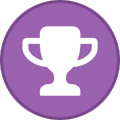Search the Community
Showing results for tags 'Linux'.
Found 237 results
-
Hi, I have written an alternative client for AirVPN that I would like to share with you. Just as Eddie, it supports other providers, too, as long as OpenVPN config files are provided. For AirVPN and Mullvad it offers a convenient update function that just requires you to enter your credentials in order to download the latest server configurations. Furthermore, it allows you to choose among the plethora of protocols offered by AirVPN (including OpenVPN over SSL/SSH) except the experimental ones (I might add support for those in the future, once they become available for all servers). Qomui (Qt OpenVPN management UI) as I have named it, is written in Python and PyQt and should run on any GNU/Linux distribution. It allows you to easily create double-hop connections. In other words, you can route your requests via two OpenVPN servers. This feature works provider-independent. For example, you could choose a Mullvad server for the first hop, and AirVPN for the second (I have successfully tested this with AirVPN, Mullvad and ProtonVPN). Thereby, it avoids a major downside of similar offers by some providers, namely the fact that if one provider controls all "hops" he or she could potentially still see, log or inspect all your traffic. In the latter case, you would gain little in terms of privacy. With the ability to "mix" providers, Qomui does not suffer from the same problem and hence offers some tangible benefits. Obviously, you would still have to sacrifice some speed/bandwith, though. Depending on your DE (looking at you, Gnome!), Qomui will also display a systray icon that shows the country of the server you are currently connected to. Additional features include protection against DNS leaks and a firewall that optionally blocks all outgoing network connections except for the OpenVPN server you have chosen. Since it is never recommended to run graphical applications as root, which is a major flaw of most OpenVPN clients, all commands that require root privileges are handled by a background service that can be controlled via systemd. The following screenshot gives you an idea of what Qomui looks like (on Arch/Arc Dark Theme). If you are interested, you can download Qomui from github: https://github.com/corrad1nho/qomui Of course, I'd be happy for any kind of feedback. If you find bugs or Qomui does not run properly or not at all on your machine, please let me know. I'm happy to help! At last, a big thank you to AirVPN and its amazing community. The fact that you rely more on explaining technical details than empty promises, has helped me to learn a lot. It is also one of the main reason why I chose AirVPN. Commendably, Eddie is also released as open-source software. Only Mullvad does that, too, to my knowledge. Why doesn't every provider do that? You are selling a service, not software! Why would I trust in proprietary software? Funnily, I have never really used Eddie, though, since I was accustomed to manually adding config files to NetworkManager as my first provider did not offer a GNU/Linux client. My interest in features such as OpenVPN over SSL made me look into more convenient solutions, though. Ultimately I decided to write my own program as I wanted to learn some Python and this provided a perfect practical challenge. I have actually used Qomui daily on multiple machines during the past few months and constantly tried to improve it. So I'd thought it'd be about to time to share it (it's an alpha release, though). Have a nice weekend! Corrado
-
https://fruho.com is an open-source, zero-configuration VPN manager. It supports automatic setup and allows easy switching between VPN providers. AirVPN is supported, and this could be a great alternative to anyone who chooses to use this instead of Eddie, for example in case your distribution is not officially supprted by it. The developers always add new providers so it might soon become a very promising project. Which VPN services are supported? Curently we support "one click" import from the following providers: VpnBook (free)SecurityKISS (free or premium)Mullvad (free trial or premium)HideIpVPN (free trial or premium)VyprVPN (free trial or premium)AirVPN (premium only)CactusVPN (free trial or premium)ibVPN (free trial or premium)
-
Lately, I've been unable to get Eddie to connect to any server on my Linux operation system. It's always stuck while doing latency tests and I get this following error message. E 2021.12.27 13:47:45 - Exception: nft issue: exit:1; out:; err:Error: syntax error, unexpected rule, expecting string E 2021.12.27 13:47:45 - del rule ip filter OUTPUT ip daddr 52.48.66.85 counter accept E 2021.12.27 13:47:45 - ^^^^ If you need info on my OS... System: Host: <filter> Kernel: 5.14.0-4mx-amd64 x86_64 bits: 64 compiler: N/A parameters: BOOT_IMAGE=/vmlinuz-5.14.0-4mx-amd64 root=UUID=<filter> ro quiet splash slab_nomerge slub_debug=FZ init_on_alloc=1 init_on_free=1 page_alloc.shuffle=1 pti=on vsyscall=none debugfs=off oops=panic loglevel=0 spectre_v2=on spec_store_bypass_disable=on tsx=off tsx_async_abort=full,nosmt mds=full,nosmt l1tf=full,force nosmt=force kvm.nx_huge_pages=force ipv6.disable=1 apparmor=1 security=apparmor random.trust_cpu=off intel_iommu=on amd_iommu=on efi=disable_early_pci_dma kaslr pti=on slab_nomerge page_poison=1 slub_debug=FPZ nosmt Desktop: Xfce 4.16.0 tk: Gtk 3.24.24 info: xfce4-panel wm: xfwm4 dm: LightDM 1.26.0 Distro: MX-21_ahs_x64 Wildflower November 22 2021 base: Debian GNU/Linux 11 (bullseye) Machine: Type: Laptop System: ASUSTeK product: ROG Strix G713QM_G713QM v: 1.0 serial: <filter> Mobo: ASUSTeK model: G713QM v: 1.0 serial: <filter> UEFI: American Megatrends LLC. v: G713QM.314 date: 09/03/2021 Battery: ID-1: BAT0 charge: 87.5 Wh condition: 87.5/90.0 Wh (97%) volts: 17.2/15.9 model: AS3GWAF3KC GA50358 type: Li-ion serial: <filter> status: Full Device-1: hidpp_battery_0 model: Logitech Wireless Keyboard K270 serial: <filter> charge: 100% (should be ignored) rechargeable: yes status: Discharging Device-2: hidpp_battery_1 model: Logitech M585/M590 Multi-Device Mouse serial: <filter> charge: 55% (should be ignored) rechargeable: yes status: Discharging CPU: Topology: 8-Core model: AMD Ryzen 9 5900HX with Radeon Graphics bits: 64 type: MCP arch: N/A family: 19 (25) model-id: 50 (80) stepping: N/A microcode: A50000B L2 cache: 4096 KiB flags: avx avx2 lm nx pae sse sse2 sse3 sse4_1 sse4_2 sse4a ssse3 svm bogomips: 52703 Speed: 2857 MHz min/max: 1200/3300 MHz boost: enabled Core speeds (MHz): 1: 3370 2: 2728 3: 3567 4: 3239 5: 2523 6: 1916 7: 2650 8: 4126 Vulnerabilities: Type: itlb_multihit status: Not affected Type: l1tf status: Not affected Type: mds status: Not affected Type: meltdown status: Not affected Type: spec_store_bypass mitigation: Speculative Store Bypass disabled Type: spectre_v1 mitigation: usercopy/swapgs barriers and __user pointer sanitization Type: spectre_v2 mitigation: Full AMD retpoline, IBPB: always-on, IBRS_FW, STIBP: disabled, RSB filling Type: srbds status: Not affected Type: tsx_async_abort status: Not affected Graphics: Device-1: NVIDIA GA106M [GeForce RTX 3060 Mobile / Max-Q] vendor: ASUSTeK driver: N/A bus ID: 01:00.0 chip ID: 10de:2520 Device-2: AMD Cezanne vendor: ASUSTeK driver: amdgpu v: kernel bus ID: 06:00.0 chip ID: 1002:1638 Display: x11 server: X.Org 1.20.13 driver: amdgpu,ati unloaded: fbdev,modesetting,vesa resolution: 1920x1080~60Hz OpenGL: renderer: AMD RENOIR (DRM 3.42.0 5.14.0-4mx-amd64 LLVM 12.0.1) v: 4.6 Mesa 21.2.5 direct render: Yes Audio: Device-1: NVIDIA vendor: ASUSTeK driver: snd_hda_intel v: kernel bus ID: 01:00.1 chip ID: 10de:228e Device-2: AMD Renoir Radeon High Definition Audio vendor: ASUSTeK driver: snd_hda_intel v: kernel bus ID: 06:00.1 chip ID: 1002:1637 Device-3: AMD Raven/Raven2/FireFlight/Renoir Audio Processor vendor: ASUSTeK driver: N/A bus ID: 06:00.5 chip ID: 1022:15e2 Device-4: AMD Family 17h HD Audio vendor: ASUSTeK driver: snd_hda_intel v: kernel bus ID: 06:00.6 chip ID: 1022:15e3 Sound Server: ALSA v: k5.14.0-4mx-amd64 Network: Device-1: Realtek RTL8111/8168/8411 PCI Express Gigabit Ethernet vendor: ASUSTeK driver: r8169 v: kernel port: e000 bus ID: 02:00.0 chip ID: 10ec:8168 IF: eth0 state: down mac: <filter> Device-2: Intel Wi-Fi 6 AX200 driver: iwlwifi v: kernel port: e000 bus ID: 03:00.0 chip ID: 8086:2723 IF: wlan0 state: up mac: <filter> IF-ID-1: tun0 state: unknown speed: 10 Mbps duplex: full mac: N/A Drives: Local Storage: total: 7.50 TiB used: 3.22 TiB (43.0%) ID-1: /dev/nvme0n1 vendor: Samsung model: MZVLQ1T0HBLB-00B00 size: 953.87 GiB block size: physical: 512 B logical: 512 B speed: 31.6 Gb/s lanes: 4 serial: <filter> rev: FXM7201Q scheme: GPT ID-2: /dev/nvme1n1 vendor: Samsung model: SSD 970 EVO Plus 250GB size: 232.89 GiB block size: physical: 512 B logical: 512 B speed: 31.6 Gb/s lanes: 4 serial: <filter> rev: 2B2QEXM7 scheme: GPT ID-3: /dev/sda type: USB vendor: Seagate model: Backup+ Hub BK size: 7.28 TiB block size: physical: 4096 B logical: 512 B serial: <filter> rev: D781 scheme: GPT Partition: ID-1: / raw size: 63.98 GiB size: 62.68 GiB (97.96%) used: 13.97 GiB (22.3%) fs: ext4 dev: /dev/dm-0 ID-2: /boot raw size: 256.0 MiB size: 237.9 MiB (92.93%) used: 104.7 MiB (44.0%) fs: ext4 dev: /dev/nvme1n1p2 Sensors: System Temperatures: cpu: 51.0 C mobo: N/A gpu: amdgpu temp: 46 C Fan Speeds (RPM): cpu: 0 Repos: No active apt repos in: /etc/apt/sources.list Active apt repos in: /etc/apt/sources.list.d/airvpn-stable.list 1: deb http://eddie.website/repository/apt stable main Active apt repos in: /etc/apt/sources.list.d/atom.list 1: deb [arch=amd64] https://packagecloud.io/AtomEditor/atom/any/ any main Active apt repos in: /etc/apt/sources.list.d/debian-stable-updates.list 1: deb http://deb.debian.org/debian bullseye-updates main contrib non-free Active apt repos in: /etc/apt/sources.list.d/debian.list 1: deb http://deb.debian.org/debian bullseye main contrib non-free 2: deb http://security.debian.org/debian-security bullseye-security main contrib non-free Active apt repos in: /etc/apt/sources.list.d/mx.list 1: deb https://mirror.us.oneandone.net/linux/distributions/mx/packages/mx/repo/ bullseye main non-free 2: deb https://mirror.us.oneandone.net/linux/distributions/mx/packages/mx/repo/ bullseye ahs Active apt repos in: /etc/apt/sources.list.d/whonix.list 1: deb [signed-by=/usr/share/keyrings/derivative.asc] https://deb.whonix.org bullseye main contrib non-free Info: Processes: 376 Uptime: 1h 32m Memory: 62.24 GiB used: 5.99 GiB (9.6%) Init: SysVinit v: N/A runlevel: 5 default: 5 Compilers: gcc: 10.2.1 alt: 10 Shell: quick-system-in running in: quick-system-in inxi: 3.0.36 Any help would be much appreciated. Thanks. Eddie_20211227_134819.txt
-
Recently Qbittorrent has begun locking withing 60 seconds of startup when running Eddie. Even if no torrents are active, it locks up. I am running Fedora 34 and have tried a bunch of kernels and roll backs to no avail. I have downgraded openvpn and qbittorrent (both were updated recently). I even built qbittorrent from source to test. No luck. I have tried upgrading eddie ui to the 2.21 beta and downgrading to 2.16 and 2.18. (Still no positive result) I have tried using just the root user with no torrents, I have tried Fedora 35 beta with the same result. Frankly, I'm stumped. Are there other RPMs I could try downgrading or changing? Anyone else seeing something like this?
-
It seems i can't post in How To so I'll post here. In this tutorial I will explain how to exclude individual programs while connected via the Eddie client and have the network lock active. I wanted to run steam without VPN so my latency was low for some competitive gaming, while my whole system was still connected and locked. For this to work we need firejail. Firejail can sandbox individual programs on it’s own with a lot of parameters. Install firejail first. We want a clean firewall state so disable network lock and flush the firewall. To check it's clean run: sudo iptables -nvL If not clean run: sudo iptables --flush Now we want to save this state to a file. sudo iptables-save -f /etc/firejail/iptables-save You can now network lock again. Make a bash script. #!/bin/bash firejail --noprofile \ --net=your_main_ethernet_interface \ --ip=ip_address_in_your_routers_subnet \ --defaultgw=router_ip \ --dns=dns_server_of_your_choice \ --dns=dns_server_of_your_choice \ --netfilter=/etc/firejail/iptables-save \ program_you_want_to_run Save in /usr/bin/ and make executable. chmod +x program You can now run the bash script and your program will be excluded from the VPN and network lock. Check with firejail --top to see if it is “jailed”. You could also replace program_you_want_to_run with $1 and name the script novpn or so. This would make it a lot more versatile. As you can now pas an argument with the script like so: novpn firefox novpn thunderbird novpn steam-runtime If you want to avoid a bash script and you want to directly run your program with firejail follow along. This means if you run (in my case) steam-runtime directly, it will be firejailed. If you do this you can delete the above bash script you made. cp /usr/share/doc/fireail/profile.template ~/.config/firejail/ Rename it to your_program.template your_program should match the executable name you want to run. In my case steam-runtime. Edit the file and comment out every include you see, so everything is commented out. And paste the text below as you see fit. Somewhere around “net” stuff would be my choice. net your_main_ethernet_interface ip ip_address_in_your_routers_subnet defaultgw router_ip dns dns_server_of_your_choice dns dns_server_of_your_choice netfilter /etc/firejail/iptables-save Make a symbolic link sudo ln -s /usr/bin/firejail /usr/local/bin/your_program And that’s It. Every time you run your_program it will be firejailed and outside of the vpn. Check with firejail --top.
-
Hello. I have a minor, yet quite an annoying problem here. After switching OS (Windows -> Linux), I have noticed pings in the server overview being quite a bit higher. Has anyone had the same problem? Maybe any suggestions? I use: Arch Linux x86_64 Eddie 2.19.7 I'm using NetworkManager I tried comparing the results from Eddie with results from pinging using the terminal. With the first four results, I picked the first server on list from each country (sorted by lowest latency) With the last two I picked one near 100ms and a server near 150ms to hopefully see a pattern in the results. The IPs I pinged, are the ones you find if you right click a server, click more, and then take the IP from "remote". These are my results: Anser (Netherlands) Eddie: 19ms Terminal: 12.5ms Arion (UK) Eddie: 24ms Terminal: 16.8ms Cervantes (Germany) Eddie: 25ms Terminal: 16.4ms Algorab (Sweden) Eddie: 26ms Terminal: 15.1ms Dimidium (NY USA) Eddie: 104ms Terminal: 93ms Ran (Texas USA) Eddie: 150ms Terminal: 121ms
-
I use AirVPN with Eddie on Linux (Ubuntu 21.04). I have certain applications (and even websites if possible) I would like to exclude from the VPN. I have to open and close the AirVPN connection numerous times a day since I need to open a VPN connection to my work where I download updated data. I also have an IRC client running which does not like the changes and cut me off every time I turn the VPN on and off. Other applications like Signal Desktop or Slack seems to handle these changes. Best would of course be if I could add my work VPN (OpenVPN) to the Eddie or in addition to Eddie, but that means two VPN's open at the same time and I do not even know if that is possible. I also have problems with Pandora which won't play when I set up my AirVPN connection to overseas locations (I live and work in the US). On Android it's easy to exclude apps, but on Linux I have no idea if it's possible and how I would go about setting it up.
-
Currently AirVPN servers ONLY provide you with IPv6 connectivity (IPv6 traffic via VPN) if OpenVPN correctly pushes a certain value to the server. This is what the relevant config lines look like: push-peer-info setenv UV_IPV6 yes 'UV_IPV6 yes' is a variable that is set to 'yes', basically: yes, gimme IPv6 push-peer-info sends the server information about the client. This includes: OS version and OpenVPN client release, your router's MAC address and of course the UV_IPV6 variable that tells the server to give you an IPv6 address. This last part is problematic and has already led to problems for AirVPN users: https://gitlab.freedesktop.org/NetworkManager/NetworkManager/-/issues/556 I've run into this issue myself when I tried to get AirVPN running on Linux using the NetworkManager interface (present in virtually every distro out there). It's confusing because it seems to work but in reality it doesn't. You do get a connection, except without IPv6 forwarding. It's no surprise people encounter this: Why would one really need to install your client if the preinstalled GUI manager has worked fine before? Nobody knows the intricacies. Not even those who reported the issue to the correct place above! *drum-roll* and the problem is: NetworkManager. Really. NetworkManager is crippled in that it DOES NOT support many of the OpenVPN features. The combination of push-peer-info + setenv is one of them. The variable is not set upon connection -> VPN connects to the server -> The server does not see UV_IPV6=yes -> The server only setups IPv4 for the client. Yes, THIS IS A SECURITY ISSUE. According to Google, 32% of users have IPv6. Here come you, an AirVPN user with IPv4 and IPv6 on Linux, using NetworkManager. It seems to connect. You quickly check a website to see your IP and see that you indeed got a new IP (IPv4) after connecting to the VPN. Maybe the website doesn't show IPv6 at all, or the user doesn't pay attention to the fact this long and cryptic IPv6 didn't change or maybe the user did not yet have IPv6 and it was enabled later by the ISP... And there the user goes to surf online with half his ass naked: IPv4 is properly routed through AirVPN but IPv6 is still going through his real ISP. This must be changed. IPv6 must be the default. Do not leave a chance to expose users. When this change is applied, both config lines will be rendered obsolete and as a bonus, the clients will no longer unnecessarily send their internal MAC addresses to the server, which can be used too: - https://threatpost.com/fbi-mum-on-how-exactly-it-hacked-tor/117127/ | https://www.theregister.com/2018/02/24/tor_fbi_hacking_appeal/ - https://web.archive.org/web/20180923231303/https://blog.owenson.me/analysis-of-the-fbi-tor-malware/ Finally if you feel there's someone who really wishes to not use IPv6 via Air: reverse the config. Make it an explicit UV_IPV6=no to opt-out. Security must be the default. Thanks for reading. I really hope this change to be introduced soon. PS: Can someone login at the Freedesktop bug tracker above to tell these people that it's fixable? I don't have an account PPS: You can see what push-peer-info sends if you set verbosity to 4: "verb 4" in the config Tags: IPv6 not working AirVPN Linux config openvpn
-
I'm trying to accept incoming connections to port 12345 on my VPN connection tun0. Right now split tunneling is working correctly, sending all data from user vpn through tun0. I've configured the port in the Client Area but am not able to successfully accept connections. This is my OpenVPN up.sh file that runs after a successful connection is made. #! /bin/bash export INTERFACE="tun0" export NETIF="eno1" export VPNUSER="vpn" export LOCALIP="192.168.1.2" export LOCALSUB="192.168.1.0/24" # flushes all the iptables rules iptables -F -t nat iptables -F -t mangle iptables -F -t filter # setting default actions iptables -P INPUT DROP iptables -P FORWARD DROP iptables -P OUTPUT ACCEPT ip6tables -P INPUT DROP ip6tables -P FORWARD DROP ip6tables -P OUTPUT ACCEPT iptables -I INPUT -i lo -j ACCEPT iptables -A OUTPUT -o lo -j ACCEPT iptables -A INPUT -m conntrack --ctstate INVALID -j DROP iptables -A INPUT -m conntrack --ctstate RELATED,ESTABLISHED -j ACCEPT iptables -A OUTPUT ! -s $LOCALIP -o $NETIF -j REJECT --reject-with icmp-port-unreachable # block outgoing mail iptables -A OUTPUT -p tcp --dport 25 -j REJECT #SSH iptables -A INPUT -s $LOCALSUB -i $NETIF -p tcp -m conntrack --ctstate NEW,ESTABLISHED --dport 22 -j ACCEPT # mark packets from $VPNUSER iptables -t mangle -A OUTPUT -j CONNMARK --restore-mark iptables -t mangle -A OUTPUT ! --dest $LOCALIP -m owner --uid-owner $VPNUSER -j MARK --set-mark 0x1 iptables -t mangle -A OUTPUT --dest $LOCALIP -p udp --dport 53 -m owner --uid-owner $VPNUSER -j MARK --set-mark 0x1 iptables -t mangle -A OUTPUT --dest $LOCALIP -p tcp --dport 53 -m owner --uid-owner $VPNUSER -j MARK --set-mark 0x1 iptables -t mangle -A OUTPUT ! --src $LOCALIP -j MARK --set-mark 0x1 iptables -t mangle -A OUTPUT -j CONNMARK --save-mark # allow responses on VPN connection iptables -A INPUT -i $INTERFACE -m conntrack --ctstate ESTABLISHED -j ACCEPT # let $VPNUSER access lo and $INTERFACE iptables -A OUTPUT -o lo -m owner --uid-owner $VPNUSER -j ACCEPT iptables -A OUTPUT -o $INTERFACE -m owner --uid-owner $VPNUSER -j ACCEPT # all packets on $INTERFACE needs to be masqueraded iptables -t nat -A POSTROUTING -o $INTERFACE -j MASQUERADE # allow forwarded ports on VPN connection (this part doesn't seem to work) iptables -A INPUT -i $INTERFACE -p tcp -m conntrack --ctstate NEW,ESTABLISHED --dport 12345 -j ACCEPT iptables -A INPUT -i $INTERFACE -p udp -m conntrack --ctstate NEW,ESTABLISHED --dport 12345 -j ACCEPT # allow IPv4 forwarding echo 1 > /proc/sys/net/ipv4/ip_forward # Start routing script /etc/openvpn/routing.sh exit 0 This is the output of iptables -S. -P INPUT DROP -P FORWARD DROP -P OUTPUT ACCEPT -A INPUT -i lo -j ACCEPT -A INPUT -m conntrack --ctstate INVALID -j DROP -A INPUT -m conntrack --ctstate RELATED,ESTABLISHED -j ACCEPT -A INPUT -s 192.168.1.0/24 -i eno1 -p tcp -m conntrack --ctstate NEW,ESTABLISHED -m tcp --dport 22 -j ACCEPT -A INPUT -i tun0 -m conntrack --ctstate ESTABLISHED -j ACCEPT -A INPUT -i tun0 -p tcp -m conntrack --ctstate NEW,ESTABLISHED -m tcp --dport 12345 -j ACCEPT -A INPUT -i tun0 -p udp -m conntrack --ctstate NEW,ESTABLISHED -m udp --dport 12345 -j ACCEPT -A OUTPUT -o lo -j ACCEPT -A OUTPUT ! -s 192.168.1.2/32 -o eno1 -j REJECT --reject-with icmp-port-unreachable -A OUTPUT -p tcp -m tcp --dport 25 -j REJECT --reject-with icmp-port-unreachable -A OUTPUT -o lo -m owner --uid-owner 1001 -j ACCEPT -A OUTPUT -o tun0 -m owner --uid-owner 1001 -j ACCEPT
-
Hi all, I'm new to Linux and I'm trying to install Eddie for desktop on a machine with architecture arm64 and Armbian Linux. So, after many troubles with the dependencies, I managed to install the Eddie experimental version 2.20.0 (providing the commands in the terminal). I can see the Eddie icon between the installed software, but when I click on it, it does not start. I tried to write eddie-ui in the terminal, but it provides this umbe@arm-64:~$ eddie-ui Gtk-Message: 16:19:37.648: Failed to load module "gail" ** (mono:45754): WARNING **: 16:19:37.713: (../atk-adaptor/bridge.c:1018):atk_bridge_adaptor_init: runtime check failed: (root) at System.Drawing.GDIPlus.CheckStatus (System.Drawing.Status status) [0x0009b] in <728fbd68fe594062895e1f819791e76a>:0 at System.Drawing.Bitmap..ctor (System.Int32 width, System.Int32 height, System.Drawing.Imaging.PixelFormat format) [0x00017] in <728fbd68fe594062895e1f819791e76a>:0 at System.Drawing.Bitmap..ctor (System.Drawing.Image original, System.Int32 width, System.Int32 height) [0x00000] in <728fbd68fe594062895e1f819791e76a>:0 at System.Drawing.Bitmap..ctor (System.Drawing.Image original, System.Drawing.Size newSize) [0x00010] in <728fbd68fe594062895e1f819791e76a>:0 at (wrapper remoting-invoke-with-check) System.Drawing.Bitmap..ctor(System.Drawing.Image,System.Drawing.Size) at System.Windows.Forms.XplatUIX11.DefineCursor (System.Drawing.Bitmap bitmap, System.Drawing.Bitmap mask, System.Drawing.Color cursor_pixel, System.Drawing.Color mask_pixel, System.Int32 xHotSpot, System.Int32 yHotSpot) [0x0004e] in <a3daa9b84fd241a497578a25f68bc3c7>:0 at System.Windows.Forms.XplatUI.DefineCursor (System.Drawing.Bitmap bitmap, System.Drawing.Bitmap mask, System.Drawing.Color cursor_pixel, System.Drawing.Color mask_pixel, System.Int32 xHotSpot, System.Int32 yHotSpot) [0x00000] in <a3daa9b84fd241a497578a25f68bc3c7>:0 at System.Windows.Forms.Cursor.CreateCursor (System.IO.Stream stream) [0x00058] in <a3daa9b84fd241a497578a25f68bc3c7>:0 at System.Windows.Forms.Cursor..ctor (System.Type type, System.String resource) [0x00021] in <a3daa9b84fd241a497578a25f68bc3c7>:0 at System.Windows.Forms.Cursors.get_SizeNWSE () [0x0001a] in <a3daa9b84fd241a497578a25f68bc3c7>:0 at System.Windows.Forms.SizeGrip..ctor (System.Windows.Forms.Control CapturedControl) [0x00006] in <a3daa9b84fd241a497578a25f68bc3c7>:0 at (wrapper remoting-invoke-with-check) System.Windows.Forms.SizeGrip..ctor(System.Windows.Forms.Control) at System.Windows.Forms.ScrollableControl.CreateScrollbars () [0x000c2] in <a3daa9b84fd241a497578a25f68bc3c7>:0 at System.Windows.Forms.ScrollableControl..ctor () [0x000b0] in <a3daa9b84fd241a497578a25f68bc3c7>:0 at System.Windows.Forms.ContainerControl..ctor () [0x0000e] in <a3daa9b84fd241a497578a25f68bc3c7>:0 at System.Windows.Forms.Form..ctor () [0x00012] in <a3daa9b84fd241a497578a25f68bc3c7>:0 at Eddie.Forms.Form..ctor () [0x00000] in <46cc029634384b5c94f6b3babb3eff47>:0 at Eddie.Forms.Forms.WindowSplash..ctor () [0x00000] in <46cc029634384b5c94f6b3babb3eff47>:0 at (wrapper remoting-invoke-with-check) Eddie.Forms.Forms.WindowSplash..ctor() at Eddie.Forms.UiClient.Init (System.String environmentCommandLine) [0x0001e] in <46cc029634384b5c94f6b3babb3eff47>:0 at Eddie.Forms.Linux.Program.Main () [0x00089] in <fa7df81f0a8b4782926a44fe63f1975f>:0 [ERROR] FATAL UNHANDLED EXCEPTION: System.ArgumentException: A null reference or invalid value was found [GDI+ status: InvalidParameter] at System.Drawing.GDIPlus.CheckStatus (System.Drawing.Status status) [0x0009b] in <728fbd68fe594062895e1f819791e76a>:0 at System.Drawing.Bitmap..ctor (System.Int32 width, System.Int32 height, System.Drawing.Imaging.PixelFormat format) [0x00017] in <728fbd68fe594062895e1f819791e76a>:0 at System.Drawing.Bitmap..ctor (System.Drawing.Image original, System.Int32 width, System.Int32 height) [0x00000] in <728fbd68fe594062895e1f819791e76a>:0 at System.Drawing.Bitmap..ctor (System.Drawing.Image original, System.Drawing.Size newSize) [0x00010] in <728fbd68fe594062895e1f819791e76a>:0 at (wrapper remoting-invoke-with-check) System.Drawing.Bitmap..ctor(System.Drawing.Image,System.Drawing.Size) at System.Windows.Forms.XplatUIX11.DefineCursor (System.Drawing.Bitmap bitmap, System.Drawing.Bitmap mask, System.Drawing.Color cursor_pixel, System.Drawing.Color mask_pixel, System.Int32 xHotSpot, System.Int32 yHotSpot) [0x0004e] in <a3daa9b84fd241a497578a25f68bc3c7>:0 at System.Windows.Forms.XplatUI.DefineCursor (System.Drawing.Bitmap bitmap, System.Drawing.Bitmap mask, System.Drawing.Color cursor_pixel, System.Drawing.Color mask_pixel, System.Int32 xHotSpot, System.Int32 yHotSpot) [0x00000] in <a3daa9b84fd241a497578a25f68bc3c7>:0 at System.Windows.Forms.Cursor.CreateCursor (System.IO.Stream stream) [0x00058] in <a3daa9b84fd241a497578a25f68bc3c7>:0 at System.Windows.Forms.Cursor..ctor (System.Type type, System.String resource) [0x00021] in <a3daa9b84fd241a497578a25f68bc3c7>:0 at System.Windows.Forms.Cursors.get_SizeNWSE () [0x0001a] in <a3daa9b84fd241a497578a25f68bc3c7>:0 at System.Windows.Forms.SizeGrip..ctor (System.Windows.Forms.Control CapturedControl) [0x00006] in <a3daa9b84fd241a497578a25f68bc3c7>:0 at (wrapper remoting-invoke-with-check) System.Windows.Forms.SizeGrip..ctor(System.Windows.Forms.Control) at System.Windows.Forms.ScrollableControl.CreateScrollbars () [0x000c2] in <a3daa9b84fd241a497578a25f68bc3c7>:0 at System.Windows.Forms.ScrollableControl..ctor () [0x000b0] in <a3daa9b84fd241a497578a25f68bc3c7>:0 at System.Windows.Forms.ContainerControl..ctor () [0x0000e] in <a3daa9b84fd241a497578a25f68bc3c7>:0 at System.Windows.Forms.Form..ctor () [0x00012] in <a3daa9b84fd241a497578a25f68bc3c7>:0 at System.Windows.Forms.MessageBox+MessageBoxForm..ctor (System.Windows.Forms.IWin32Window owner, System.String text, System.String caption, System.Windows.Forms.MessageBoxButtons buttons, System.Windows.Forms.MessageBoxIcon icon, System.Boolean displayHelpButton) [0x0000c] in <a3daa9b84fd241a497578a25f68bc3c7>:0 at System.Windows.Forms.MessageBox+MessageBoxForm..ctor (System.Windows.Forms.IWin32Window owner, System.String text, System.String caption, System.Windows.Forms.MessageBoxButtons buttons, System.Windows.Forms.MessageBoxIcon icon) [0x00000] in <a3daa9b84fd241a497578a25f68bc3c7>:0 at (wrapper remoting-invoke-with-check) System.Windows.Forms.MessageBox+MessageBoxForm..ctor(System.Windows.Forms.IWin32Window,string,string,System.Windows.Forms.MessageBoxButtons,System.Windows.Forms.MessageBoxIcon) at System.Windows.Forms.MessageBox.Show (System.String text, System.String caption, System.Windows.Forms.MessageBoxButtons buttons, System.Windows.Forms.MessageBoxIcon icon) [0x00000] in <a3daa9b84fd241a497578a25f68bc3c7>:0 at Eddie.Forms.Linux.Program.Main () [0x000a1] in <fa7df81f0a8b4782926a44fe63f1975f>:0 Unluckily, I have no idea of what it means... Can anyone help me, please?
-
Hello all, I am looking to create a docker container or some type of script to rotate my IP addresses. My goal is to rotate my IP address every time that it is unable to connect to a given IP (TTL like 30 seconds). However, If I am unable to do this I would like to simply rotate my IP address every couple of minutes. Does anyone know how I might do this efficiently? I would preferably run it from a local machine or docker container routing my applications through it.
-
hi, i'm unable to use eddie so connect to airvpn using the terminal. however, this means that my system uses my ISP's dns servers and not airvpn dns servers. the guide on how to accept push requests mentions that I need to add the following to my openvpn configuration file: now please know that I am a dummy. i have tried putting this script into different openvpn files but have had no luck. could someone tell me exactly in which file this goes and exactly where in the specified file? i've also looked at the config generator but cannot find the "customs directives" field. thanks for any help
-
Hi, folks, I observe a strange behavior when trying to bypass DNS-based site blocking in Russia. The name flibusta.is gets unexpectedly resolved to the ban site lawfilter.ertelecom.ru. I use openvpn under Debian Linux. OpenVPN 2.5.0 x86_64-pc-linux-gnu [SSL (OpenSSL)] [LZO] [LZ4] [EPOLL] [PKCS11] [MH/PKTINFO] [AEAD] built on Oct 31 2020 Configuration files are downloaded from airvpn.org generator. By default, /etc/resolv.conf contains the following: nameserver 192.168.1.1 When I connect to VPN, the settings do not change. My browser (Firefox 84) is configured to use DNS over HTTPS, but I can also change /etc/resolv.conf to use the Cloudflare DNS: nameserver 1.1.1.1 Now, I run tcpdump to capture all DNS exchange and try to open flibusta.is in the browser. Here's what I get: 19:32:41.326041 Out ethertype IPv4 (0x0800), length 73: 10.7.213.47.41548 > 1.1.1.1.53: 38651+ A? flibusta.is. (29) 19:32:41.326052 Out ethertype IPv4 (0x0800), length 73: 10.7.213.47.41548 > 1.1.1.1.53: 2303+ AAAA? flibusta.is. (29) 19:32:41.345679 Out ethertype IPv4 (0x0800), length 84: 10.7.213.47.37238 > 1.1.1.1.53: 25045+ A? lawfilter.ertelecom.ru. (40) 19:32:41.345690 Out ethertype IPv4 (0x0800), length 84: 10.7.213.47.37238 > 1.1.1.1.53: 13267+ AAAA? lawfilter.ertelecom.ru. (40) 19:32:41.471163 In ethertype IPv4 (0x0800), length 100: 1.1.1.1.53 > 10.7.213.47.37238: 25045 1/0/0 A 188.186.157.49 (56) 19:32:41.619187 In ethertype IPv4 (0x0800), length 149: 1.1.1.1.53 > 10.7.213.47.41548: 2303 0/1/0 (105) 19:32:41.619205 In ethertype IPv4 (0x0800), length 128: 1.1.1.1.53 > 10.7.213.47.37238: 13267 0/1/0 (84) 19:32:41.619214 In ethertype IPv4 (0x0800), length 89: 1.1.1.1.53 > 10.7.213.47.41548: 38651 1/0/0 A 81.17.19.227 (45) 10.7.213.47 is the address of the VPN interface. The request seems to go through VPN to Cloudflare, but for some reason it resolves to lawfilter.ertelecom.ru. This response gets inserted between request and the correct response (the last line). But this doesn't happen every time. Sometimes, after re-establishing VPN connection, tcpdump captures the correct response: 19:53:46.028205 Out ethertype IPv4 (0x0800), length 73: 10.20.213.58.38277 > 1.1.1.1.53: 10615+ A? flibusta.is. (29) 19:53:46.028224 Out ethertype IPv4 (0x0800), length 73: 10.20.213.58.38277 > 1.1.1.1.53: 4978+ AAAA? flibusta.is. (29) 19:53:46.121195 In ethertype IPv4 (0x0800), length 89: 1.1.1.1.53 > 10.20.213.58.38277: 10615 1/0/0 A 81.17.19.227 (45) So, basically, there are two things I can't understand. First, why the browser seems to ignore DOH settings, sending requests via plain UDP. But it is not related to VPN, so, let's not bother ourselves with this one. The second question is how the DNS request sent via VPN gets a spoofed response from the provider's blocker? Am I simply doing something wrong?
-
Is there a SystemD Service or something similar available that I can use to get the VPN service to start on boot? I'm running Arch Linux
-
Hey all! I ran into an issue the other day when setting up AirVPN where I found alot of the AirVPN IP's appear to be blocked by my ISP. In my quest to resolve this issue, I ended up creating a script that uses fping and dig to get all the IPs for a region, check that they work, and add those to your AirVPN configuration. I figured this script might be helpful to some, so I'd share it here. You can download it here: https://gist.github.com/zikeji/144247cb20793a5a7c65653e5f7c572b A simple one line to download it and set the executable bit: wget https://gist.githubusercontent.com/zikeji/144247cb20793a5a7c65653e5f7c572b/raw/a414cc4f6828904992f18e0a0bdecf6cf5e4f85c/airvpn_remotes.sh -q -O airvpn_remotes.sh && chmod +x airvpn_remotes.sh Warning: Remember, for your safety ALWAYS review a downloaded script before executing it! The command's help output: airvpn_remotes.sh Description: Use dig and fping generate multiple remotes for an AirVPN config, replacing existing remote(s), and ignoring IPs that aren't responding. Remotes are placed in order of lowest ping to highest. Usage: airvpn_remotes.sh [--port=<int>] [--query=<fqdn>] [--ipv4] [--ipv6] [--remote-random] [--in-place] [input-file] airvpn_remotes.sh -h | --help Options: -h, --help Show this screen. -p <int>, --port=<fqdn> Override the port supplied on each remote line [default: 443]. -q <fqdn>, --query=<fqdn> Supply the DNS record you wish to query to use the IPs from [default: ca.all.vpn.airdns.org]. -s <ns>, --server=<ns> The name server you wish to query the records against [default: ns1.airvpn.org]. -c <int>, --count=<int> Change the amount of pings ran by fping for more accurate ping sorting [default: 4]. -4, --ipv4 Only query IPv4. -6, --ipv6 Only query IPv6. -r, --remote-random Add remote-random to the AirVPN config (this will cause OpenVPN to randomize the server order when connecting). -i<ext>, --in-place=<ext> Edit the file in place (makes backup if extension supplied), ignored if no input file is supplied. The first non-option argument is the name of the input file; if no input file is specified, then the standard input is read. All other non-option arguments after the first are ignored. You'll need to ensure dig and fping are installed on your distribution before you can use it. Additionally, if your system doesn't support IPv6 it'll only return IPv4 be default (because naturally pinging the IPv6 addresses will fail). And finally, I've only tested the script on Ubuntu 20.04, but hopefully you don't run into trouble. By default the script checks the DNS record AirVPN maintains for all of CA's servers. You can find out more about the records option here: https://airvpn.org/faq/servers_ip/ The help file should be pretty clear as to how to use the script, but I'll provide an example. I want to update my AirVPN.ovpn file with new remotes that'll be executed randomly and only include IPv4 remotes, and I want them from the Netherlands. Additionally, instead of connecting in order I want it to connect to a random server defined in the config. Since I use port 1194 instead of port 443, I also want each remote to use port 1194 instead of the default. I also want it to backup my original config before overwriting it. I would run: ./airvpn_remotes.sh -r4 -qnl.all.vpn.airdns.org -p1194 -iold AirVPN.ovpn Which would remove any lines from my AirVPN conf that are a remote or a remote-random and add the new remotes, sorted by lowest ping first (which is irrelevant because we're also adding remote-random). Hopefully this script might be useful for someone else as well!
-
Hello, last year I had written a wrapper for Eddie's CLI version (in bash) to be able to use it more easily and extensively in the linux command line like the GUI, but with less resources. I have used it since then every day without problems, but now I have finally gotten to overhaul it and adjust it to Hummingbird because it is just so much faster! I also tried to make it more easy to configure (by having a separate configuration file) and added some new functionality like support (and automatic recognition) of iptables and nftables to lock down the system even without being connected to AirVPN and automatic connection at boot with a systemd unit. Again, feel free to use this as you wish, I hope someone can benefit from this. I'm happy about any improvements and corrections and will update this if I find the time. Features graphical interface in the command line to connect to AirVPN with Hummingbird (no Eddie involved) runs in background, the interface can be closed/opened anytime without affecting the running connection possibility to connect to any server with just one ovpn configuration file easily connect to a random server, to a recommended server, to the recommended server of a specific country or to a specific server sortable list of all servers including info like used bandwidth, load and number of users possibility to connect to other VPNs with openconnect lock down system by default (permanently if you want), so even without AirVPN/Hummingbird running there won't be any unwanted network traffic automatically establish connection at boot (which can later be controlled via the interface) logging of Hummingbird's output (number of days to keep logs for can be adjusted) system notifications to let you know what happens in the background Some general notes The default network lock determines, like Hummingbird itself, if iptables, iptables-legacy or nftables is available on your system and will use the first one found in that list. You can overwrite that by specifying which one to use in the configuration file. Once activated, the lock will stay in place until manually deactivated, so no internet connection will be possible unless connected to AirVPN or other whitelisted VPNs. You can make the lock permanent (or rather activate at boot) by enabling that option in the configuration file. AirVPN's network lock overwrites the default network lock, so there will be no interference. IMPORTANT: If you have any frontend firewall for iptables/nftables running, you might to disable that or read up on how it might interfere with rule changes you make directly via iptables/nft. The same thing applies if you use just Hummingbird itself. If you enable the default permanent network lock, it will write the lock rules at boot, most likely overwriting rules by firewalld or the like, but other enabled firewalls might interfere later. Also important: If you have SELinux and you want to use nftables for Hummingbird starting at boot, you have to create a SELinux exception for nft bcause otherwise it will be denied and Hummingbird starts without setting up its own lock, thus leaving you unprotected (AirVPN staff is aware of this issue). You can do that with audit2allow. Follow for example this guide to troubleshoot the problem and fix it with the solution given by sealert. Check your /etc/resolv.conf file while not running Hummingbird (because Hummingbird's network lock replaces that file temporarily) to make sure your router is not set as a nameserver (so no 192.168... address). Some routers will push themselves on that list by DHCP whenever you connect to their network. Since communication with the router is allowed in the lock rules, DNS requests will be handled by the router and sent to whatever DNS server is configured there even when network traffic should be blocked. There are ways to prevent that file from being changed by DHCP, best configure network manager for that if you use it. To connect to other VPNs, their IPs must be whitelisted and DNS requests for their domains must be allowed in the default network lock rules (netfilter_ipbatles.rulesipv4/ipv6 and/or netfilter_nftables.rules). Only edit those files with the default network lock deactivated. The rules for airvpn.org can be copied and adjusted. You can set custom options for Hummingbird in the interface or the configuration file. All the possible options can be found in the Hummingbird manual or with sudo hummingbird --help Apart from dialog I tried to only use basic system tools. The scripts will check if everything needed is present, if not they will exit. At least bash 4 is needed. The scripts rely mostly on dialog, awk and curl (and iptables/nft as described and openconnect if needed), so it should work on most systems. I wrote and tested this on Fedora 32 with Hummingbird 1.0.3. It should be possible to use any ovpn config file generated by the AirVPN's config generator. Even with the file for one specific server it should be possible to connect to any other server because the server override function is used here. I haven't tested that extensively though and just use the config file for earth. AirVPN's API seems to be a little unreliable sometimes as in not correctly reporting the connection status. Sometimes the API reports me not being connected although I am connected to an AirVPN server. This is no big deal, it just means that the connection status sometimes may be shown falsely as disconnected. If you have the default network lock activated, no traffic would be possible if you were actually disconnected. And, lastly, VERY IMPORTANT: I am still no programmer and do this only on this on the side, so even though I tried my best to make these scripts secure and error free, there might very well be some bad practice, never-ever-do-this mistakes or other hiccups in there. It works very well for me (and has for quite a while by now), but better check it yourself. UPDATE As of 2020/08/29 this project including updates, changelog and further instructions is publicly available on GitLab. There it can be more easily examined, downloaded and updated. Thus I have removed the scripts, installation instructions and the archive with all the files from this post. Check out the GitLab project for the newest version.
-
Here is the stack trace log to this problem: http://dpaste.com/1J8JFNS Kernel: 4.15.0-43-generic x86_64 (64 bit gcc: 5.4.0) Desktop: MATE 1.18.0 (Gtk 3.18.9-1ubuntu3.3) info: mate-panel dm: lightdm Distro: Linux Mint 18.3 Sylvia I do not know exactly when this problem started, but it is easily reproduced by exiting the client, that's all. Eddie has always been a little moody on my my machine. For example, if I disconnected from my modem or just turned off my ethernet connection in Network Manager or elsewhere before eddie was finished quitting, Eddie would freeze during exit and I would check in top see that xorg or mono would be at 100% cpu. Only way to get past it would be to ctrl-alt-bkspace or reboot from the terminal. A little worried by what is actually happening when my system freezes in this way. The log mentions something about raise.c not being found. Should I go back to 2.16? Please advise. I will post a trouble ticket if necessary but I figured someone else out there might be having this happening too.
-
hi, over the last two days i have had real difficulty using the airvpn client. it remains stuck on the checking authorization phase and does not progress. i have to keep killing the process and retrying it in order to get a secure connection. anyone facing similar issues? any solutions? thanks
-
Hi, Where i look at this : Version 2.18.5 (Wed, 30 Oct 2019 15:03:32 +0000) [new] Linux - systemd service [change] Code cleanup for stable release [bugfix] Windows - Service installation issue in Windows 7 [bugfix] Windows - SSL connections [bugfix] Suppression of some unwanted elevated log [bugfix] Windows bug 'Do you want to reset Eddie to default settings?' [bugfix] Fix for occasional error on exit, 'Object reference not set to an instance of an object Where is the unit file .service file? I got my version (2.18.9) from the Debian/Unbutu repository and don't find any .service file installed. I also looked in the portable version (.tar.gz), and I don't find anything there either. There is something missing, or something I miss? Thanks
-
Hi. I am using this systemd unit file to start eddie-ui. It's working well at the startup of my server. But sometime, i want to stop it to make some tests. So, I stop it with a "systemctl stop airvpn.service". A kil SIGTERM signal is sent by systemd to the eddie to stop it, but it don't close gracefully, some errors are generated. Often after a stop, my server can't access the network, I can't restart Eddie and I have to reboot my server. There is a way another way stop an running eddie-ui batch process other than sending a SIGTERM signal? Thanks There is le log of what happening whene systemd stop my service : (i'm running on Unbutu 18) avr 18 14:43:13 systemd[1]: Stopping AirVPN Client (Eddie)... avr 18 14:43:13 eddie-ui[26906]: . 2020.04.18 14:43:13 - Above log line repeated 1 times more avr 18 14:43:13 eddie-ui[26906]: . 2020.04.18 14:43:13 - Received signal SIGTERM avr 18 14:43:13 eddie-ui[26906]: . 2020.04.18 14:43:13 - Shutdown in progress avr 18 14:43:13 eddie-ui[26906]: ! 2020.04.18 14:43:13 - Disconnecting avr 18 14:43:18 eddie-ui[26906]: F 2020.04.18 14:43:18 - Unexpected crash of elevated helper:Connection reset by peer avr 18 14:43:18 eddie-ui[26906]: . 2020.04.18 14:43:18 - Routes, removed a route previously added, xxx.xxx.xxx.xxx for gateway xxx.xxx.xxx.xxx avr 18 14:43:18 eddie-ui[26906]: W 2020.04.18 14:43:18 - Routes, add xx:xx:xx:xx:xx for gateway xx:xx:xx:xx:xx failed: Connection reset by peer avr 18 14:43:18 eddie-ui[26906]: . 2020.04.18 14:43:18 - Connection terminated. avr 18 14:43:18 eddie-ui[26906]: . 2020.04.18 14:43:18 - DNS of the system restored to original settings (Rename method) avr 18 14:43:18 eddie-ui[26906]: E 2020.04.18 14:43:18 - Fatal error occured, please contact Eddie support: Connection reset by peer - at Eddie.Core.ElevatedProcess.DoCommandSync (Eddie.Core.ElevatedProcess+Command c) [0x0002b] in <858605a5cb284b46ae78a1a5be9f3a18>:0 avr 18 14:43:18 eddie-ui[26906]: E 2020.04.18 14:43:18 - at Eddie.Core.ElevatedProcess.DoCommandSync (System.String command) [0x00017] in <858605a5cb284b46ae78a1a5be9f3a18>:0 avr 18 14:43:18 eddie-ui[26906]: E 2020.04.18 14:43:18 - at Eddie.Platform.Linux.Platform.OnDnsSwitchRestore () [0x00031] in <2ef95171729245d8aab83614036a9dd3>:0 avr 18 14:43:18 eddie-ui[26906]: E 2020.04.18 14:43:18 - at Eddie.Core.Threads.Session.OnRun () [0x00d7a] in <858605a5cb284b46ae78a1a5be9f3a18>:0 avr 18 14:43:18 eddie-ui[26906]: . 2020.04.18 14:43:18 - Flushing DNS avr 18 14:43:18 eddie-ui[26906]: [ERROR] FATAL UNHANDLED EXCEPTION: System.Exception: Connection reset by peer avr 18 14:43:18 eddie-ui[26906]: at Eddie.Core.ElevatedProcess.DoCommandSync (Eddie.Core.ElevatedProcess+Command c) [0x0002b] in <858605a5cb284b46ae78a1a5be9f3a18>:0 avr 18 14:43:18 eddie-ui[26906]: at Eddie.Core.ElevatedProcess.DoCommandSync (System.String command, System.String key1, System.String val1) [0x00024] in <858605a5cb284b46ae78a1a5be9f3a18>:0 avr 18 14:43:18 eddie-ui[26906]: at Eddie.Platform.Linux.Platform.FlushDNS () [0x0002e] in <2ef95171729245d8aab83614036a9dd3>:0 avr 18 14:43:18 eddie-ui[26906]: at Eddie.Core.Threads.Session.OnRun () [0x00fd6] in <858605a5cb284b46ae78a1a5be9f3a18>:0 avr 18 14:43:18 eddie-ui[26906]: at Eddie.Core.Thread.DoRun () [0x00000] in <858605a5cb284b46ae78a1a5be9f3a18>:0 avr 18 14:43:18 eddie-ui[26906]: at System.Threading.ThreadHelper.ThreadStart_Context (System.Object state) [0x00017] in <8f2c484307284b51944a1a13a14c0266>:0 avr 18 14:43:18 eddie-ui[26906]: at System.Threading.ExecutionContext.RunInternal (System.Threading.ExecutionContext executionContext, System.Threading.ContextCallback callback, System.Object state, System.Boolean preserveSyncCtx) [0x0008d] in <8f2c484307284b51944a1a13a14c0266>:0 avr 18 14:43:18 eddie-ui[26906]: at System.Threading.ExecutionContext.Run (System.Threading.ExecutionContext executionContext, System.Threading.ContextCallback callback, System.Object state, System.Boolean preserveSyncCtx) [0x00000] in <8f2c484307284b51944a1a13a14c0266>:0 avr 18 14:43:18 eddie-ui[26906]: at System.Threading.ExecutionContext.Run (System.Threading.ExecutionContext executionContext, System.Threading.ContextCallback callback, System.Object state) [0x00031] in <8f2c484307284b51944a1a13a14c0266>:0 avr 18 14:43:18 eddie-ui[26906]: at System.Threading.ThreadHelper.ThreadStart () [0x0000b] in <8f2c484307284b51944a1a13a14c0266>:0 avr 18 14:43:18 systemd[1]: Stopped AirVPN Client (Eddie).
-
When I run the eddie client on my laptop with ubuntu 16.04, and network lock activated and allow LAN/private ticked in preferences (see attached), some services will connect, e.g. emby and others will not, e.g. KDEconnect. When eddie is not running I can connect. I saw that on this thread https://airvpn.org/topic/29634-wonky-lan-access/ someone was maybe having a similar with MAC and wondered if there was a workaround for ubuntu/linux? I am not very technical and only understand about 5% of what I'm reading on these forums so need it simple, apologies if asking for the impossible!!
-
If you're running AirVPN on Linux you probably don't want to have to type your sudo password in each time it runs. Why? If you're auto-starting it, you want your network lock and VPN connection to happen as soon as you login. Here's what I did for Ubuntu (Actually Kubuntu)... Install gksu (sudo apt install gksu) Add AirVPN to your autostart list and for command use gksudo /usr/bin/airvpn Run sudo nano /usr/share/applications/AirVPN.desktop and change the command to gksudo /usr/bin/airvpn Edit the AirVPN entry in your application launcher and change the command to gksudo /usr/bin/airvpn Run sudo visudo and add the line %airvpn ALL=(ALL:ALL) NOPASSWD: /usr/bin/airvpn after all other rules (Press Ctrl+x and then Enter to exit and save). Run sudo groupadd airvpn Run sudo usermod -a -G airvpn user replacing "user" with your account's username. You're done. The next time you login (Or start it any any other way) AirVPN will start without entering any password. Note: Your AirVPN settings will be back to default after doing this. Don't worry, just set them again and they'll save.
-
Hi, Is it possible to use ChaCha20 if I'm using the Gnome Network Manager OpenVPN wrapper? If so, how do I do it?
-
Hi all, I've followed the instructions at https://airvpn.org/topic/11431-using-airvpn-with-linux-from-terminal/ in order to set up my account. This works fine and leak-free, when my local networks gives me an IPv4 address -- but if I get an IPv6 address, that address is leaked to remote sites according to https://ipleak.net/ . How do I prevent that? Thanks, Chris
-
How I can hide from website I am using vpn??