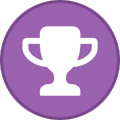Search the Community
Showing results for tags 'hummingbird'.
Found 8 results
-
last Thursday (31st of August), I installed hummingbird on a mini-PC with Ubuntu 23.04 as described on the download page. Using the generated OVPN file as argument, I started hummingbird successfully. And according to ipleak.net, everything looked fine. After a couple of hours, I noticed that hummingbird kept trying to reconnect. I stopped hummingbird, and at first glance, there was not network connection. It was late, so I shut the PC down. The next day, I booted the mini-PC and noticed that DNS was broken. I could ping the router, ping the other PC connected to the router, but there was no name resolution. It appears I can ping an IP address like 5.196.64.52, but not www.airvpn.org. At this point, I must admit my understanding of DNS resolution on Ubuntu is very limited. I don't know how to proceed to diagnose and solve the problem. My initial thought was that hummingbird did not shut down properly and left the system in a state where DNS is broken... except I don't know if that is even possible. Could you point me to a resource with the steps to follow for addressing the problem? What do I need to look at, in what order? Do I need to disable something? Enable something? Reinstall something?
-
Hello, I am hoping anyone can help me with this problem, it's driving me nuts and I cannot seem to find s solution. I'm running Hummingbird 1.1.2 on a Raspberry Pi 64-bit. Hummingbird runs inside a screen instance, and connects just fine everytime. My problem is that after a network failure occurs in my home network (like a simple reboot of my router), Hummingbird cannot seem to get the VPN connection back up. It looks like everything is fine, but nothing gets resolved anymore and the Raspberry cannot reach anythiing. I can, however, still reach the Raspberry by its local ip address, and the Raspberry itself can ping ip addresses in the local network also. I tried simulating all this by just pulling the ethernet plug out of the Raspberry, and later plugging it back in. I'm sure anyone who's willing to help is in need of more information, but I don't really know where to begin so just let me know and I will post whatever information is needed. Any help is much appreciated!
-
Hi! I was wondering how I can set a script to run when the VPN tunnel is up. With regular OpenVPN I would just use ` --script-security 2 --up script.sh`. How would I do this with Hummingbird CLI? Thanks in advance.
-
On Ubuntu 18.04.5 LTS, with humminbird version 1.1.1, after ending the VPN session, my DNS is shot, and I don't know how to restore it other than rebooting. I had no problem with an earlier version of hummingbird. I tried the AirVPN Suite. Same problem. The attached file contains the output of hummingbird. The assertion at the end "Successfully restored DNS settings" is not correct. I would be happy enough if you could tell me where to look for the DNS settings, or how to restore them manually. hummingbird.log
-
Hi there, A couple of times I've been torrenting overnight & found in the morning that Eddie was off & my internet was not blocked. Which is cause for concern... So today I upgraded Eddie to 2.18.9 & for the first time installed Hummingbird (I use MX Linux running sysv init). I have IPv6 blocked at the GRUB kernel line (& /etc/hosts for all its worth) & via the Eddie GUI interface as well. I believe that due to IPv6 being blocked I get a Hummingbird warning as follows (taken from the Eddie System Report) when I start Eddie: . 2020.09.21 12:21:54 - Elevated: __Shell, stderr: RTNETLINK answers: Operation not supported W 2020.09.21 12:21:54 - Routes, add 2606:6080:1002:7:def:437f:f6fa:7759 for gateway fde6:7a:7d20:1402::1 failed: Exception: RTNETLINK answers: Operation not supported This error doesn't really bother me, what does, is that the Eddie tray icon remains grey due to this warning (I think that's why, as in my ignorance I can see no other problems when I read the system report). Is there a way to get that tray icon to function properly - display blue when it is connected & grey when not? As I find that to be such a quick visual validation of what is happening with Eddie/Hummingbird. I made a conky script to display my external IP on desktop 1. only. As that is where I want to see it. This is nowhere near as good as the tray icon, as it is only hidden when I watch a video. Thanks for your time.
-
Hello, last year I had written a wrapper for Eddie's CLI version (in bash) to be able to use it more easily and extensively in the linux command line like the GUI, but with less resources. I have used it since then every day without problems, but now I have finally gotten to overhaul it and adjust it to Hummingbird because it is just so much faster! I also tried to make it more easy to configure (by having a separate configuration file) and added some new functionality like support (and automatic recognition) of iptables and nftables to lock down the system even without being connected to AirVPN and automatic connection at boot with a systemd unit. Again, feel free to use this as you wish, I hope someone can benefit from this. I'm happy about any improvements and corrections and will update this if I find the time. Features graphical interface in the command line to connect to AirVPN with Hummingbird (no Eddie involved) runs in background, the interface can be closed/opened anytime without affecting the running connection possibility to connect to any server with just one ovpn configuration file easily connect to a random server, to a recommended server, to the recommended server of a specific country or to a specific server sortable list of all servers including info like used bandwidth, load and number of users possibility to connect to other VPNs with openconnect lock down system by default (permanently if you want), so even without AirVPN/Hummingbird running there won't be any unwanted network traffic automatically establish connection at boot (which can later be controlled via the interface) logging of Hummingbird's output (number of days to keep logs for can be adjusted) system notifications to let you know what happens in the background Some general notes The default network lock determines, like Hummingbird itself, if iptables, iptables-legacy or nftables is available on your system and will use the first one found in that list. You can overwrite that by specifying which one to use in the configuration file. Once activated, the lock will stay in place until manually deactivated, so no internet connection will be possible unless connected to AirVPN or other whitelisted VPNs. You can make the lock permanent (or rather activate at boot) by enabling that option in the configuration file. AirVPN's network lock overwrites the default network lock, so there will be no interference. IMPORTANT: If you have any frontend firewall for iptables/nftables running, you might to disable that or read up on how it might interfere with rule changes you make directly via iptables/nft. The same thing applies if you use just Hummingbird itself. If you enable the default permanent network lock, it will write the lock rules at boot, most likely overwriting rules by firewalld or the like, but other enabled firewalls might interfere later. Also important: If you have SELinux and you want to use nftables for Hummingbird starting at boot, you have to create a SELinux exception for nft bcause otherwise it will be denied and Hummingbird starts without setting up its own lock, thus leaving you unprotected (AirVPN staff is aware of this issue). You can do that with audit2allow. Follow for example this guide to troubleshoot the problem and fix it with the solution given by sealert. Check your /etc/resolv.conf file while not running Hummingbird (because Hummingbird's network lock replaces that file temporarily) to make sure your router is not set as a nameserver (so no 192.168... address). Some routers will push themselves on that list by DHCP whenever you connect to their network. Since communication with the router is allowed in the lock rules, DNS requests will be handled by the router and sent to whatever DNS server is configured there even when network traffic should be blocked. There are ways to prevent that file from being changed by DHCP, best configure network manager for that if you use it. To connect to other VPNs, their IPs must be whitelisted and DNS requests for their domains must be allowed in the default network lock rules (netfilter_ipbatles.rulesipv4/ipv6 and/or netfilter_nftables.rules). Only edit those files with the default network lock deactivated. The rules for airvpn.org can be copied and adjusted. You can set custom options for Hummingbird in the interface or the configuration file. All the possible options can be found in the Hummingbird manual or with sudo hummingbird --help Apart from dialog I tried to only use basic system tools. The scripts will check if everything needed is present, if not they will exit. At least bash 4 is needed. The scripts rely mostly on dialog, awk and curl (and iptables/nft as described and openconnect if needed), so it should work on most systems. I wrote and tested this on Fedora 32 with Hummingbird 1.0.3. It should be possible to use any ovpn config file generated by the AirVPN's config generator. Even with the file for one specific server it should be possible to connect to any other server because the server override function is used here. I haven't tested that extensively though and just use the config file for earth. AirVPN's API seems to be a little unreliable sometimes as in not correctly reporting the connection status. Sometimes the API reports me not being connected although I am connected to an AirVPN server. This is no big deal, it just means that the connection status sometimes may be shown falsely as disconnected. If you have the default network lock activated, no traffic would be possible if you were actually disconnected. And, lastly, VERY IMPORTANT: I am still no programmer and do this only on this on the side, so even though I tried my best to make these scripts secure and error free, there might very well be some bad practice, never-ever-do-this mistakes or other hiccups in there. It works very well for me (and has for quite a while by now), but better check it yourself. UPDATE As of 2020/08/29 this project including updates, changelog and further instructions is publicly available on GitLab. There it can be more easily examined, downloaded and updated. Thus I have removed the scripts, installation instructions and the archive with all the files from this post. Check out the GitLab project for the newest version.
-
DISCLAIMER: this is probably user error ☺️ I installed Hummingbird 1.0.2 on a Pi and I generated a simple ovpn simply grabbing all servers in America. Hummingbird works fine and connects to a server using: pi@raspberrypi:/etc/init.d $ sudo /usr/bin/hummingbird /etc/airvpn/ovpn/AirVPN_America_UDP-443.ovpn When I try to force using ChaCha it still connects successfully, but not using ChaCha. I have tried both the extended command and the short one, i.e.: pi@raspberrypi:/etc/init.d $ sudo /usr/bin/hummingbird -C CHACHA20-POLY1305 /etc/airvpn/ovpn/AirVPN_America_UDP-443.ovpn I also thought maybe I had to generate a new OVPN file specific for ChaCha servers, but I did not find a filter in the Client Area. Any suggestions?
-
Running Linux Mint 19.3 with hummingbird 1.0.2 stand-alone and sometimes through Eddie 2.19.2. I mostly connect to Japanese servers. Over the past few days, both Hummingbird and Eddie (with Hummingbird) have been entering loops that start with a keep alive timeout message, followed by a series of failed reconnection attempts. This has been happening on all four Japanese servers during a session. The only way to stop the loop is to terminate Hummingbird or Eddie and restart the connection. However, at times neither will connect to a Japanese server, and I have had to connect to a Singapore server instead. I've attached the latest terminal logs from Hummingbird 1.0.2. Any help would be appreciated. log.txt