Leaderboard
Popular Content
Showing content with the highest reputation on 05/20/19 in all areas
-
1 point
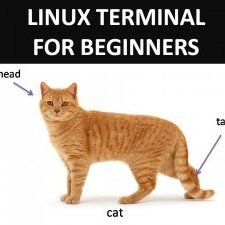
Deactivating networklock doesn't work - linux
TheBlackKoala reacted to OpenSourcerer for a post in a topic
This sounds familiar. You might not be the only one recently. sudo iptables -F -
1 pointI found this PDF on the europa.eu site interesting: https://www.consilium.europa.eu/media/35373/st09134-en18.pdf Some of the interesting bits: The definition of "online content sharing service provider" on page 31: Page 31 paragraph (37a): "The definition of an online content sharing service provider under this Directive targets only online services which play an important role on the online content market ..." Page 31 paragraph (37b): "The assessment of whether an online content sharing service provider stores and gives access to a large amount of copyright-protected content needs to be made on a case-by-case basis ..." I think the practical intent of laws does matter. I can't see how a VPN or seedbox provider (or VPS provider) would fit this description. The target is clearly big streaming services such as youtube. Although it probably has no impact on me or the services I use, I was still curious. It seems that the heart of the issue is on page 57: Page 57 paragraph 4. (a): "it demonstrates that it has made best efforts to prevent the availability of specific works ..". Page 57 paragraph 4. (b 😞 "upon notification by rightholders of works or other subject matter, it has acted expeditiously to remove or disable access to these works or other subject matter and it demonstrates that it has made its best efforts to prevent their future availability ..." The keyword here is "prevent". That is, implement some sort of "upload filter", but still only "upon notification" and only for the specific works in the notification. Then on page 58: Page 58 paragraph 5.: "The measures referred to in point (a) of paragraph 4 shall be effective and proportionate, taking into account, among other factors: (a) the nature and size of the services, in particular whether they are provided by a microenterprise or a small-sized enterprise within the meaning of Title I of the Annex to Commission Recommendation 2003/361/EC, and their audience; (b ) the amount and the type of works or other subject matter uploaded by the users of the services; (c ) the availability and costs of the measures as well as their effectiveness in light of technological developments in line with the industry best practice referred to in paragraph 8." The phrase "the nature and size of the services" again clarifies who the target is. But what I found especially interesting was "... best practice referred to in paragraph 8." Which brings me to the point of my post: Page 59 paragraph 8.: "The Commission and the Member States shall encourage stakeholder dialogues to define best practices for the measures referred to in point (a) of paragraph 4. Member States shall also endeavour to establish mechanisms to facilitate the assessment of the effectiveness and proportionality of these measures and provide the Commission regularly with information on those mechanisms. The Commission shall, in consultation with online content sharing service providers, rightholders and other relevant stakeholders and taking into account the results of the stakeholder dialogues and the national mechanisms, issue guidance on the application of the measures referred to in point (a) of paragraph 4." I think there is some considerable wishful thinking here. Firstly, I think most people have unrealistic ideas about how "smart" the technology that folks like Google have for scanning and searching really is, or ever will be. Secondly, how likely is it that companies like Google will want to risk revealing their proprietary methods in order to "define best practices"? EDIT: The final PDF is here: http://www.europarl.europa.eu/doceo/document/A-8-2018-0245-AM-271-271_EN.pdf
-
1 pointWebsite: http://www.gazzetta.it La Gazzetta dello Sport, an Italian sport website and streaming. Status: OK Routing: All servers to IT route. Note: if you have an advertising blocker active (like Adblock or uBlock) try to disable it. This site detect use of this blocker and prevent to see the video.
-
1 point
.thumb.png.8be84fd39f94c1640ac8c5456fbf3449.png)
Prevent leaks with RHEL / rebuilds & iptables (thanks to jessez)
Guest reacted to Staff for a post in a topic
This guide shows how to set rules to prevent leaks in case of unexpected VPN disconnection and provides you with clear scripts ready to be used with basic modifications on Red Hat Enterprise Linux and RHEL rebuilds such as Oracle Linux, Scientific Linux, X/OS, CentOS etc. THANKS TO JESSEZ - ORIGINAL POST BY JESSEZ (minor editing & clean-up by Air staff) This method requires the ipset package: sudo yum install ipsetRHEL 6 and rebuilds (Oracle Linux, Scientific Linux and CentOS) do not have a kmod-ipset that I could find. The ip_set module has to be loaded manually as neither netfilter, iptables nor conntrack call the module themselves. As far as I know some Linux distros do have a kmod for ip_set so that would make usage of sysconfig/ipset.conf not necessary and also could cause a boot-time error (fatal nor not). The ip_set module has to be loaded and a script run to load the ip_set script (creates and contains the AirVPN server IP addresses) so that there is a table to be read by the time iptables_restore runs (otherwise iptables_restore throws the error that no ipset "airvpn" exists). So there are 3 files. The first and the second file can be found attached to this message. The last one is a system file that needs a modification. 1 /etc/sysconfig/ipset.conf This script tests whether the ip_set module is already loaded. If not it loads it into the kernel (modprobe). ipset.conf.txt 2 /etc/sysconfig/ipset-airvpn.sh This file creates and fills the ip_set table of AirVPN server addresses. I haven't listed the servers, so that no-one can just open the file and get the server IPs. Add the ones you want where the a.b.c.d 's are. Add or subtract lines as necessary. I think I added enough buffers so that all the servers should be able to go into the table (which lives in RAM while the system is up and is lost at shutdown/re-start). After running the script use: sudo ipset -L airvpn -to make sure all the servers you added to the script are there (It's easiest just to count the lines if you know how many servers you added in the first place), if not, change the part: hashsize 65536 to the next larger: hashsize 131072 (doing this obviously eats up RAM, so don't change it unless you need to) and note that the hashsize can start at 1024 and can only be a power of 2 (1024, 2048, 4096, ..., 131072...) If you're only using one or two servers and you need to save RAM, just change it down, re-run the script and issue the command sudo ipset -L airvpn again to check that all the desired servers are listed. Keep doubling the hashsize until they are. If anyone is wondering about the -exist option, it's there so that in case of accidental duplication of an IP address the script won't fail. iptables-airvpn_2013-01-19.txt 3 /etc/init.d/iptables This is the system file, so be careful; add 2 new lines that become line 55 and line 56: # Load /etc/sysconfig/ipset-airvpn.sh to make the airvpn table sh /etc/sysconfig/ipset-airvpn.sh Ok, that should be it, iptables and the "airvpn" ipset table should now survive a reboot with no errors. Test by rebooting, and trying Internet access of any and /or several kind(s) before starting a VPN connection when the desktop is up. If it's working you will have no Internet before starting a VPN connection, and you will be able to connect to any of the servers you added to ipset-airvpn.sh without OpenVPN throwing an error (probably: write UDPv4 []: Operation not permitted (code=1)). Note: rename the attached files according to the names given above. Put the files in the appropriate folders as listed above. Regards, jz -
1 point
Preventing DNS leaks DD-WRT router client
Afterbarrow reacted to johntodd1973 for a post in a topic
I added 10.4.0.1 into my dns Prefered Server in my network adaptor and it stops my isp dns leaks. Cheers. -
1 point
Preventing DNS leaks DD-WRT router client
Afterkitrow reacted to johntodd1973 for a post in a topic
This works, you lose isp connection if openvpn got disconnected. But it did not prevemt dns leaks while openvpn running. If you guys find something easy, let us know. I'll look also. -
1 point
Preventing DNS leaks DD-WRT router client
Afterkitrow reacted to Atticka for a post in a topic
I'm having the same problem, the final line seems to break all connections on the DDWRT router. Since the DDWRT device I'm using is not my primary gateway (its dedicated to this VPN connection), is it possible to switch the device to "router" and define static routes in the GUI? perhaps there is another way to prevent leaks? -
1 point
Preventing DNS leaks DD-WRT router client
Afterkitrow reacted to PsychoWolf for a post in a topic
I am interested in implementing this rule: iptables -I OUTPUT -o br0 ! --dst a.b.c.d -j DROP Except not for the entire interface, but only a subnet (192.168.1.1/25 to be exact) I am using policy based routing to have 192.168.1.1/25 route through the VPN and 192.168.1.128/25 route through my ISP. So, all clients from .1 to .127 are VPN and all cients from .128 to .254 are not. If I add the above rule, my non-VPN clients packets are dropped as well (and I lose access to the router as well, which I think I should be able to prevent with a bit different rule). Cheers! -
1 point
Win - Mac - BSD Block traffic when VPN disconnects
Afterkitrow reacted to sark1138 for a post in a topic
Thank you. This is very helpful information. I was planning on finding an alternative for Norton, and this helped me determine what anti-virus/firewall combination I will likely go with. -
0 pointsHello all, This is collection from different tutorials which I will refer here, but usually changed since some things changed. Setting up VPN on Synology is modified neolefort tutorial from here and reconnect script if from sundi which you can find here, which probably modified this script, plus my iptables for blocking Synology on router level when VPN fails. Other contributions: foobar666 - you no longer need to enter variables manually _sinnerman_ - fixed script for DS 6.1 I'm doing this mostly because I usually forget things I managed to solve after year or two, so this is way to have constant reminder how it was solved and also help others. 1. Get your certificates from AirVPN. Go to the https://airvpn.org/generator/ page to generate the configuration file. (1) SELECT the Advanced Mode (under "Config generator" title ) (2) SELECT LINUX OS (3) Under "Protocols" section select one with protocol UDP, port 443 and tls-auth in the right column (at the time of writing, it was in middle of the list). You can choose any combination of protocol/port, but then also change iptables accordingly if you are using failsafe script. Don't choose any combination which has tls-crypt in the right column. (4) Under "Advanced - OpenVPN only" section (right part of page), toggle "Separate keys/certs from .ovpn file" button and change/leave OpenVPN version to 2.5 (This works in DSM 7.2.1. For older versions you will maybe have to select OpenVPN version 2.4). (5) SELECT 1 SERVER (refer to section "by single servers") OR COUNTRY OR ANYTHING ELSE YOU WANT In original tutorial, neolefort said to choose 1 server, because in that case you will get IP instead of xxx.airvpn.org domain. Choosing 1 server is safe because it doesn't need working DNS when you want to connect to VPN. If you choose anything else, you need working DNS on your router when establishing VPN connection. (6) Click "GENERATE" at the bottom. (7) Page will reload with links on top to your files, save them to you computer. Following files will be generated: -AirVPN_XXXXX_UDP-443.ovpn -ca.crt -user.crt -user.key -ta.key 2. Setup AirVPN on Synology. - Login as admin or with user from Administrator group. - Open Control panel. - Go "Network" and click on tab "Network Interface" - Click on button "Create" - "Create VPN profile" - Choose "OpenVPN (via importing .ovpn file)" - Click "Advanced options" so it shows all options - Profile name: anything you want, but please keep is short and if you can without spaces " ", for example "AirVPN". - User name: LEAVE EMPTY (for DSM 7+ just put anything here) - Password: LEAVE EMPTY (for DSM 7+ just put anything here) - Import .ovpn file: click button and import your AirVPN_XXXXX_UDP-443.ovpn - CA certificate: click button and import your ca.crt - Client certificate: click button and import your user.crt - Client key: click button and import your user.key - Certificate revocation: LEAVE EMPTY - TLS-auth key: click button and import your ta.key - Click "Next" - Select all options and click "Done" Now you have working OpenVPN link on your Synology. You just need to start it from "Control panel" - "Network" - "Network Interface". If you want to make your connection faster, you can remove some ciphers. Look for this line in .ovpn file: data-ciphers AES-256-GCM:AES-256-CBC:AES-192-GCM:AES-192-CBC:AES-128-GCM:AES-128-CBC And change it to this: data-ciphers AES-128-GCM Then save file and create new connection with it. After some testing I found out AES-128-GCM is fastest from all other mentioned in settings. You can also test other ciphers your self and leave one you find fastest. EXTRAS!!! 3. Setting up external access to your Synology. First what you will notice is, "I CAN'T ACCESS MY SYNOLOGY FROM OUTSIDE OF MY LAN!!!!!!! OMG OMG OMG!!!!" I will not explain port fowards on your router here, if you don't know how to make one, learn! (1) You can port forward trough AirVPN webpage and access your Syno via VPN exit IP. This sometimes works, most of times it doesn't since Syno has some ports you cannot change. Anyway, change your default HTTP / HTTPS port on Syno to your forwarded AirVPN port and you should be fine. But forget about Cloudstation and similliar things. (2) If you want to access Syno via you ISP IP (WAN), then problem is, your Syno is receiving your connection, but it's replying trough VPN. That's a security risk and those connections get droped. But there is solution! - Access "Control panel" - "Network" - "General" - Click "Advanced Settings" button - Mark "Enable multiple gateways" and click "OK" and then "Apply" You're done! It's working now (if you forwarded good ports on your router). 4. Prevent leaks when VPN connection on Synology fails. There will be time, when you VPN will fail, drop, disconnect, and your ISP IP will become visible to world. This is one of ways you can prevent it, on router level. For this you need Tomato, Merlin, DD-WRT or OpenWRT firmware on your router. I will tell you steps for Tomato router. If you are using different firmware, then you need to learn alone how to input this code into your router. Since Shibby version 129 for ARM routers, syntax of iptables changed and depending on which version of iptables you are using, apply that code. - Login to your router (usually just by entering 192.168.1.1 into your browser, if your IP is different, find out which is your gateway IP). - Click on "Administration" - Click on "Scripts" - Choose tab "Firewall" For Shibby v129 for ARM and later (iptables 1.4.x) us this: #Use this order of commands because it executes in reverse order. #This command will execute last, it kills all UDP requests. iptables -I FORWARD -p udp -s 192.168.1.100 -j REJECT #This command will execute second and will block all TCP source ports except those needed for web access or services iptables -I FORWARD -p tcp -s 192.168.1.100 -m multiport ! --sports 5000,5001,6690 -j REJECT #This command will execute first and will ACCEPT connection to your VPN on destination port 443 UDP iptables -I FORWARD -p udp -s 192.168.1.100 -m multiport --dports 443 -j ACCEPT For earlier Shibby versions and later for MIPS routers: #Use this order of commands because it executes in reverse order. #This command will execute last, it kills all UDP requests. iptables -I FORWARD -p udp -s 192.168.1.100 -j REJECT #This command will execute second and will block all TCP source ports except those needed for web access or services iptables -I FORWARD -p tcp -s 192.168.1.100 -m multiport --sports ! 5000,5001,6690 -j REJECT #This command will execute first and will ACCEPT connection to your VPN on destination port 443 UDP iptables -I FORWARD -p udp -s 192.168.1.100 -m multiport --dports 443 -j ACCEPT Port TCP 5000 = HTTP for for Synology web access (change to your if it's not default) Port TCP 5001 = HTTPS for for Synology web access (change to your it's not default) Port TCP 6690 = Cloud Station port Port UDP 443 = AirVPN connection port which you defined in step 1 of this tutorial. If you are using TCP port, then you need to change "-p udp" to "-p tcp" in that line. If you need more ports, just add them separated by comma ",". If you want port range, for example 123,124,125,126,127, you can add it like this 123:127. Change IP 192.168.1.100 to your Synology LAN IP. Be careful NOT TO assign those ports to your Download Station on Synology. This isn't perfect, you can still leak your IP through UDP 443, but since torrent uses mostly TCP, those chances are minimal. If you use TCP port for VPN, then those chances increase. If you really want to be sure nothing leaks even on UDP 443 (or your custom port), you need to choose 1 (ONE) AirVPN server. You need to find that server entry IP and change last IPTABLES rule to something like this: iptables -I FORWARD -p udp -s 192.168.1.100 -d 123.456.789.123 -m multiport --dports 443 -j ACCEPT Where 123.456.789.123 is AirVPN server entry IP. This will allow UDP 443 only for that server, rest will be rejected by router. These are all my opinions, from my very limited knowledge, which may be right and may be wrong. 5. Auto reconnection when VPN is down. Since when you made your VPN connection on your Synology, you checked "Reconnect" option, Syno will try to reconnect automaticly when connection fails. But in some cases, your network will be offline long enough and Syno will stop trying to reconnect, or will hang with VPN connection established, but not working. In those cases you can use this auto reconnect script. This is reconnect script. Just select all script text and copy it. #VPN Check script modified Sep 11, 2016 #Script checks if VPN is up, and if it is, it checks if it's working or not. It provides details like VPN is up since, data #received/sent, VPN IP & WAN IP. #If VPN is not up it will report it in the log file and start it #Change LogFile path to your own location. #Save this script to file of your choosing (for example "synovpn_reconnect"). Store it in one of your Synology shared folders and chmod it: "chmod +x /volume1/shared_folder_name/your_path/synovpn_reconnect" #Edit "/etc/crontab" and add this line without quotes for starting script every 10 minutes: "*/10 * * * * root /volume1/shared_folder_name/your_path/synovpn_reconnect" #After that restart cron with: "/usr/syno/sbin/synoservicectl --restart crond" #!/bin/sh DATE=$(date +"%F") TIME=$(date +"%T") VPNID=$(grep "\[.*\]" /usr/syno/etc/synovpnclient/openvpn/ovpnclient.conf | cut -f 2 -d "[" | cut -f 1 -d "]") VPNNAME=$(grep conf_name /usr/syno/etc/synovpnclient/openvpn/ovpnclient.conf | cut -f 2 -d "=") LogFile="/volume1/filmovi/Backup/airvpn/check_airvpn_$DATE.log" PUBIP=$(curl -s -m 5 icanhazip.com) #PUBIP=$(curl -s -m 5 ipinfo.io/ip) #PUBIP=$(curl -s -m 5 ifconfig.me) CHECKIP=$(echo $PUBIP | grep -c ".") start_vpn() { echo "VPN is down. Attempting to (re)start now." >> $LogFile # /usr/syno/bin/synovpnc kill_client --protocol=openvpn --name=$VPNNAME /usr/syno/bin/synovpnc kill_client /bin/kill `cat /var/run/ovpn_client.pid` 2>/dev/null sleep 35 echo 1 > /usr/syno/etc/synovpnclient/vpnc_connecting echo conf_id=$VPNID > /usr/syno/etc/synovpnclient/vpnc_connecting echo conf_name=$VPNNAME >> /usr/syno/etc/synovpnclient/vpnc_connecting echo proto=openvpn >> /usr/syno/etc/synovpnclient/vpnc_connecting /usr/syno/bin/synovpnc reconnect --protocol=openvpn --name=$VPNNAME >> $LogFile } sleep 6 echo "======================================" >> $LogFile echo "$DATE $TIME" >> $LogFile if ifconfig tun0 | grep -q "00-00-00-00-00-00-00-00-00-00-00-00-00-00-00-00" then if [ "$CHECKIP" == 1 ] then IPADDR=$(/sbin/ifconfig tun0 | grep 'inet addr' | cut -d: -f2 | awk '{print $1}') RXDATA=$(/sbin/ifconfig tun0 | grep "bytes:" | cut -d: -f2 | awk '{print $1,$2,$3}') TXDATA=$(/sbin/ifconfig tun0 | grep "bytes:" | cut -d: -f3 | awk '{print $1,$2,$3}') UPTIME=$(cat /var/log/messages | grep "$IPADDR" | awk '{print $1}' | tail -1) UPTIME=$(date -d"$UPTIME" +"%Y/%m/%d %H:%M:%S") echo "VPN is up since: $UPTIME" >> $LogFile echo "Session Data RX: $RXDATA" >> $LogFile echo "Session Data TX: $TXDATA" >> $LogFile echo "VPN IP is: $IPADDR" >> $LogFile echo "WAN IP is: $PUBIP" >> $LogFile else start_vpn fi else start_vpn fi exit 0 (1) Login to you Synology DSM web interface as admin. - As admin go to "Control panel" - "Task Scheduler" (you need to enable advanced mode in top right corner of control panel for this) - Click "Create" button near top of page, then select "Scheduled Task" and then "User-defined script" (2) New popup window will open. - under "Task:" enter task name - under "User:" select "root" if it's not already selected - switch to "Schedule" tab and select how often you want this task to run, my settings are: - "Run of following days" - "Daily" - "First run time" - 00:00 - "Frequency" - "Every 10 minutes" - "Last run time" - 23:50 - switch to "Task settings" tab - paste script you copied into empty box under "User-defined script" title - press OK and you're done I tested this on DSM 6.2.2 and it works without problems for now. Still, I'm keeping old instructions in next post, if someone wants to do it like that. Tip: If you don't want logfile, you can comment out those lines, or remove ">> $LogFile" code from whole script. That's all. If you entered everything correctly, you should be fine and ready to go! Comments are welcome. If you find mistakes, please correct me.
-
0 pointsWebsite: http://play.mediasetpremium.it/ Mediaset Premium Play, an Italian TV Broadcasting: Premium Calcio, Premium Cinema, Premium Series (Crime, Action, Joi) and many other. Status: OK Routing: All servers to IT route.
-
0 points
Preventing DNS leaks DD-WRT router client
Afterbarrow reacted to plpavpn for a post in a topic
Hi All I would appreciate some feedback on a solution I have ended up with for preventing DNS leaks as I am not sure how appropriate it is. I am running 2 routers, a modem router connected to my ISP and a second router running DD-WRT with openVPN to connect to AirVPN. With this set up we have 2 wireless networks available, a standard connection and a VPN connection. (some sites are still better to connect to without VPN that are https) After checking for DNS leaks and still seeing my ISP, my first option was to set the modem router to the DNS server 10.4.0.1 which stopped the DNS leaks, but meant the non-VPN connection didnt work. Having reverted back to letting the non-VPN connection use another DNS server i have added the following to my ipTable commands: iptables -t nat -A PREROUTING -i br0 -p udp --dport 443 -j DNAT --to $(nvram get lan_ipaddr) I got this code from http://www.dd-wrt.com/wiki/index.php/OpenDNS and changed the port to what i have set up when creating my config file. When using the VPN connection and checking for DNS leaks, it now does not show my ISP as long as I have a secondary DNS in my DD-WRT router. I have used 10.5.0.1 as my secondary DNS but am not sure if this is appropriate as it has it for TPC connections. Also as I have not used ipTables before I am not sure how appropriate the code is or if what I have done has any pitfalls. Is there a better secondary DNS server to use and is this iptable coding ok? Thank you for any help.
