Leaderboard
Popular Content
Showing content with the highest reputation on 06/06/20 in all areas
-
2 points
.thumb.png.8be84fd39f94c1640ac8c5456fbf3449.png)
Hummingbird 1.0.3 released
nexsteppe and one other reacted to Staff for a post in a topic
Hello! We're glad to inform you that Hummingbird 1.0.3 has just been released. Hummingbird is a free and open source software by AirVPN for: Linux x86-64 Linux ARM 32 (example: Raspbian for Raspberry Pi) Linux ARM 64 macOS (Mojave or higher version required) - please do not miss important notes on macOS below based on OpenVPN3-AirVPN 3.6.4 library supporting CHACHA20-POLY1305 cipher on OpenVPN Data Channel and Control Channel. Hummingbird is very fast and has a tiny RAM footprint. AES-CBC and AES-GCM are supported as well. Version 1.0.3 uses OpenVPN3-AirVPN 3.6.4 library which had major modifications: IPv6 compatibility has been improved override logic has been improved a critical bug related to a main branch regression for TCP connections has been fixed Important: if you build Hummingbird please make sure to align to AirVPN library 3.6.4. You can't build Hummigbird 1.0.3 with library versions older than 3.6.4. Hummingbird is not aimed to Android but you can have CHACHA20-POLY1305 on Android too: please run our software Eddie Android edition, which uses our OpenVPN3-AirVPN library. Important notes for macOS users From now on we provide both a notarized version and a non-notarized version of Hummingbird for macOS. The notarized version is available essentially for those users who required it, but it is not recommended. The notarized version will run without blocks by Apple's Gatekeeper, but will let Apple correlate your real IP address, Apple ID and other data potentially disclosing your identity to the fact that you run, and when you did it for the first time, an application by AirVPN. If that's not acceptable for you, just download the tarball package .tar.gz (it is NOT notarized and NOT signed with our Apple developer ID on purpose) and include it in the exceptions to run non-notarized programs. In the future that could be no more allowed, but at the moment it is. For a more thorough explanations on important privacy issues caused by Apple and notarization please see for example here https://lapcatsoftware.com/articles/notarization-privacy.html and here https://lapcatsoftware.com/articles/catalina-executables.html Notes for Linux users x86-64 version requires a reasonably recent distribution (at least on par with Debian 9 kernel and libraries) based on systemd. A version compatible with SysVInit is anyway planned armv7l version (32 bit) has been tested in Raspberry Pi 3 and 4 with Raspbian 10. It will not run in Raspbian 9 (libraries are too old) aarch64 version (for 64 bit ARM) has been tested in Raspberry Pi4 with Ubuntu 19 and Ubuntu 20 for ARM 64 bit TCP queue limit If you connect over TCP, Hummingbird will set by default a minimum TCP outgoing queue size of 512 packets to avoid TCP_OVERFLOW errors. If you need a larger queue in TCP, the following option is now available from command line, in addition to profile directive tcp-queue-limit: --tcp-queue-limit n where n is the amount of packets. Legal range is 1-65535. We strongly recommend you to allow at least 512 packets as queue limit (default value). Larger queues are necessary when you connect in TCP and need a lot of open connections with sustained (continuous) but not necessarily high throughput, for example if you run a BitTorrent software. In such cases you can enlarge the queue as much as you need, until you stop getting TCP_OVERFLOW. It's not uncommon from our community as well as our internal tests to set 4000 packets queue limit to prevent any TCP overflow. If you connect over UDP, you can ignore all of the above. Network Lock Network Lock prevents traffic leaks outside the VPN tunnel through firewall rules. Hummingbird 1.0.3 widens --network-lock option arguments. The following arguments are now accepted: on | off | iptables | nftables | pf (default: on). If you specify on argument, or you omit --network-lock option, Hummingbird will automatically detect and use the infrastructure available on your system. Hummingbird picks the first available infrastructure between iptables-legacy, iptables, nftables and pf. Note: command line options, when specified, override profile directives, when options and profile directives have the same purpose. Binaries download URL https://gitlab.com/AirVPN/hummingbird/-/tree/master/binary Complete instructions https://airvpn.org/hummingbird/readme/ Hummingbird source code https://gitlab.com/AirVPN/hummingbird OpenVPN3-AirVPN library source code https://github.com/AirVPN/openvpn3-airvpn OpenVPN3-AirVPN library Changelog Changelog 3.6.4 AirVPN - Release date: 23 May 2020 by ProMIND - [ProMIND] [2020/05/23] completely changed the logics controlling overrides (server, port and protocol) client/ovpncli.cpp: parse_config() Properly assigned serverOverride, portOverride and protoOverride to eval.remoteList client/ovpncli.cpp: parse_config() In case serverOverride is set, remoteList is cleared and recreated with just one item containing serverOverride client/ovpncli.cpp: parse_config() In case portOverride or protoOverride is set, all the items in remoteList are changed accordingly openvpn/client/remotelist.hpp: Added public method set_transport_protocol_override() to assign the override protocol to all items in remoteList openvpn/client/cliopt.hpp: ClientOptions() now calls remote_list->set_transport_protocol_override() instead of remote_list->handle_proto_override() Hummingbird Changelog Changelog 1.0.3 - 3 June 2020 - [ProMIND] Removed --google-dns (enable Google DNS fallback) option - [ProMIND] Improved flushing logics for pf - [ProMIND] Updated to OpenVPN3-airvpn 3.6.4 *-*-*-*-*-*-*-*-*-*-*-*-*-*-*-*-*-*-*-*-*-*-*-*-*-*-*-*-*-*-*-*-*-*-*-*-*-*-*-*-* Changelog 1.0.2 - 4 February 2020 - [ProMIND] Updated to OpenVPN3-AirVPN 3.6.3 - [ProMIND] Added --tcp-queue-limit option - [ProMIND] --network-lock option now accepts firewall type and forces hummingbird to use a specific firewall infrastructure *-*-*-*-*-*-*-*-*-*-*-*-*-*-*-*-*-*-*-*-*-*-*-*-*-*-*-*-*-*-*-*-*-*-*-*-*-*-*-*-* Changelog 1.0.1 - 24 January 2020 - [ProMIND] Updated to OpenVPN3-AirVPN 3.6.2 *-*-*-*-*-*-*-*-*-*-*-*-*-*-*-*-*-*-*-*-*-*-*-*-*-*-*-*-*-*-*-*-*-*-*-*-*-*-*-*-* Changelog 1.0 - 27 December 2019 - [ProMIND] Production release *-*-*-*-*-*-*-*-*-*-*-*-*-*-*-*-*-*-*-*-*-*-*-*-*-*-*-*-*-*-*-*-*-*-*-*-*-*-*-*-* Changelog 1.0 RC2 - 19 December 2019 - [ProMIND] Better management of Linux NetworkManager and systemd-resolved in case they are both running - [ProMIND] Log a warning in case Linux NetworkManager and/or systemd-resolved are running *-*-*-*-*-*-*-*-*-*-*-*-*-*-*-*-*-*-*-*-*-*-*-*-*-*-*-*-*-*-*-*-*-*-*-*-*-*-*-*-* Changelog 1.0 RC1 - 10 December 2019 - [ProMIND] Updated asio dependency *-*-*-*-*-*-*-*-*-*-*-*-*-*-*-*-*-*-*-*-*-*-*-*-*-*-*-*-*-*-*-*-*-*-*-*-*-*-*-*-* Changelog 1.0 beta 2 - 6 December 2019 - [ProMIND] Updated to OpenVPN 3.6.1 AirVPN - [ProMIND] macOS now uses OpenVPN's Tunnel Builder - [ProMIND] Added --ignore-dns-push option for macOS - [ProMIND] Added --recover-network option for macOS *-*-*-*-*-*-*-*-*-*-*-*-*-*-*-*-*-*-*-*-*-*-*-*-*-*-*-*-*-*-*-*-*-*-*-*-*-*-*-*-* Changelog 1.0 beta 1 - 28 November 2019 - [ProMIND] Added a better description for ipv6 option in help page - [ProMIND] --recover-network option now warns the user in case the program has properly exited in its last run - [ProMIND] NetFilter class is now aware of both iptables and iptables-legacy and gives priority to the latter *-*-*-*-*-*-*-*-*-*-*-*-*-*-*-*-*-*-*-*-*-*-*-*-*-*-*-*-*-*-*-*-*-*-*-*-*-*-*-*-* Changelog 1.0 alpha 2 - 7 November 2019 - [ProMIND] DNS resolver has now a better management of IPv6 domains - [ProMIND] DNS resolver has now a better management of multi IP domains - [ProMIND] Minor bug fixes *-*-*-*-*-*-*-*-*-*-*-*-*-*-*-*-*-*-*-*-*-*-*-*-*-*-*-*-*-*-*-*-*-*-*-*-*-*-*-*-* Changelog 1.0 alpha 1 - 1 November 2019 - [ProMIND] Initial public release Kind regards & datalove AirVPN Staff -
1 pointHello all, This is collection from different tutorials which I will refer here, but usually changed since some things changed. Setting up VPN on Synology is modified neolefort tutorial from here and reconnect script if from sundi which you can find here, which probably modified this script, plus my iptables for blocking Synology on router level when VPN fails. Other contributions: foobar666 - you no longer need to enter variables manually _sinnerman_ - fixed script for DS 6.1 I'm doing this mostly because I usually forget things I managed to solve after year or two, so this is way to have constant reminder how it was solved and also help others. 1. Get your certificates from AirVPN. Go to the https://airvpn.org/generator/ page to generate the configuration file. (1) SELECT the Advanced Mode (under "Config generator" title ) (2) SELECT LINUX OS (3) Under "Protocols" section select one with protocol UDP, port 443 and tls-auth in the right column (at the time of writing, it was in middle of the list). You can choose any combination of protocol/port, but then also change iptables accordingly if you are using failsafe script. Don't choose any combination which has tls-crypt in the right column. (4) Under "Advanced - OpenVPN only" section (right part of page), toggle "Separate keys/certs from .ovpn file" button and change/leave OpenVPN version to 2.5 (This works in DSM 7.2.1. For older versions you will maybe have to select OpenVPN version 2.4). (5) SELECT 1 SERVER (refer to section "by single servers") OR COUNTRY OR ANYTHING ELSE YOU WANT In original tutorial, neolefort said to choose 1 server, because in that case you will get IP instead of xxx.airvpn.org domain. Choosing 1 server is safe because it doesn't need working DNS when you want to connect to VPN. If you choose anything else, you need working DNS on your router when establishing VPN connection. (6) Click "GENERATE" at the bottom. (7) Page will reload with links on top to your files, save them to you computer. Following files will be generated: -AirVPN_XXXXX_UDP-443.ovpn -ca.crt -user.crt -user.key -ta.key 2. Setup AirVPN on Synology. - Login as admin or with user from Administrator group. - Open Control panel. - Go "Network" and click on tab "Network Interface" - Click on button "Create" - "Create VPN profile" - Choose "OpenVPN (via importing .ovpn file)" - Click "Advanced options" so it shows all options - Profile name: anything you want, but please keep is short and if you can without spaces " ", for example "AirVPN". - User name: LEAVE EMPTY (for DSM 7+ just put anything here) - Password: LEAVE EMPTY (for DSM 7+ just put anything here) - Import .ovpn file: click button and import your AirVPN_XXXXX_UDP-443.ovpn - CA certificate: click button and import your ca.crt - Client certificate: click button and import your user.crt - Client key: click button and import your user.key - Certificate revocation: LEAVE EMPTY - TLS-auth key: click button and import your ta.key - Click "Next" - Select all options and click "Done" Now you have working OpenVPN link on your Synology. You just need to start it from "Control panel" - "Network" - "Network Interface". If you want to make your connection faster, you can remove some ciphers. Look for this line in .ovpn file: data-ciphers AES-256-GCM:AES-256-CBC:AES-192-GCM:AES-192-CBC:AES-128-GCM:AES-128-CBC And change it to this: data-ciphers AES-128-GCM Then save file and create new connection with it. After some testing I found out AES-128-GCM is fastest from all other mentioned in settings. You can also test other ciphers your self and leave one you find fastest. EXTRAS!!! 3. Setting up external access to your Synology. First what you will notice is, "I CAN'T ACCESS MY SYNOLOGY FROM OUTSIDE OF MY LAN!!!!!!! OMG OMG OMG!!!!" I will not explain port fowards on your router here, if you don't know how to make one, learn! (1) You can port forward trough AirVPN webpage and access your Syno via VPN exit IP. This sometimes works, most of times it doesn't since Syno has some ports you cannot change. Anyway, change your default HTTP / HTTPS port on Syno to your forwarded AirVPN port and you should be fine. But forget about Cloudstation and similliar things. (2) If you want to access Syno via you ISP IP (WAN), then problem is, your Syno is receiving your connection, but it's replying trough VPN. That's a security risk and those connections get droped. But there is solution! - Access "Control panel" - "Network" - "General" - Click "Advanced Settings" button - Mark "Enable multiple gateways" and click "OK" and then "Apply" You're done! It's working now (if you forwarded good ports on your router). 4. Prevent leaks when VPN connection on Synology fails. There will be time, when you VPN will fail, drop, disconnect, and your ISP IP will become visible to world. This is one of ways you can prevent it, on router level. For this you need Tomato, Merlin, DD-WRT or OpenWRT firmware on your router. I will tell you steps for Tomato router. If you are using different firmware, then you need to learn alone how to input this code into your router. Since Shibby version 129 for ARM routers, syntax of iptables changed and depending on which version of iptables you are using, apply that code. - Login to your router (usually just by entering 192.168.1.1 into your browser, if your IP is different, find out which is your gateway IP). - Click on "Administration" - Click on "Scripts" - Choose tab "Firewall" For Shibby v129 for ARM and later (iptables 1.4.x) us this: #Use this order of commands because it executes in reverse order. #This command will execute last, it kills all UDP requests. iptables -I FORWARD -p udp -s 192.168.1.100 -j REJECT #This command will execute second and will block all TCP source ports except those needed for web access or services iptables -I FORWARD -p tcp -s 192.168.1.100 -m multiport ! --sports 5000,5001,6690 -j REJECT #This command will execute first and will ACCEPT connection to your VPN on destination port 443 UDP iptables -I FORWARD -p udp -s 192.168.1.100 -m multiport --dports 443 -j ACCEPT For earlier Shibby versions and later for MIPS routers: #Use this order of commands because it executes in reverse order. #This command will execute last, it kills all UDP requests. iptables -I FORWARD -p udp -s 192.168.1.100 -j REJECT #This command will execute second and will block all TCP source ports except those needed for web access or services iptables -I FORWARD -p tcp -s 192.168.1.100 -m multiport --sports ! 5000,5001,6690 -j REJECT #This command will execute first and will ACCEPT connection to your VPN on destination port 443 UDP iptables -I FORWARD -p udp -s 192.168.1.100 -m multiport --dports 443 -j ACCEPT Port TCP 5000 = HTTP for for Synology web access (change to your if it's not default) Port TCP 5001 = HTTPS for for Synology web access (change to your it's not default) Port TCP 6690 = Cloud Station port Port UDP 443 = AirVPN connection port which you defined in step 1 of this tutorial. If you are using TCP port, then you need to change "-p udp" to "-p tcp" in that line. If you need more ports, just add them separated by comma ",". If you want port range, for example 123,124,125,126,127, you can add it like this 123:127. Change IP 192.168.1.100 to your Synology LAN IP. Be careful NOT TO assign those ports to your Download Station on Synology. This isn't perfect, you can still leak your IP through UDP 443, but since torrent uses mostly TCP, those chances are minimal. If you use TCP port for VPN, then those chances increase. If you really want to be sure nothing leaks even on UDP 443 (or your custom port), you need to choose 1 (ONE) AirVPN server. You need to find that server entry IP and change last IPTABLES rule to something like this: iptables -I FORWARD -p udp -s 192.168.1.100 -d 123.456.789.123 -m multiport --dports 443 -j ACCEPT Where 123.456.789.123 is AirVPN server entry IP. This will allow UDP 443 only for that server, rest will be rejected by router. These are all my opinions, from my very limited knowledge, which may be right and may be wrong. 5. Auto reconnection when VPN is down. Since when you made your VPN connection on your Synology, you checked "Reconnect" option, Syno will try to reconnect automaticly when connection fails. But in some cases, your network will be offline long enough and Syno will stop trying to reconnect, or will hang with VPN connection established, but not working. In those cases you can use this auto reconnect script. This is reconnect script. Just select all script text and copy it. #VPN Check script modified Sep 11, 2016 #Script checks if VPN is up, and if it is, it checks if it's working or not. It provides details like VPN is up since, data #received/sent, VPN IP & WAN IP. #If VPN is not up it will report it in the log file and start it #Change LogFile path to your own location. #Save this script to file of your choosing (for example "synovpn_reconnect"). Store it in one of your Synology shared folders and chmod it: "chmod +x /volume1/shared_folder_name/your_path/synovpn_reconnect" #Edit "/etc/crontab" and add this line without quotes for starting script every 10 minutes: "*/10 * * * * root /volume1/shared_folder_name/your_path/synovpn_reconnect" #After that restart cron with: "/usr/syno/sbin/synoservicectl --restart crond" #!/bin/sh DATE=$(date +"%F") TIME=$(date +"%T") VPNID=$(grep "\[.*\]" /usr/syno/etc/synovpnclient/openvpn/ovpnclient.conf | cut -f 2 -d "[" | cut -f 1 -d "]") VPNNAME=$(grep conf_name /usr/syno/etc/synovpnclient/openvpn/ovpnclient.conf | cut -f 2 -d "=") LogFile="/volume1/filmovi/Backup/airvpn/check_airvpn_$DATE.log" PUBIP=$(curl -s -m 5 icanhazip.com) #PUBIP=$(curl -s -m 5 ipinfo.io/ip) #PUBIP=$(curl -s -m 5 ifconfig.me) CHECKIP=$(echo $PUBIP | grep -c ".") start_vpn() { echo "VPN is down. Attempting to (re)start now." >> $LogFile # /usr/syno/bin/synovpnc kill_client --protocol=openvpn --name=$VPNNAME /usr/syno/bin/synovpnc kill_client /bin/kill `cat /var/run/ovpn_client.pid` 2>/dev/null sleep 35 echo 1 > /usr/syno/etc/synovpnclient/vpnc_connecting echo conf_id=$VPNID > /usr/syno/etc/synovpnclient/vpnc_connecting echo conf_name=$VPNNAME >> /usr/syno/etc/synovpnclient/vpnc_connecting echo proto=openvpn >> /usr/syno/etc/synovpnclient/vpnc_connecting /usr/syno/bin/synovpnc reconnect --protocol=openvpn --name=$VPNNAME >> $LogFile } sleep 6 echo "======================================" >> $LogFile echo "$DATE $TIME" >> $LogFile if ifconfig tun0 | grep -q "00-00-00-00-00-00-00-00-00-00-00-00-00-00-00-00" then if [ "$CHECKIP" == 1 ] then IPADDR=$(/sbin/ifconfig tun0 | grep 'inet addr' | cut -d: -f2 | awk '{print $1}') RXDATA=$(/sbin/ifconfig tun0 | grep "bytes:" | cut -d: -f2 | awk '{print $1,$2,$3}') TXDATA=$(/sbin/ifconfig tun0 | grep "bytes:" | cut -d: -f3 | awk '{print $1,$2,$3}') UPTIME=$(cat /var/log/messages | grep "$IPADDR" | awk '{print $1}' | tail -1) UPTIME=$(date -d"$UPTIME" +"%Y/%m/%d %H:%M:%S") echo "VPN is up since: $UPTIME" >> $LogFile echo "Session Data RX: $RXDATA" >> $LogFile echo "Session Data TX: $TXDATA" >> $LogFile echo "VPN IP is: $IPADDR" >> $LogFile echo "WAN IP is: $PUBIP" >> $LogFile else start_vpn fi else start_vpn fi exit 0 (1) Login to you Synology DSM web interface as admin. - As admin go to "Control panel" - "Task Scheduler" (you need to enable advanced mode in top right corner of control panel for this) - Click "Create" button near top of page, then select "Scheduled Task" and then "User-defined script" (2) New popup window will open. - under "Task:" enter task name - under "User:" select "root" if it's not already selected - switch to "Schedule" tab and select how often you want this task to run, my settings are: - "Run of following days" - "Daily" - "First run time" - 00:00 - "Frequency" - "Every 10 minutes" - "Last run time" - 23:50 - switch to "Task settings" tab - paste script you copied into empty box under "User-defined script" title - press OK and you're done I tested this on DSM 6.2.2 and it works without problems for now. Still, I'm keeping old instructions in next post, if someone wants to do it like that. Tip: If you don't want logfile, you can comment out those lines, or remove ">> $LogFile" code from whole script. That's all. If you entered everything correctly, you should be fine and ready to go! Comments are welcome. If you find mistakes, please correct me.
-
1 point
.thumb.png.8be84fd39f94c1640ac8c5456fbf3449.png)
AirVPN 10th birthday celebrations
Air4141841 reacted to Staff for a post in a topic
Hello! Today we're starting AirVPN tenth birthday celebrations! From a two servers service located in a single country providing a handful of Mbit/s, the baby has grown up to a wide infrastructure in 22 countries in three continents, providing now 240,000+ Mbit/s to tens of thousands of people around the world. In 2019 and 2020, software development enhancement has paid off: now AirVPN develops on its own an OpenVPN3 forked library which resolves various problems from the main branch and adds new features. The library is used in Hummingbird, a free and open source software for Linux and Mac, known for its speed and compactness, in Eddie Android edition and in a new software which will be announced in June. Hummingbird has been released even for ARM based Linux devices, and runs fine for example in Raspberry PI. Eddie Desktop edition has been extensively rewritten to improve performance, reliability and security. Now anything not related to the user interface is written in C++ and a lot of security hardening has been implemented. Total compatibility with macOS Catalina, Windows 10 and latest Linux distributions has been achieved, and specific packages for various, widespread Linux distributions are available for easier installation. Eddie can act as a GUI for Hummingbird in Linux and Mac, while in Windows, Eddie can also be easily configured to run OpenVPN 2.5 with the wintun driver to achieve remarkable OpenVPN performance boost and put Windows on par with other systems OpenVPN throughput ability. Furthermore, the wintun driver resolves various problems which affected TAP-Windows driver. Development for OpenBSD and FreeBSD has been unfortunately re-planned but we're glad to announce here that it will continue, starting from summer 2020. All AirVPN applications and libraries are free and open source software released under GPLv3. We think that it's somehow surprising that AirVPN not only survived, but even flourished for 10 years, in an increasingly competitive market and increasingly privacy hostile environment. No whistles and bells, no marketing fluff, no fake locations, no advertising on mainstream media, a transparent privacy policy, no trackers on the web site or in mobile applications, no bullshit of any kind in our infrastructure to sell your personal data to any personal data merchant, and above all a clear mission that is the very reason which AirVPN operates for https://airvpn.org/mission , are probably, all together, the factors which allowed such a small "miracle" and maybe make AirVPN unique. Thank you all, you users, customers, members of the community, moderators, developers: the small "miracle" happened because of you, because you saw something in AirVPN. Kind regards and datalove AirVPN Staff -
1 point
more non-m247 swedish servers
arteryshelby reacted to Guest for a post in a topic
Your m247 servers are great. With one exception. Sweden. My suggestion is to add more swedish servers that are not m247 or switch some to Altushost. The four Altushost ones work great. I'm often getting only a couple of mbit/s from the m247 servers while getting 100s of megabits from the four Altushost servers. It does seem like I'm not the only one to notice that the m247 ones somehow suck. There are about 5x more people connected to the Altushost servers than the m247 servers Lupus, Norma, Ain and Capricornus pretty much always have 100-150+ people connected. And then of course they get more than their share of the heavy load/traffic. Compare this to the m247 ones. They have 15-30 people connected at any time. I realized after writing this and connecting to some of the other servers that the slower ones are not m247 company, but Kustbandet -
1 pointUp and running! Also both things reported for the previous version seem to work fine! Thanks a lot.
-
1 pointinstalled ..... thanks for the new version.
-
1 point
.thumb.png.8be84fd39f94c1640ac8c5456fbf3449.png)
More Eddie Problems - Network Lock not working
Neighbour80 reacted to Staff for a post in a topic
Hello! Just to point out that since Network Lock is a set of firewall rules, no traffic leak is possible if Eddie crashes. Kind regards -
1 pointHello! We would like to inform you that we have made every effort to ensure AirVPN full and efficient operation during the pandemic caused by SARS-CoV-2. In order to reduce hazard and safeguard health, AirVPN staff and personnel work exclusively from home and worked from home well before the current situation appeared clearly as a pandemic Each member has a landline and one or more mobile lines, when possible in different infrastructures, to maximize likelihood to stay connected to the Internet 24/7 AirVPN system is more efficiently automated and basic functioning requires no manual interventions, even for several months (if kernel upgrades hadn't been necessary, we would have had servers uptime of 4 years or more) AirVPN inner staff members have now overlapping competences. Therefore if a key member, including a founder, is forced to stop working, the other ones can carry out his/her functions Emergency funds already secured in the past in different facilities as well as banks remain unaltered and ensure AirVPN financial health for a very long time even in very harsh scenarios. However, we would like to assure you that they are not needed at all currently, quite the contrary. In the last 10 days we have experienced a substantial increase in the growth of our customer base We have been informed by our most important partners and providers of housing and hosting in Europe, America and Asia they they are, and expect to, remain fully operational Kind regards AirVPN Staff
