Leaderboard
Popular Content
Showing content with the highest reputation on 01/09/20 in all areas
-
2 points
Virgin media Customers and AirVPN performance
Lee47 and one other reacted to Quicky82 for a post in a topic
Thanks for those links Lee47. I think I might set up a monitor. Having trawled various forums looking into this (and for the benefit of anyone looking into this in the future), my understanding is that certain configurations of traffic going through the hub (a certain number of connections perhaps?) triggers the CPU into going into some 'high priority maintenance mode' for a time. When this occurs, traffic throughput drops to about 15%, packet loss occurs, latency goes up etc. It's an inherent problem with devices using this Intel Puma 6 chipset and this is why it happens in both router mode and modem mode. Supposedly it was a lot worse in the past (especially with regard to latency) but has been improved with firmware updates over time. Someone said they had some positive results by wrapping their VPN traffic inside a SSH tunnel. They thought maybe the hub treated those packets differently and made it less likely to trigger this fault on the device. Others said it happened less often in router mode so they set it up like that and put up with the double NATing. Perhaps the other VPN provider is sending traffic in a particular way which just-so-happens to not trigger this issue as much? -
2 points
.thumb.png.8be84fd39f94c1640ac8c5456fbf3449.png)
Hummingbird 1.0: AirVPN client based on OpenVPN 3 AirVPN
fiverair and one other reacted to Staff for a post in a topic
@inc Hello! A GUI is planned, when the Hummingbird "backend" will run as a daemon. We are already working on it, right now. At the moment you can see the information you need on the standard output, and rightly so! Hummingbird 1 "branch" must remain a light and stand alone binary with no graphic requirement of any kind. If you need a GUI at the moment please run Eddie. The problem you mention looks like a failure to DHE. Do you notice a similar problem with OpenVPN 2.x or not? Kind regards -
1 pointHello! UPDATE 29-Nov-19: macOS, Linux x86-64 bit and Raspbian beta versions now available. UPDATE 06-Dec-19: beta 2 version has been released UPDATE 10-Dec-19: Release Candidate 1 has been released UPDATE 19-Dec-19: Release Candidate 2 has been released UPDATE 27-Dec-19: version 1.0 has been released UPDATE 24-Jan-20: version 1.0.1 has been released We are very glad to introduce Hummingbird, a new client software for: Linux x86-64 bit Linux Raspbian 32 bit (frequently installed in Raspberry PI) Linux ARM 64 bit (tested under Raspberry 4 Ubuntu 19.10) Mac (minimum required version macOS Mojave) based on our own AirVPN OpenVPN 3 library. The software meets various demands by many users. Furthermore, it will evolve in to an integrated client and daemon targeting Linux, Mac, OpenBSD and FreeBSD platforms. Main features: lightweight and stand alone binary no heavy framework required, no GUI tiny RAM footprint (less than 3 MB currently) lightning fast based on OpenVPN 3 library fork by AirVPN with tons of critical bug fixes from the main branch, new ciphers support and never seen before features ChaCha20-Poly1305 cipher support on both Control and Data Channel providing great performance boost on Raspberry PI and any Linux-based platform not supporting AES-NI. Note: ChaCha20 support for Android had been already implemented in our free and open source Eddie Android edition https://airvpn.org/forums/topic/44201-eddie-android-edition-24-released-chacha20-support/ robust leaks prevention through Network Lock based either on iptables, nftables or pf through automatic detection proper handling of DNS push by VPN servers, working with resolv.conf as well as any operational mode of systemd-resolved additional features Versions for FreeBSD and OpenBSD will follow in the future. Source code is available here: https://gitlab.com/AirVPN/hummingbird In the above repository you can also find binaries, general instructions, usage instructions and build instructions. Linux x86-64 64 bit version: https://eddie.website/repository/hummingbird/1.0.1/hummingbird-linux-x86_64-1.0.1.tar.gz Raspberry 64 bit / Linux ARM 64 bit version: https://eddie.website/repository/hummingbird/1.0.1/hummingbird-linux-aarch64-1.0.1.tar.gz Raspbian 32 bit version: https://eddie.website/repository/hummingbird/1.0.1/hummingbird-linux-armv7l-1.0.1.tar.gz macOS version: https://eddie.website/repository/hummingbird/1.0.1/hummingbird-macos-1.0.1.tar.gz How to install AirVPN client for Linux x86_64, Raspberry and macOS Requirements ------------ Linux x86-64, ARM 32 or ARM 64 bit CPU A reasonably recent Linux distribution tar sha512sum (optional) Raspberry Linux Raspbian distribution or Linux ARM 64 bit distribution tar sha512sum (optional) Mac macOS Mojave or higher version tar shasum (optional) otool (optional) Linux x86-64 Installation ------------------ Download hummingbird-linux-x86_64-1.0.1.tar.gz [optional] Download hummingbird-linux-x86_64-1.0.1.tar.gz.sha512 This file is required to check the integrity of the above tar archive. It is not mandatory but it is strongly advised to download this file and check the tar archive [optional] Open a terminal window [optional] Check the integrity of the tar archive by issuing this command: "sha512sum --check hummingbird-linux-1.0.1-x86_64.tar.gz.sha512" (without quotes) [optional] Make sure the command responds with "hummingbird-linux-x86_64-1.0.1.tar.gz: OK" Change your current directory to a convenient place, such as your home directory. This can be done by issuing the command "cd ~" (without quotes) Extract the tar archive by issuing this command on your terminal window: tar xvf hummingbird-linux-1.0.1.tar.gz A new directory will be created: hummingbird-linux-1.0.1 Move into the new directory with command "cd hummingbird-linux-1.0.1" (without quotes) [optional] Check the integrity of the binary file hummingbird-linux-1.0.1. Issue this command from your terminal window: sha512sum --check hummingbird.sha512" (without quotes) [optional] Make sure the command responds with "hummingbird-linux-1.0.1: OK" [optional] Check dynamic library availability. Issue the command "ldd hummingbird" and make sure all the required dynamic libraries are available. No line of the output must contain "not found" the Linux client is now ready to be used and possibly copied to a different directory of your system. Please note the client needs root privileges. Your user must therefore be included in your system's "sudoers" (depending on specific Linux distribution) Raspberry/Raspbian/Linux ARM 32 bit Installation ------------------------------- Download hummingbird-armv7l-1.0.1.tar.gz [optional] Download hummingbird-linux-armv7l-1.0.1.tar.gz.sha512 This file is required to check the integrity of the above tar archive. It is not mandatory but it is strongly advised to download this file and check the tar archive [optional] Open a terminal window [optional] Check the integrity of the tar archive by issuing this command: "sha512sum --check tar xvf hummingbird-armv7l-1.0.1.tar.gz.sha512" (without quotes) [optional] Make sure the command responds with "hummingbird-armv7l-1.0.1.tar.gz: OK" Change you current directory to a convenient place, such as your home directory. This can be done by issuing the command "cd ~" (without quotes) Extract the tar archive by issuing this command on your terminal window: tar xvf hummingbird-armv7l-1.0.1.tar.gz A new directory will be created: hummingbird-armv7l-1.0.1 Enter the new directory with command "cd hummingbird-armv7l-1.0.1" (without quotes) [optional] Check the integrity of the binary file hummingbird. Issue this command from your terminal window: "sha512sum --check hummingbird.sha512" (without quotes) [optional] Make sure the command responds with "hummingbird: OK" [optional] Check dynamic library availability. Issue the command "ldd hummingbird" and make sure all the required dynamic libraries are available. No line of the output must contain "not found" the Raspberry/Raspbian client is now ready to be used and possibly copied to a different directory of your system. Please note the client needs root privileges. Your user must therefore be included in your system's "sudoers" Raspberry/Linux ARM 64 bit Installation ------------------------------- Download hummingbird-linux-aarch64-1.0.1.tar.gz [optional] Download hummingbird-linux-aarch64-1.0.1.tar.gz.sha512 This file is required to check the integrity of the above tar archive. It is not mandatory but it is strongly advised to download this file and check the tar archive [optional] Open a terminal window [optional] Check the integrity of the tar archive by issuing this command: "sha512sum --check hummingbird-linux-aarch64-1.0.1.tar.gz.sha512" (without quotes) [optional] Make sure the command responds with " hummingbird-linux-aarch64-1.0.1.tar.gz: OK" Change you current directory to a convenient place, such as your home directory. This can be done by issuing the command "cd ~" (without quotes) Extract the tar archive by issuing this command on your terminal window: "tar xvf a hummingbird-linux-aarch64-1.0.1.tar.gz" (without quotes) A new directory will be created: hummingbird-linux-aarch64-1.0.1 Enter the new directory with command "cd hummingbird-linux-aarch64-1.0.1" (without quotes) [optional] Check the integrity of the binary file hummingbird. Issue this command from your terminal window: "sha512sum --check hummingbird.sha512" (without quotes) [optional] Make sure the command responds with "hummingbird: OK" [optional] Check dynamic library availability. Issue the command "ldd hummingbird" and make sure all the required dynamic libraries are available. No line of the output must contain "not found" the Raspberry/Raspbian client is now ready to be used and possibly copied to a different directory of your system. Please note the client needs root privileges. Your user must therefore be included in your system's "sudoers" macOS installation -------------------- Download hummingbird-macos-1.0.1.tar.gz [optional] Download hummingbird-macos-1.0.1.tar.gz.sha512 This file is required to check the integrity of the above tar archive. It is not mandatory but it is strongly advised to download this file and check the tar archive [optional] Open a terminal window [optional] Check the integrity of the tar archive by issuing this command: "shasum -a 512 -c hummingbird-macos-1.0.1.tar.gz.sha512" (without quotes) [optional] Make sure the command responds with "hummingbird-macos-1.0.1.tar.gz: OK" Change your current directory to a convenient place, such as your home directory. This can be done by issuing the command "cd ~" (without quotes) Extract the tar archive by issuing this command on your terminal window: "tar xvf hummingbird-macos-1.0.1.tar.gz" (without quotes) A new directory will be created: hummingbird-macos-1.0.1 Move into the above directory by entering command "cd hummingbird-macos-1.0.1" (without quotes) [optional] Check the integrity of the binary file hummingbird-macos-1.0.1. Issue this command from your terminal window: "shasum -a 512 -c hummingbird.sha512" (without quotes) [optional] Make sure the command responds with "hummingbird: OK" [optional] Check dynamic library availability. Issue the command "otool -L hummingbird" and make sure all the required dynamic libraries are available. No line of the output must contain "not found". "otool" is distributed with Xcode the Mac client is now ready to be used and possibly copied to a different directory of your system. Please note the client needs root privileges. Note on Checksum Files We do strongly suggest you to check the integrity both of the distribution tar.gz file and the hummingbird binary in order to make sure you are installing a binary created and fully supported by AirVPN. Hummingbird is an open source project and, as such, its source code can be downloaded, forked and modified by anyone who wants to create a derivative project or build it on his or her computer. This also means the source code can be tampered or modified in a malicious way, therefore creating a binary version of hummingbird which may act harmfully, destroy or steal your data, redirecting your network traffic and data while pretending to be the "real" hummingbird client genuinely developed and supported by AirVPN. For this reason, we cannot guarantee forked, modified and custom compiled versions of Hummingbird to be compliant to our specifications, development and coding guidelines and style, including our security standards. These projects, of course, may also be better and more efficient than our release, however we cannot guarantee or provide help for the job of others. You are therefore strongly advised to check and verify the checksum codes found in the .sha512 files to exactly correspond to the ones below, that is, the checksum we have computed from the sources and distribution files directly compiled and built by AirVPN. This will make you sure about the origin and authenticity of the hummingbird client. Please note the files contained in the distribution tarballs are created from the very source code available in the master branch of the official hummingbird's repository. Checksum codes for Version 1.0 The checksum codes contained in files hummingbird-<os>-<arch>-1.0.1.tar.gz.sha512 and hummingbird.sha512 must correspond to the codes below in order to prove they are genuinely created and distributed by AirVPN. Linux x86_64 hummingbird-linux-x86_64-1.0.1.tar.gz: f2cbc2acded6335c996271d9e86818a0375f4f46712b9edb7147494038bff48a1e72f666b319790a8250298e437a87dd8173313156da0497529c0eace3924fea hummingbird: bbfb5951a54c1bfd271d7a56ac52a8674a31f295a699698332996c7e49a194974b61526accff0936a7512986c26c92489cd2c0c731999fcb224eaf118bc91a89 Linux ARM32 hummingbird-linux-armv7l-1.0.1.tar.gz: ad5ef28d6904089f474c065ca01dae222e35b2eb999a24de13481f2e4f41228c9fe5c7cb1e623c24b5498339f1c033f7b47717bd3f42e6467f42477129102b88 hummingbird: 3ed0d105a1fece008793575945836d7e2dc38b79698856dfaeb1ffadf871004bf6f8dfd101561322c661df8192a5a8861d39266e89dad2d5db0947cb4d7f675f Linux ARM64 hummingbird-linux-aarch64-1.0.1.tar.gz: 1c1042ae91fac572a3835ee03b97633a597d4f9abfba8c1ef8a65f3dcdae854c9cec254fead542d629e501449d6db44d7450da810328dfc2328ed4784eb8b1f1 hummingbird: af218c2f53d62feead87fc6731e2b8fad4a6f884fe65103045cb3eafc7eb4f63b76737e2d2176c1fbf6647c1fd3ecad95311c4a000117531055c3cf65926516c macOS hummingbird-macos-1.0.1.tar.gz: ecf4c9123fb974561dc4a49676cd4a76c887b74553e380c23f5b879995d4f95c9028c4882a6cce5870c5223dbd2aee1aab39ee06d754774ec708d9050c6ffc23 hummingbird: b389e95c7362290d0349035a018d57d496433ed4d7eab5f6f62e5bb92764615db04c5375362bf8f5c6582ecb775f04d3c4fd261633ab8a1a93b79dccdebe464c Running the Hummingbird Client Run hummingbird and display its help in order to become familiar with its options. From your terminal window issue the following command: sudo ./hummingbird --help After having entered your root account password, hummingbird responds with: Hummingbird - AirVPN OpenVPN 3 Client 1.0 - 27 December 2019 usage: ./hummingbird [options] <config-file> [extra-config-directives...] --help, -h : show this help page --version, -v : show version info --eval, -e : evaluate profile only (standalone) --merge, -m : merge profile into unified format (standalone) --username, -u : username --password, -p : password --response, -r : static response --dc, -D : dynamic challenge/response cookie --cipher, -C : encrypt packets with specific cipher algorithm (alg) --proto, -P : protocol override (udp|tcp) --server, -s : server override --port, -R : port override --ncp-disable, -n : disable negotiable crypto parameters --network-lock, -N : enable/disable network filter and lock (on|off, default on) --gui-version, -E : set custom gui version (text) --ignore-dns-push, -i : ignore DNS push request and use system DNS settings --ipv6, -6 : combined IPv4/IPv6 tunnel (yes|no|default) --timeout, -t : timeout --compress, -c : compression mode (yes|no|asym) --pk-password, -z : private key password --tvm-override, -M : tls-version-min override (disabled, default, tls_1_x) --tcprof-override, -X : tls-cert-profile override (legacy, preferred, etc.) --proxy-host, -y : HTTP proxy hostname/IP --proxy-port, -q : HTTP proxy port --proxy-username, -U : HTTP proxy username --proxy-password, -W : HTTP proxy password --proxy-basic, -B : allow HTTP basic auth --alt-proxy, -A : enable alternative proxy module --dco, -d : enable data channel offload --cache-password, -H : cache password --no-cert, -x : disable client certificate --def-keydir, -k : default key direction ('bi', '0', or '1') --force-aes-cbc, -f : force AES-CBC ciphersuites --ssl-debug : SSL debug level --google-dns, -g : enable Google DNS fallback --auto-sess, -a : request autologin session --auth-retry, -Y : retry connection on auth failure --persist-tun, -j : keep TUN interface open across reconnects --peer-info, -I : peer info key/value list in the form K1=V1,K2=V2,... --gremlin, -G : gremlin info (send_delay_ms, recv_delay_ms, send_drop_prob, recv_drop_prob) --epki-ca : simulate external PKI cert supporting intermediate/root certs --epki-cert : simulate external PKI cert --epki-key : simulate external PKI private key --recover-network : recover network settings after a crash or unexpected exit Open Source Project by AirVPN (https://airvpn.org) Linux and macOS design, development and coding: ProMIND Special thanks to the AirVPN community for the valuable help, support, suggestions and testing. Hummingbird needs a valid OpenVPN profile in order to connect to a server. You can create an OpenVPN profile by using the config generator available at AirVPN website in your account's Client Area Start a connection: sudo ./hummingbird your_openvpn_file.ovpn Stop a connection: Type CTRL+C in the terminal window where hummingbird is running. The client will initiate the disconnection process and will restore your original network settings according to your options. Start a connection with a specific cipher: sudo ./hummingbird --ncp-disable --cipher CHACHA20-POLY1305 your_openvpn_file.ovpn Please note: in order to properly work, the server you are connecting to must support the cipher specified with the --cipher option. If you wish to use CHACHA20-POLY1305 cipher, you can find AirVPN servers supporting it in our real time servers monitor: they are marked in yellow as "Experimental ChaCha20". Disable the network filter and lock: sudo ./hummingbird --network-lock off your_openvpn_file.ovpn Ignore the DNS servers pushed by the VPN server: sudo ./hummingbird --ignore-dns-push your_openvpn_file.ovpn Please note: the above options can be combined together according to their use and function. Network Filter and Lock Hummingbird's network filter and lock natively uses iptables, nftables and pf in order to provide a "best effort leak prevention". Hummingbird will automatically detect and use the infrastructure available on your system. Please note: Linux services firewalld and ufw may interfere with the hummingbird's network filter and lock and you are strongly advised to not issue any firewall related command while the VPN connection is active. DNS Management in Linux Hummingbird currently supports both resolv.conf and systemd-resolved service. It is also aware of Network Manager, in case it is running. While the client is running, you are strongly advised to not issue any resolved related command (such as resolvectl) or change the resolv.conf file in order to make sure the system properly uses DNS pushed by the VPN server. Please note: DNS system settings are not changed in case the client has been started with --ignore-dns-push. In this specific case, the connection will use your system's DNS. Furthermore, please note that if your network interfaces are managed by Network Manager, DNS settings might be changed under peculiar circumstances during a VPN connection, even when DNS push had been previously accepted. DNS Management in macOS DNS setting and management is done through OpenVPN3 native support Recover Your Network Settings In case hummingbird crashes or it is killed by the user (i.e. kill -9 `pidof hummingbird` ) as well as in case of system reboot while the connection is active, the system will keep and use all the network settings determined by the client; therefore, your network connection will not work as expected, every connection is refused and the system will seem to be "network locked". To restore and recover your system network, you can use the client with the --recover-network option. sudo ./hummingbird --recover-network Please note: in case of crash or unexpected exit, when you subsequently run hummingbird it will warn you about the unexpected exit and will require you to run it again with the --recover-network option. It will also refuse to start any connection until the network has been properly restored and recovered. Changelog -------- Changelog.txt URL: https://gitlab.com/AirVPN/hummingbird/blob/master/Changelog.txt Changelog 1.0.1 - 24 January 2020 - [ProMIND] Updated to OpenVPN3-AirVPN 3.6.2 *-*-*-*-*-*-*-*-*-*-*-*-*-*-*-*-*-*-*-*-*-*-*-*-*-*-*-*-*-*-*-*-*-*-*-*-*-*-*-*-* Changelog 1.0 - 27 December 2019 - [ProMIND] Production release *-*-*-*-*-*-*-*-*-*-*-*-*-*-*-*-*-*-*-*-*-*-*-*-*-*-*-*-*-*-*-*-*-*-*-*-*-*-*-*-* Changelog 1.0 RC2 - 19 December 2019 - [ProMIND] Better management of Linux NetworkManager and systemd-resolved in case they are both running - [ProMIND] Log a warning in case Linux NetworkManager and/or systemd-resolved are running *-*-*-*-*-*-*-*-*-*-*-*-*-*-*-*-*-*-*-*-*-*-*-*-*-*-*-*-*-*-*-*-*-*-*-*-*-*-*-*-* Changelog 1.0 RC1 - 10 December 2019 - [ProMIND] Updated asio dependency *-*-*-*-*-*-*-*-*-*-*-*-*-*-*-*-*-*-*-*-*-*-*-*-*-*-*-*-*-*-*-*-*-*-*-*-*-*-*-*-* Changelog 1.0 beta 2 - 6 December 2019 - [ProMIND] Updated to OpenVPN 3.6.1 AirVPN - [ProMIND] macOS now uses OpenVPN's Tunnel Builder - [ProMIND] Added --ignore-dns-push option for macOS - [ProMIND] Added --recover-network option for macOS *-*-*-*-*-*-*-*-*-*-*-*-*-*-*-*-*-*-*-*-*-*-*-*-*-*-*-*-*-*-*-*-*-*-*-*-*-*-*-*-* Changelog 1.0 beta 1 - 28 November 2019 - [ProMIND] Added a better description for ipv6 option in help page - [ProMIND] --recover-network option now warns the user in case the program has properly exited in its last run - [ProMIND] NetFilter class is now aware of both iptables and iptables-legacy and gives priority to the latter *-*-*-*-*-*-*-*-*-*-*-*-*-*-*-*-*-*-*-*-*-*-*-*-*-*-*-*-*-*-*-*-*-*-*-*-*-*-*-*-* Changelog 1.0 alpha 2 - 7 November 2019 - [ProMIND] DNS resolver has now a better management of IPv6 domains - [ProMIND] DNS resolver has now a better management of multi IP domains - [ProMIND] Minor bug fixes *-*-*-*-*-*-*-*-*-*-*-*-*-*-*-*-*-*-*-*-*-*-*-*-*-*-*-*-*-*-*-*-*-*-*-*-*-*-*-*-* Changelog 1.0 alpha 1 - 1 November 2019 - [ProMIND] Initial public release Kind regards and datalove AirVPN Staff
-
1 pointHello! We inform you that all of our Lithuanian servers are being withdrawn and dismissed. The datacenter provider, Cherry Servers, has just asked for a block of all outbound ports except a few ones they called "standard ports" (sic) to prevent any possible future "copyright infringement" (to be noted: no infringement in the past has ever been proved). It is clearly an unacceptable request for us, and we guess for everyone, and it also reveals the true face of Cherry Servers datacenter as an enemy of the Internet. For us, it's also an option to finally get rid of the last servers still not supporting IPv6. Cherry Servers was one of our last providers still lacking IPv6 support, a fact that should have given us a "head up!" about Cherry Servers poor commitment to providing decent services. We will be actively looking for an alternative datacenter. We will be looking for datacenters where the concept of mere conduit is understood, and IPv6 infrastructure is available. In the meantime keep in mind that we offer several servers in the Baltic region as well as other, nearby countries. Kind regards
-
1 point

Slow Torrent speed and weird connection drops
twelvesky reacted to BlueBanana for a post in a topic
Yes, the settings do look good! Have a nice day! BB -
1 point

Slow Torrent speed and weird connection drops
Lee47 reacted to BlueBanana for a post in a topic
In your qBittorrent settings "Enabled prtotcol" should be only "TCP" and not "TCP and µTP", because using µTP could slow your speeds down. You should also bind qBittorrent to your VPN interface in the "Advanced settings". Then it shouldn't leak your real IP: Provided that you have Eddies' Network Lock enabled, there should be no IP leak. Before starting your torrent client, check your connection with http://ipleak.net Regards BB P.S.: Have you enabled IPv6 in Eddie? You seem to have a Dual - Stack connection, so it is mandatory to enable IPv6 in Eddie. If you don't need IPv6, you can consider disabling it altogether. It really isn't needed for torrents in my opinion. It could furthermore be a security risk if not configured properly in the VPN. -
1 point

Slow Torrent speed and weird connection drops
nexsteppe reacted to BlueBanana for a post in a topic
You can try setting the correct mssfix value in AIRs Eddie client with the --mssfix directive. See this manual on how to determine it: https://www.sonassi.com/help/troubleshooting/setting-correct-mtu-for-openvpn Or try another torrent client, like qBittorrent for example. Regards BB -
1 point
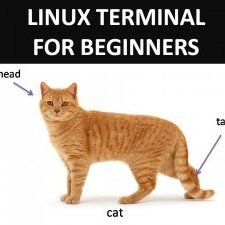
Slow Torrent speed and weird connection drops
Lee47 reacted to Tech Jedi Alex for a post in a topic
You didn't set a maximum upload throughput value. This should be set to your max upload which is still an unknown after looking at all your content posted here. Next, try setting the max connections value to 100. Then, if you have uTP enabled, disable it. Could be in the Network tab of the settings. Your video reminded me of my own problems with a very narrow uplink of just 450 kbit/s many years ago, which is only 40 kB/s. Such a rekey would also disconnect me. It got better after I got a wider uplink from my provider. To support that, in your last screenshot with your speedtest there seems to be a problem with upload in general. Can you do a speedtest on Ookla, please? -
1 pointHello! Thanks for the link. Nice that they talk about it, while it's sad to see that some people "suspect" about something weird when the code is open and a simple diff will tell you everything, even in relation to the bug fixes and new features. If you read our forum you already know why the major changes and critical bug fixes are not in the main branch: AirVPN commits have been refused with pathetic motivations which have NEVER been technical reasons. Arne Schwabe even talked about coding standards when the code he (or OpenVPN 3 maintainers) approved previously is infested by "goto" (!!!), "break", wrong indentations and totally crazy stuff, while AirVPN code is very elegant even according to the Art of Computer Programming books. Therefore, now OpenVPN 3 library is bugged, obsolete, without CHACHA20 support and unusable in Linux (just verify the critical bug in re-connections inside a session, which has been patched by us), while OpenVPN 3 AirVPN fork has CHACHA20 support (in Data Channel too), ncp-disable, a new class to handle AEAD ciphers, and works nicely in Android, Linux x86-64 - ARM 32 - ARM 64 and macOS. Kind regards
-
1 pointYesterday I created another ovpn file using same servers but with UDP tlscrypt, tls 1.2 and have not had error message for 24 hours.
-
1 point

Servers withdrawal announcement: Lithuania
pklammer reacted to BlueBanana for a post in a topic
Oh that's too bad. Those servers have always been fast and stable for me. Well, let's wait and see if there will be an equal replacement. BB -
1 pointHello! @giganerd Bug detected and fixed, a new testing version is almost ready to be deployed. Thanks! @QueenSasha Thank you, actually speed, efficiency and low RAM footprint have been a priority in OpenVPN 3.3 AirVPN design. Glad to hear that you get remarkable performance boost in Raspberry. Our OpenVPN 3 development goes on and is aimed as usual to bug fixing and new features implementation. Developer will answer soon to your technical questions, in the meantime feel free to keep us posted if you find any glitch or bug. @usr32 Great comparison thank you! We are surprised that you could beat AES with ChaCha20 in an AES-NI supporting machine. Can you please specify the whole architecture? We would like to make some verifications with OpenVPN 3+mbedTLS for AES-NI support in specific archs. @GJElde So you made an OpenVPN text configuration file +x and you tried to run it? @maxandjim Thank you, we will investigate asap. Kind regards
