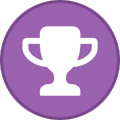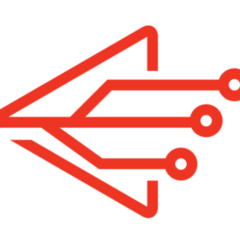Search the Community
Showing results for tags 'Android'.
Found 92 results
-
ANSWERED How to use AirVPN with Amazon Fire Stick?
scrazza posted a topic in Troubleshooting and Problems
I was just wondering if it would be possible to set up AirVPN on my Amazon Fire Stick. My reason for doing this is that I wish to watch US Netflix programs and I am in the UK. -
On Android mobile: having configured a proxy for WIFI connection. then enabling Eddie for Android v.3.2.1 VPN with default settings. When running ipleak.net, I'd expect to see airVPN adresses, Instead I get addresses used by the proxy. Even setting VPN lock didn't change this. Is this a bug or how Eddie is supposed to work?
-
I just updated the android app to the 10-16-24 update to v320. It introduced a handful of problems. I was able to fix most of the problems with an uninstall/reinstall then changing some default settings (like turning off ipv6) but there's one thing that I can't get to stop. Every time I go into Eddie it wants me to enable notifications on my phone. I never got this popup before the v320 update. I cannot figure out how to get it to stop asking me to enable notifications. I cannot allow notifications for Eddie on my phone because my phone will not allow it. How do I get Eddie to stop asking me to allow notifications??
-
Tutorial: SSH-Tunneled VPN on Stock Android 0. Notes - no proprietary / commercial apps required. FOSS only! (Free and Open Source Software) - no root / custom ROM required - tested on Android 4.4.4 - minimum requirement: Android 4.x 1. Required apps - OpenVPN for Android - ConnectBot (any advanced SSH client will work, ) - CyanogenMod File Manager (or pick any file manager you like) I highly recommend installing all of these apps via F-Droid, a Free Open Source Software platform: https://f-droid.org/ In order to install F-Droid, you may need to temporarily "Allow installation of apps from unknown sources" in Android's security settings. 2. Generate config files Use the AirVPN Generator (https://airvpn.org/generator/) to create SSH config files for Linux (not Android). Only pick one specific server. Screenshot #1: http://i.imgur.com/FWcuXH2.jpg 3. Transfer config files We only need 2 out of the 3 generated files: - sshtunnel.key - the .ovpn profile Screenshot #2: http://i.imgur.com/p2L7T0l.jpg Transfer both of them to your Android's sdcard. Also, open the .ovpn file in a text editor and look for a line that starts with "route", it contains the server's IP - we will need it in step 5. Example: route 199.19.94.12 255.255.255.255 net_gateway That's the IP we will need. 4. Import key file in ConnectBot Launch ConnectBot. Go into menu and "Manage Pubkeys". Screenshot #3: https://i.imgur.com/uGT3UgC.jpg Import the sshtunnel.key file. Screenshot #4: https://i.imgur.com/ZPYhI6V.jpg 5. Configure SSH connection in ConnectBot Go to ConnectBot's main screen. At the bottom of the screen, enter: sshtunnel@199.19.94.12 (Notice, that's the IP we took note of in step 3). Screenshot #5A: http://i.imgur.com/ludTDgv.jpg If the default port 22 is blocked, you can try an alternative port by appending it at the end: sshtunnel@199.19.94.12:80 or sshtunnel@199.19.94.12:53 - Press Enter on your keyboard. It will try to connect and ask you to continue. Choose "Yes". Screenshot #5B: http://i.imgur.com/UJNpB9n.jpg - Cancel the connection, we need to configure it now. Long-press the newly created connection and choose "Edit host". Screenshot #6: https://i.imgur.com/n3OtM2D.jpg - Change "Use pubkey authentication" to "sshtunnel.key". Screenshot #7: https://i.imgur.com/CwfFSoO.jpg - Disable the option "Start shell session" Screenshot #8: https://i.imgur.com/l2niHqG.jpg - Consider enabling the option "Stay connected". 6. Configure SSH port forwarding - Go to ConnectBot's main screen. - Long-press the new connection again, but this time choose "Edit port forwards". "Add port forward" with the following values: Type: Local Source port: 1412 Destination: 127.0.0.1:2018 Screenshot #9: https://i.imgur.com/TBnsKQx.jpg - Press "Create port forward". Configuration of the SSH connection is now complete. - Go back to ConnectBot's main screen and tap the connection entry to establish a connection. Leave the ConnectBot app using your "home" button. 7. Import OpenVPN config - Launch "OpenVPN for Android" - Tap the folder icon. In the "Open from" dialog, choose "File Manager" Screenshot #10: https://i.imgur.com/Nhc6fDa.jpg - Pick the AirVPN_...SSH-22.ovpn file - OpenVPN will present you with an "import log", tap the "Save" file to accept. - You may want to dive into the new profile's settings, go to "ROUTING" and enable "Use default route". - in the ALLOWED APPS tab, find and select ConnectBot to exclude it from OpenVPN's routing 8. Start OpenVPN connection - In OpenVPN's main screen, tap the VPN profile to establish the connection. - Provided that the SSH connection is still running, OpenVPN will be able to connect. Congratulations 9. How to connect / disconnect from now on When establishing a connection, always - start the SSH connection first - then launch OpenVPN When disconnecting, always - disconnect the OpenVPN connection first - then disconnect SSH in ConnectBot 10. Thoughts on reliabilty and firewalling If avoiding network leaks is important to you: be careful on Android, especially on unreliable mobile or WiFi networks that might cause the connection to collapse quite often. I don't have a solution for this potential issue on stock Android, but if you're on a rooted device, you should absolutely consider installing AFWall+ (available in F-Droid). AFWall+ allows you to firewall individual apps, restricting their network access to VPN-only. (You have to dive into its settings to enable VPN mode). Finally: Good luck!
-
Goal We want to use AirVPN's SSL tunneling mode on Android. SSL tunneling can be very useful, especially to defeat firewalls that block OpenVPN or SSH on a protocol level. We will use the Termux Terminal Emulator to install and run stunnel and OpenVPN for Android to manage the OpenVPN connection. Requirements Android 6.0 or newer (5.0 and derivatives thereof such as FireOS should work too)the Android device does not have to be rootedGoogle PlayStore or the free & open source F-Droid market (recommended)OpenVPN for Android (FOSS) – or Air's official Eddie Android Edition Please stay tuned for future Eddie releases as they may include native SSL tunnel support (which would make this cumbersome guide unnecessary)Termux Terminal Emulator (FOSS)stunnel (FOSS), via Termux repositorya separate computer to download/edit the config files (entirely optional, but recommended) Setup instructions Part 1: generate AirVPN config files 1/7: open AirVPN's config generator. When asked for your operating system, pick Linux: 2/7: Choose servers: Pick a single server. Do not select more than one. Do not select a whole region. 3/7: Protocols: First, enable Advanced Mode: Now select the SSL mode, port 443: 4/7: Accept Terms of Service and generate the config files: 5/7: Download the generated zip archive: 6/7: unzip AirVPN.zip and open the *.ssl file in a text editor. find this line: pid = /tmp/stunnel4.pid replace it with: pid = /data/data/com.termux/files/home/stunnel4.pid 7/7: Now transfer the AirVPN folder to your phone's sdcard / main storage directory. For ease of use, don't put it into any subdirectories. Instead, put it into your "root" storage directory, meaning on the same level as your other default Android folders such as Documents, Download and Movies. Part 2: Install and prepare Android software 1/3: Install OpenVPN for Android, via F-Droid or Play Store. Don't configure anything just yet. 2/3: Install Termux Terminal Emulator, via F-Droid or PlayStore open Termux and run: termux-setup-storageAllow Termux to access files on your device. (Android 8.0 Oreo users, please read the note at the end of this tutorial).The pkg command is used to install und update software packages. Make sure your base packages are all up to date: pkg upgradenow install stunnel: pkg install stunnel 3/3: Still in Termux, jump to the AirVPN folder you copied to your phone: cd storage/shared/AirVPNThe command lsshould list 3 files: AirVPN*.ovpn (the OpenVPN config file)AirVPN*.ssl (the stunnel config file)stunnel.crt (stunnel certificate)Now start stunnel: stunnel AirVPN*.ssl press the Home button to get out of Termux.Start OpenVPN and import the AirVPN*.ovpn config fileEdit your new OpenVPN connection (tap the "pencil button")in the ALLOWED APPS tab, tick the box next to Termuxreturn to OpenVPN's connection listyour VPN connection is now configured. A tap on its name will establish the connection.verify that a connection has been established by looking for the log entry Initialization Sequence Completedbrowse to ipleak.net (or any similar site) to verify that your traffic is indeed routed through the VPN tunnelHere's a short video, demonstrating the steps above: https://vimeo.com/246306477 Part 3: Usage instructions Now that everything is configured, future usage will be much easier: open Termuxnavigate to your AirVPN folder: cd storage/shared/AirVPNnow run stunnel: stunnel AirVPN*.sslPress the Home button and open the OpenVPN appConnect to your VPN profile Addendum: Tips as an alternative to OpenVPN for Android, you can also use Air's official Eddie Android edition. Don't forget to dive into Eddie's settings to exclude ("blacklist") Termux from the VPN tunnel.don't forget to periodically run pkg upgradeto keep all of Termux' packages, including stunnel, up-to-date.To prevent leaks, it's recommended to let OpenVPN set the default route for both IPv4 and IPv6; as well disabling the LAN bypass: you may want to take a look at Termux:Widget (via F-Droid or Play Store. It's an extension to Termux. If you put your stunnel commands into shell scripts, stored in ~/.shortcuts/ , you can launch them via Home screen widgets.enable Termux' extended keyboard by sliding out the left-side menu and long-pressing the KEYBOARD button. This will enable a row of additional keys, such as CTRL, ALT and TAB which are very useful in a terminal environment -- especially the TAB key, allowing you to autocomplete command and path names. Here's a short video on Vimeo demonstrating the extended keyboard.you may generate config files for as many servers as you like, put them into your AirVPN folder on your phone and add the *.ovpn profiles to OpenVPN.you may want to consider AFWall+ for additional firewalling (root required)it is recommended to move the *.ssl and stunnel.crt files out of Android's shared storage and into Termux' private data directory, while also deleting the no longer needed *.ovpn file: cd ~ mkdir st cd storage/shared/AirVPN cp *.ssl stunnel.crt ~/st rm *.ssl stunnel.crt *.ovpn Moving those files obviously changes the paths of your Termux commands. Instead of running: cd storage/shared/AirVPN stunnel AirVPN*.ssl You'd now need to run: cd ~/st stunnel AirVPN*.ssl Addendum: Caveats Following this tutorial will add the Termux app to OpenVPN's exclusion list, allowing it connect to the VPN server. But this also means that anything else you may do via Termux will also bypass the VPN tunnel. If you need a VPN-tunneled terminal app, I recommend using Termux only to run stunnel; using another terminal emulator app for your other tasks. Addendum: Testing and bugs This tutorial has been tested on: Stock Android 6.0Stock Android 7.0Stock Android 8.0LineageOS 14.1 (~ Android 7.1.x)Fire OS 5.6.0.0 (~ Android 5.x), testing done by user steve74it Important Notice for Android 8.0+ (Oreo) users: The command termux-setup-storage does not work (yet). Instead, follow this workaround to access storage: https://github.com/termux/termux-app/issues/157#issuecomment-246659496 The workaround will no longer be necessary once this bug is resolved: https://github.com/termux/termux-packages/issues/1578 EDIT LOG Thu Dec 7 20:24 UTC 2017: initial releaseThu Dec 7 20:40 UTC 2017: formatting correctionsThu Dec 7 20:58 UTC 2017: spellingFri Dec 8 18:47 UTC 2017: add recommended route settings. credit and thanks to Darkspace-HarbingerFri Jan 5 17:30 UTC 2018: add note that this guide is functional on FireOS 5.6 (Android 5.x). testing done by user steve74it, thank you!Mon Jan 22 18:34 UTC 2018: add mikevvl's security tip to move files out of shared storage. thank you!Sun Jul 15 12:16 UTC 2018: recommend against alternative VPN apps (thanks steve74it)Tue Jul 17 12:20 UTC 2018: mention Eddie compatibility (thanks steve74it) Any corrections, further testing, as well as general suggestions for improvement would be much appreciated.
-
Hello, I recently got AirVpn. I can't connect to a server using the Android Eddie client. I get an error with quick connect. It gives me an error about end of the server list, no server available for connection. I set my default server to Japan in the server tab since automatic connection tries to connect me to Singapore which is extremely slow server for me. I'm using the latest Eddie client from Google play and Android 13 with March update on Google pixel 7. Thanks for your assistance.
-
Hello! I've followed your tutorial to get AirVPN on my NVIDIA Shield with Eddie sideloaded and it seems to work. It shows I'm connected to a swrvwr in Oslo. I port forwarded through your website. Requested a port, got a number. When I click "Test Open", it works, and says "Open!". I then followed the Reddit tutorial to bind BiglyBT (android) to a VPN /r/VPNTorrents/comments/ppmnax/howto_safely_torrent_on_android_with_biglybt Everything went smoothly. No hiccups. When I clicked the correct "tun" to bind, BiglyBT loaded for a bit and seemed to work 100%. I tried two things. Firdt was adding the name lf the "extra" interface that appears when I'm connected to AirVPN (it's always tun0 for me). I'm assuming that's a zero, kot an O. And I also tried to add the name of the tunnel that shows up in Eddie's interface: wg0 in BiglyBT's config to bind. Neither worked. I also added the same port allocated by AirVPN to the BiglyBT configs as well as the options suggested there: "Check bind ... on startup" and "Enforce IP bindings ..." and "Pause downloads on loss on binding". Now, however, when I try to torrent anything, the download never starts. It stays on 0%. I get no tracker errors or anything. Trying to download Ubuntu, added it 29 minutes ago, still nothing. Any idea of what I could do to debug lr what is wrong? Thank you for the help
-
When I whitelist one app, all the apps are now bypassing the VPN. This is not the definition of whitelisting. I mentioned this on the review I gave on the Google Play Store and I get a reply saying that I have this backwards??? Techtarget definition : What is a whitelist (allowlist)? A whitelist (allowlist) is a cybersecurity strategy that approves a list of email addresses, IP addresses, domain names or applications, while denying all others. Surfshark definition : VPN whitelist (aka Split Tunneling): Allows chosen apps and websites to bypass a VPN (Virtual Private Network) even when it is turned on Why is someone replying to my Google Play review that I have it wrong? What am I missing?
-
I'm tired. The connection keeps disconnecting sometime after the screen is off, and yes "Pause VPN when screen is off" is disabled. I as well went to android VPN settings and checked "Always-on VPN" and the eddie client still disconnects me. I tried the wireguard client, and while it does not do random disconnections, it doesn't play nice with excluding local traffic, even when add them to the allowed IPs. The issue doesn't happen on OpenVPN, TCP or UDP, but I wish to use wireguard. Here is the settings and connection log. All of them have been ending with wireguard handshake expiry --- Settings dump --- AirVPN logged in user: VinXI AirVPN selected user key: Default airvpn_default_vpn_type: WireGuard airvpn_default_openvpn_protocol: UDP airvpn_default_openvpn_port: 443 airvpn_default_wireguard_port: 1637 airvpn_default_ip_version: IPv6overIPv4 airvpn_default_tls_mode: tls-crypt airvpn_quick_connect_mode: auto airvpn_cipher: SERVER airvpn_forbid_quick_connection_to_user_country: true airvpn_custom_bootstrap_servers: airvpn_server_whitelist: airvpn_server_blacklist: airvpn_country_whitelist: airvpn_country_blacklist: airvpn_current_local_country: Auto enable_master_password: false system_vpn_lock: true system_vpn_boot_priority: AirVPN-Best-Server,AirVPN-Default-Server,AirVPN-Default-Country,Default-VPN-Profile,Last-Connected-Profile system_vpn_reconnect: false system_vpn_reconnect_retries: -1 system_dns_override_enable: false system_dns_custom: system_proxy_enable: false system_persistent_notification: true system_notification_sound: true system_show_message_dialogs: true system_forced_mtu: system_application_filter_type: 0 system_application_filter: system_application_language: system_application_theme: System system_first_run: true system_start_vpn_at_boot: true system_last_profile_is_connected: true is_always_on_vpn: on vpn_lockdown: off system_exclude_local_networks: true system_pause_vpn_when_screen_is_off: false system_airvpn_remember_me: true ovpn3_tls_version_min: tls_1_2 ovpn3_protocol: ovpn3_ipv6: ovpn3_timeout: 60 ovpn3_tun_persist: true ovpn3_compression_mode: no ovpn3_synchronous_dns_lookup: false ovpn3_autologin_sessions: true ovpn3_disable_client_cert: false ovpn3_ssl_debug_level: 0 ovpn3_default_key_direction: -1 ovpn3_tls_cert_profile: ovpn3_proxy_host: ovpn3_proxy_port: ovpn3_proxy_allow_cleartext_auth: false ovpn3_custom_directives: --- VPN status --- Type: WireGuard Status: Not Connected Connection Mode: AirVPN server User: VinXI User Key: Default --- VPN profile --- Name: airvpn_server_connect Profile: airvpn_server_connect Status: ok Description: us.vpn.airdns.org Type: WireGuard Server: us.vpn.airdns.org Port: 1637 Protocol: UDP --- Log dump --- 01 Jan. 1970 00:00:00 UTC [Info] Start connection to best AirVPN server in United States of America - WireGuard, Protocol UDP, Port 1637 18 Jul. 2023 12:17:21 UTC [Info] Using user key 'Default' 18 Jul. 2023 12:17:21 UTC [Info] Local networks are exempted from the VPN 18 Jul. 2023 12:17:21 UTC [Info] WireGuardTunnel: successfully created a new WireGuard client 18 Jul. 2023 12:17:21 UTC [Info] Setting MTU to 1320 18 Jul. 2023 12:17:30 UTC [Info] Starting VPN thread 18 Jul. 2023 12:17:30 UTC [Info] Adding server IPv4 address 10.188.173.174/32 18 Jul. 2023 12:17:30 UTC [Info] Adding server IPv6 address fd7d:76ee:e68f:a993:d64b:ed40:171:7272/128 18 Jul. 2023 12:17:30 UTC [Info] Adding DNS IPv4 address 10.128.0.1 18 Jul. 2023 12:17:30 UTC [Info] Adding DNS IPv6 address fd7d:76ee:e68f:a993::1 18 Jul. 2023 12:17:30 UTC [Info] Adding IPv4 route 10.188.173.174/32 18 Jul. 2023 12:17:30 UTC [Info] Adding IPv6 route fd7d:76ee:e68f:a993:d64b:ed40:171:7272/128 18 Jul. 2023 12:17:30 UTC [Info] Adding IPv4 route 10.128.0.1/32 18 Jul. 2023 12:17:30 UTC [Info] Adding IPv6 route fd7d:76ee:e68f:a993::1/128 18 Jul. 2023 12:17:30 UTC [Info] Adding IPv4 route 0.0.0.0/5 18 Jul. 2023 12:17:30 UTC [Info] Adding IPv4 route 8.0.0.0/7 18 Jul. 2023 12:17:30 UTC [Info] Adding IPv4 route 11.0.0.0/8 18 Jul. 2023 12:17:30 UTC [Info] Adding IPv4 route 12.0.0.0/6 18 Jul. 2023 12:17:30 UTC [Info] Adding IPv4 route 16.0.0.0/4 18 Jul. 2023 12:17:30 UTC [Info] Adding IPv4 route 32.0.0.0/3 18 Jul. 2023 12:17:30 UTC [Info] Adding IPv4 route 64.0.0.0/2 18 Jul. 2023 12:17:30 UTC [Info] Adding IPv4 route 128.0.0.0/3 18 Jul. 2023 12:17:30 UTC [Info] Adding IPv4 route 160.0.0.0/5 18 Jul. 2023 12:17:30 UTC [Info] Adding IPv4 route 168.0.0.0/6 18 Jul. 2023 12:17:30 UTC [Info] Adding IPv4 route 172.0.0.0/12 18 Jul. 2023 12:17:30 UTC [Info] Adding IPv4 route 172.32.0.0/11 18 Jul. 2023 12:17:30 UTC [Info] Adding IPv4 route 172.64.0.0/10 18 Jul. 2023 12:17:30 UTC [Info] Adding IPv4 route 172.128.0.0/9 18 Jul. 2023 12:17:30 UTC [Info] Adding IPv4 route 173.0.0.0/8 18 Jul. 2023 12:17:30 UTC [Info] Adding IPv4 route 174.0.0.0/7 18 Jul. 2023 12:17:30 UTC [Info] Adding IPv4 route 176.0.0.0/4 18 Jul. 2023 12:17:30 UTC [Info] Adding IPv4 route 192.0.0.0/9 18 Jul. 2023 12:17:30 UTC [Info] Adding IPv4 route 192.128.0.0/11 18 Jul. 2023 12:17:30 UTC [Info] Adding IPv4 route 192.160.0.0/13 18 Jul. 2023 12:17:30 UTC [Info] Adding IPv4 route 192.169.0.0/16 18 Jul. 2023 12:17:30 UTC [Info] Adding IPv4 route 192.170.0.0/15 18 Jul. 2023 12:17:30 UTC [Info] Adding IPv4 route 192.172.0.0/14 18 Jul. 2023 12:17:30 UTC [Info] Adding IPv4 route 192.176.0.0/12 18 Jul. 2023 12:17:30 UTC [Info] Adding IPv4 route 192.192.0.0/10 18 Jul. 2023 12:17:30 UTC [Info] Adding IPv4 route 193.0.0.0/8 18 Jul. 2023 12:17:30 UTC [Info] Adding IPv4 route 194.0.0.0/7 18 Jul. 2023 12:17:30 UTC [Info] Adding IPv4 route 196.0.0.0/6 18 Jul. 2023 12:17:30 UTC [Info] Adding IPv4 route 200.0.0.0/5 18 Jul. 2023 12:17:30 UTC [Info] Adding IPv4 route 208.0.0.0/4 18 Jul. 2023 12:17:30 UTC [Info] Adding IPv4 route 224.0.0.0/3 18 Jul. 2023 12:17:30 UTC [Info] Adding IPv6 route ::/1 18 Jul. 2023 12:17:30 UTC [Info] Adding IPv6 route 8000::/2 18 Jul. 2023 12:17:30 UTC [Info] Adding IPv6 route c000::/3 18 Jul. 2023 12:17:30 UTC [Info] Adding IPv6 route e000::/4 18 Jul. 2023 12:17:30 UTC [Info] Adding IPv6 route f000::/5 18 Jul. 2023 12:17:30 UTC [Info] Adding IPv6 route f800::/6 18 Jul. 2023 12:17:30 UTC [Info] Adding IPv6 route fc00::/8 18 Jul. 2023 12:17:30 UTC [Info] Adding IPv6 route fe00::/7 18 Jul. 2023 12:17:30 UTC [Info] Starting VPN connection to server 18 Jul. 2023 12:17:30 UTC [Info] Protecting IPv4 socket 18 Jul. 2023 12:17:30 UTC [Info] Protecting IPv6 socket 18 Jul. 2023 12:17:30 UTC [Info] CONNECTED to VPN (AirVPN server us.vpn.airdns.org) us.vpn.airdns.org (WireGuard) Server Host: 104.129.48.66 Server Port: 1637 IPv4 address: 10.188.173.174/32 IPv6 address: fd7d:76ee:e68f:a993:d64b:ed40:171:7272/128 DNS IPv4: 10.128.0.1/32 DNS IPv6: fd7d:76ee:e68f:a993::1/128 18 Jul. 2023 12:20:22 UTC [Info] Refreshing AirVPN manifest 18 Jul. 2023 12:20:22 UTC [Info] Requesting manifest document to AirVPN 18 Jul. 2023 12:20:22 UTC [Info] Trying connection to AirVPN bootstrap server at http://63.33.78.166 18 Jul. 2023 12:20:26 UTC [Info] Successfully received manifest document from AirVPN 18 Jul. 2023 12:20:26 UTC [Info] Setting manifest to the instance downloaded from AirVPN server 18 Jul. 2023 12:22:06 UTC [Error] WireGuard handshake expired. Connection will be terminated. 18 Jul. 2023 12:22:06 UTC [Warning] WireGuard: Disconnecting VPN 18 Jul. 2023 12:22:06 UTC [Debug] VPNTunnel.clearContexts(): Clearing VPN contexts 18 Jul. 2023 12:22:06 UTC [Warning] WireGuard: Successfully disconnected from VPN
-
Preface, I'm kind of dumb when it comes to VPNs and networking and all that. I'm gonna need the dumbed-down version. I have Eddie set to stay connected to one server and Always-On VPN is on in my phone. However, it keeps disconnecting. I get the alert attached. What gives? Is this just how Eddie operates? I'm really having a hard time with the UI and with it continually disconnecting.
-
hey guys , i recently bought airvpn and so far im happy with it , my only concern is the android app , im from iran and internet is very restricted , especially mobile data , while using mobile data you cant use the vpn without using tcp ssh or tcp ssl , but these protocols are not available on the mobile app. does that mean i cant do anything about the restriction , or is there a setting or a way to use the vpn while using mobile data with the phone. please note that i dont have any problem while using wifi , i connect to internet with udp and normall tcp and its very reliable , i just want to know if there is anything i can do about the mobile data when im using the android ( like i said , i can use tcp ssh on windows and use the mobile data , but i cant do that with the android app) sorry for my bad english , thanks for reading
-
I'm struggling to get Eddie to autostart and autoconnect on boot on a Fire TV 2 (Xiaomi). I have read that this should be supported in some other posts. Re-connect after wake from standby works as expected and flawlessly. If the TV is power-cylcled or fully rebooted though Eddie doesn't create a connection. I'm not sure if it starts at all because I don't really have found a way of verify the running state of the app without first opening it, which obviously gives me a running app but no connection. Even when manually opening the app no connection is made automatically. I went through all of the settings and everything I could find that seems remotely related looks correct (remember login, start VPN connection at device boot, priority to last connected, autologin sessions) Anything else that I might be missing or that I can check? Or is this a known limitation? Thanks for your support!
-
Since it is not very easy to use a VPN from countries like Iran a recorded a tutorial on how to use airvpn from these countries: https://usefulvid.com/bypass-the-persian-and-chinese-firewall-by-using-airvpn-with-ssl/ The videos are hosted on my website and on youtube. The reason is that it is not possible to access youtube from Iran. https://youtu.be/jl8I2-GQF94 It would be nice if you could share this with your friends in Iran, China, Turkey, Russia, UAE, Saudi Arabia and provide feedback if this method works. You can also download this video from my website to make it easier to share and spread the word. A video on how to use stunnel on android will follow and also published on this site. Update on 6.1.2018: The Video for Android is finally published: https://www.youtube.com/watch?v=zwf5JI6t0TI For all who suffer from youtube censorship this is the link for you: https://usefulvid.com/bypass-the-persian-and-chinese-firewall-by-using-airvpn-with-ssl/ Second Video on the page
-
I have a python script running on a android phone which needs to be behind a VPN connection. I can connect via ssh to the phone but over the public VPN address which is very slow. I would like to connect directly over the local network. The problem is that the current Eddie app don't support wlan connections (System->Exclude local networks from the VPN, exclude local networks except mobile networks... which I suspect to be all wlan networks). Is there a way to allow local IP/Port addresses somewhere else? Perhaps with Custom Directives? Edit1: Eddi version 2.5 (VC27) Edit2: mobile networks are not WLAN connections (misunderstanding on my part), theoretically WLAN should work on a mobile phone if connecting to local ip address. It is not working in my case with AirVPN on, only if AirVPN is turned off on the mobile.
-
After trying to connect to airvpn through eddie, multiple installs and re-installs as well as removing the checkmarks in the "check airvpn dns", "check if tunnel works" and "enable latency test", the best I'm able to achieve is what appears to be a connection but does not allow access to the internet. A program I use to connect to the internet, I've noticed, seems to share the "systemd" dependency, specifically "systemd-networkd". I've tried rechecking the previously unchecked boxes listed above, and eddie starts to check the latency of various servers, seems to start at least, and then freezes at 167. In the logs, I double-click to restart this check and in the 'pinger stats' row the following is displayed: 'Invalid: 167, Older check:-, Latest check: Just now (alternating between this and '1 second ago') (double-click to update). I've gone as far as stopping and restarting the network, still no luck. Attached is my log file. Using the default settings in android, I am unable to connect to the internet with eddie on, and SOMETIMES it refuses to connect at all. Either way, appearing to be connected or not, I cannot connect to the internet via airvpn. Thanks for your help. Eddie_20210328_180658.txt
-
Is it possible to introduce a feature to save master password to android keystore and unlock the app with fingerprint? I am referring to the Android version of Eddie. It is quite a hassle to have to enter the password every time I want to connect to my VPN. An alternative is to make the master password optional. I understand how this will result in the user credentials not being encrypted, but it can be an option at the user's risk.
-
When will the Eddie app on Android be updated again?😤 The latest update is from June 2019.
-
Hi, A couple of VPN clients on Android have quick launch items available for connect so it's just to pull down and connect in the same way as enabling airplane mode or battery saver. I really miss this feature for Eddie which I have running at all times but have to disconnect and reconnect often for various readiness, Quick launch for Eddie please!
-
Hello again. After having my screen off for a bit of time, I'm not sure for how long, my connection to the VPN drops. I think we are talking about having the screen off for an hour or so, I'm not sure. How would I prevent this from happening? I have attached the part of the log which I believe says everything to see what is happening I especially think that these lines from the log can be useful: 01 Jan 2020 17:53:15 UTC [Error] OpenVPN3 KEEPALIVE_TIMEOUT: Eddie Library Session invalidated: KEEPALIVE_TIMEOUT 01 Jan 2020 17:53:15 UTC [Info] VPN error detected. Locking VPN 01 Jan 2020 17:53:15 UTC [Info] Eddie Library: Pausing OpenVPN client 01 Jan 2020 17:53:15 UTC [Info] Eddie Library: OpenVPN client paused 01 Jan 2020 17:53:15 UTC [Info] Successfully locked VPN 01 Jan 2020 17:53:15 UTC [Info] Eddie Library: Client terminated, restarting in 2000 ms... 01 Jan 2020 17:53:15 UTC [Debug] OpenVPN Event: type: 14, name: PAUSE, info: Lock VPN airvpnlog.txt
-
I have a Motorola G5 Plus with Android 8.1 AirVPN keeps disconnecting every so often and I don't know how to fix this. Below are the logs. log.pdf
-
I know this has been asked before and was resolved by other means like configuring the VPN to work with specific applications. But I would like to see socks5 proxies supported because, android only allows one vpn at a time and most ad blockers work by creating a vpn. Thus meaning you cannot use air vpn alongside an android ad blocker like AdGuard or DNS66 etc but, you can use a proxy. ADS REMOVED - STAFF Thanks
-
Hi, Currently in europe connected to UK server via VPN. Confirmed by ipleak.net showing all ok. However, website such as BBC reverts to .com version (rather than .co.uk version) and various apps (sky, iplayer) won't work. Checked location (was ok) and even turned it off- all to no effect. anybody any idea what I am missing? Using Samsung Android tablet. all suggestions gratefully received! Thanks.
-
Hello! (New user here, I just swtiched to AirVPN recently) Whenever I turn off the screen of my phone my connection to my VPN either pauses/closes. Only when I turn on the screen again will it try to connect. Sometimes it just works, but often I have to manually reconnect :/ This is also a big problem since I'm not getting many notifications (no internet) and streaming music or such doesn't work either. Would it be possible to add a setting to always stay connected? As in stay connected even though my screen is off. (Android 10, Eddie - OpenVPN GUI 2.4)