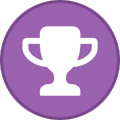Search the Community
Showing results for tags 'Port Forwarding'.
Found 81 results
-
Introduction This is a guide on how to host a Minecraft server through AirVPN. Please note that this guide assumes that you already have at least a basic understanding on how to set up and run a Minecraft server. AirVPN is a good tool for people who want to run Minecraft servers and either don’t know how to port forward or can’t for any reason. It is also useful for some ISPs that block most inbound ports, making it impossible to run a Minecraft server without a VPN tool. I found AirVPN useful to help me run a server at my university because my university is its own ISP and they don’t allow any inbound ports aside from standard ones like HTTP. Step #1 Set up the server normally. If you are running it on the same computer that you are playing on you should be able to join the server locally (IP 127.0.0.1). If you don’t know how to get this far the Minecraft wiki has a very good, albeit technical, guide on setting up a server here. Step #2 Forward a port with AirVPN. You can do this by logging into your account on airvpn.org and clicking the “Client Area” tab then going to the “Forwarding ports” tab on the left side of the screen. Once there you can fill in the form as shown above to reserve a port. Things to note: The box at the top is the inbound port you want to use and you have to find a free one. The actual number of the port doesn’t matter, any will work fine. Just make sure to note which one you picked!Unless you have changed the Minecraft server port you should set your local port to 25565, the default port.DDNS is useful if you want players to players to be able to join a URL, which is easier to remember, than an IP address. In the example above you would connect to myserver.airdns.org (note that it might take up to an hour for the name servers to update and in the meantime you would need to use the IP)Step #3 Connect to an AirVPN server and note your exit-IP (the exit-ip is different for each server). If you are not using the DNS service or are waiting for the name servers to update you will need this for players to connect. You can find the exit-IP of the server you are currently connected to by checking your client area on the AirVPN site or the application on your computer. You may be finished now, you can check and see if players can connect to your server at <Server exit-IP>:<Your Port>. For example, if my server exit IP were 94.100.23.163 and my port was 22222 you would have people connect to 94.100.23.163:22222 If players can’t connect keep following the last two steps. Step #4 Find the IP of your AirVPN adapter. On Windows this can be done by opening command prompt (Press + R then type “cmd” and press Ok) and typing in “ipconfig.” You should see something that looks like the picture above. Look for an entry that starts with 10.*.*.* if you have two, like I do, check https://airvpn.org/specs/ to see which one matches with one of the entries on the table. You can see that because 10.247.*.* doesn’t appear on the table Local Area Connection 2 is my AirVPN connection because 10.4.*.* does. Note the whole Address, in my case 10.4.3.194, we will need this for the next step. Step #5 Open your Minecraft server config file (named “server.PROPERITES” in your Minecraft server directory) with notepad. Set “server-ip=” to the IP you got from step 4. Congratulations, people should now be able to connect to your server from around the world. If you had to do Step 4 and 5 for it to work then unfortunately you have to repeat those two steps every time you reconnect to an AirVPN server as that IP changes each time you connect. Enjoy!
-
ANSWERED using scp for ssh server behind airvpn
gevero posted a topic in Troubleshooting and Problems
I am running an ssh server behind openvpn. I successfully forwarded an airvpn port to my port 22, and I can ssh in my server, nevertheless I can seem to figure out the correct way to use scp to copy files from my local machine to my ssh server. How can i solve the problem? Best Regards -
When attempting to add a port, typing in the port number followed by the Enter key does not function correctly (submit the port to be added) but in fact deletes a previous port that has been forwarded (the first/lowest port). This could possibly be a side effect of the recent bugfix. Also, I'm now getting "Port X already assigned to you." when trying to add a port back even though it's not shown. "You are using 3 of 20 ports available." I see 3, but it's reporting the 4th one is still assigned. Could be temporary. EDIT: Now showing 4 of 20 and the port has been added back however the main issue of the topic still persists.
-
Hello, I have used port forwarding with your site and u torrent for almost a year with no problems. Since about last Friday however it has been almost impossible to get it working. Nothing has changed my end. When I connect to a server, I use port forwarding which now gives you a double token check, one in black the other blank. When you perform a check the other will turn black. If you add another port, another double will come up. And so on. After re-booting the machine and connecting to a different server I may strike lucky (i think anyway) and get one black port and one green. My download speeds on u torrent are all over the place though. I took a screen shot but it says uploading is not allowed? and won't upload the capture (217 kb) I've just used copy and paste 11692 0 seconds ago. Reachable on server IP over the external port 11692, tcp protocol. 11692 3029 seconds ago. Not reachable on server IP over the external port 11692, tcp protocol. Error : 110 - Connection timed out
-
HOW TO FORWARD PORTS TO YOUR DEVICES WITH IPTABLES You need to create a basic DNAT on your router. Remember that the router GUI forwards ports from the WAN to LAN. When connected to the VPN you must forward ports from TUN to LAN. Therefore, it is imperative that you do NOT forward ports in the GUI of the router. Assuming that: destIP is the IP address of the destination deviceport is the port you wish to forward to that devicetun1 is the tun interface of your router (please check! on some routers it can be tun0, on Tomato it can be tun11)you need to forward both TCP and UDP packetsyou need to add the following rules. Please note that the following rules do NOT replace your already existing rules, you just have to add them. iptables -I FORWARD -i tun1 -p udp -d destIP --dport port -j ACCEPT iptables -I FORWARD -i tun1 -p tcp -d destIP --dport port -j ACCEPT iptables -t nat -I PREROUTING -i tun1 -p tcp --dport port -j DNAT --to-destination destIP iptables -t nat -I PREROUTING -i tun1 -p udp --dport port -j DNAT --to-destination destIP Note: if your router firmware iptables supports the multiport module you can use --match option to make your rules set more compact. Please see here, thanks to Mikeyy https://airvpn.org/topic/14991-asuswrt-merlin-multiple-ports/?do=findComment&comment=31221 Kind regards