Search the Community
Showing results for tags 'Minecraft'.
Found 7 results
-
When trying to launch minecraft on Prism Launcher, it says "the authentication servers are down. try again later." I am sure that the authentication servers are not down because when joining with No VPN, it works perfectly fine. When turning the VPN on again it does not work. I have tried on both vanilla and modded minecraft and the same issue arises: I have attached a file showing my error message when trying to launch (because sometimes it doesnt even authenticate on launch). Other things I have tried is using wireguard/openvpn clients instead of Eddie, picking a different DNS, and whitelisting the routes shown here from a different post / finding their ips and whitelisting on wireguard as well: https://ibb.co/gmCPHgy How do I check if I am actually whitelisting the IPs/the whitelisting works, and how do I check if I am still being blocked? I have no clue what I would do to fix this issue. PrismLauncher-0.txt
-
Hello all, I have been trying all night to figure a way to port forward my Minecraft server over AirVPN. As of right now, I added a port forward from 7221(remote port) to 25565(Minecraft Server's local port). I started up the server after adding the local ip of the TAP to the server.properties file and ensuring the port was 25565. (I also tried with just leaving the server.properities file as default) I've tested with firewall on and firewall off just to make sure and that didn't fix anything either. I followed this guide https://airvpn.org/topic/9455-hosting-a-minecraft-server-with-airvpn/ word for word and did it with extra steps. I don't know if someone has got this to work or not, but if so I would love to hear what you did. I did put a ticket in and still waiting a response but figured I would put my question in here as well. I hope someone can come to my rescue. Thanks
-
Hello, I am having trouble setting up a Minecraft game server using AirVPN. I have used AirVPN's port forwarding service and successfully forwarded and opened up a port of my choice and selected the games local port of 25565. I checked this using canyouseeme.org to test this was the case, it was up. I booted up the server and found that i couldn't connected via the port / public exit IP and it just lead to a weird timing out on the ping and leading to a lack of connection for the server. I knew the server was up as i had a local connection to it which showed it was up. I wondered if there was an issue with packets getting lost / dropped so I did a tracert to see if i could see where the connection was going and that worked fine with no issues at all. Then I checked to see if there was anything going on with AIrVPN or maybe my internet provider was being overly strict so i changed to SSL applies caps or blocks lower ip ranges etc. Same result no connection, I tried multiple ways of setting it up and always got the same result of it timing out. Maybe it was my software so I disabled all firewalls / everything and tried it across multiple machines with fresh hardware and on different operating systems. Same issue nothing was working. Tried multiple ways and getting the local connection via ipconfig on my adapter and binding the IP to the minecraft server interface. Still nothing, tried changing the ports of the server interface still nothing. I gave dynamic DNS a go to see if i could circumvent this issue completely with it and still not working. I am really at a loss and have no clue how to fix this any help would be appreciated. Thanks for reading. Additional Details: - All internet works fine with/without airVpn. - Yes i am connected to a airvpn server and have tried multiple of their servers. - Yes I have restarted / shutdown pc's after installing to give it a "chance" - Yes the port is up and i can see its up via canyouseeme.org - Yes i gave time for the dynamic dns to change and update its entries. - I have tried three different operating systems including Linux. Windows server and desktop. - Connecting via Ethernet cable. - No problems connecting to airvpn servers. - College/University wifi.
-
It would seem that in an effort to shill for the Chinese Government, Mojang has decided to ban all users on VPN's from connecting to the login servers needed to access the game. In doing so, they hope to force all Chinese players to fall back to the Chinese government approved version of Minecraft. All VPN users should now be logged out when connecting and fed the message "Invalid username or password" When emailing Mojang about the issue, they recommend connecting without a VPN to fix the issue, and in one instance in the reddit thread below, a user was informed that their account was outright banned for using a VPN (However it is unknown if this was because of a previous infraction such as bypassing server bans etc.?) And told to use the Chinese version instead. https://www.reddit.com/r/Minecraft/comments/5vwve1/mojang_now_ban_accounts_for_vpn_usage/ Now i personally do not play Minecraft that much at all anymore, but because of this i cannot access my game simply for trying to protect my privacy, and I'm not even from China. I Refuse to remove the VPN connection simply to play a game, and no one else should have to either. Sadly, i already purchased the game a very long time ago, so i cannot boycott them, but i can certainly spread the news of what they are doing, so that other VPN users looking to play the game should know either not to buy it, expect to disconnect if you do, and if you don't you will have to get the game through other means to retain the ability to play when connected to VPN's.
-
Hello there. I discovered the following issue: Since roughly a week I can't log in to my Mojang account from the Minecraft launcher or Minecraft.net / Mojang.com. I always got the error "Invalid credentials", they were correct though. After some time I figured out that the problem was my VPN-connection. I'm always using AirVPN's Dutch servers. So I did every time when logging in to Minecraft previously and it worked, until last week. Further I found out that I can't log in from Swiss servers and that I can log in from German or Swedish servers. So I found a workaround. I contacted the support, but they couldn't help me. So I want to ask here how that can be? I'm really curious, what the problem might be. I hope I can find an answer here. Thanks in advance
-
Hello! So I have been having some major issues with Port forwarding. I keep getting the "error 110 Connection Timeout" and I've tried using the Airvpn listening service to no avail. i have tried with windows firewall and without. Any help is appreciated, after 2 and a half hours of trying I am at a lost. Thanks
-
Introduction This is a guide on how to host a Minecraft server through AirVPN. Please note that this guide assumes that you already have at least a basic understanding on how to set up and run a Minecraft server. AirVPN is a good tool for people who want to run Minecraft servers and either don’t know how to port forward or can’t for any reason. It is also useful for some ISPs that block most inbound ports, making it impossible to run a Minecraft server without a VPN tool. I found AirVPN useful to help me run a server at my university because my university is its own ISP and they don’t allow any inbound ports aside from standard ones like HTTP. Step #1 Set up the server normally. If you are running it on the same computer that you are playing on you should be able to join the server locally (IP 127.0.0.1). If you don’t know how to get this far the Minecraft wiki has a very good, albeit technical, guide on setting up a server here. Step #2 Forward a port with AirVPN. You can do this by logging into your account on airvpn.org and clicking the “Client Area” tab then going to the “Forwarding ports” tab on the left side of the screen. Once there you can fill in the form as shown above to reserve a port. Things to note: The box at the top is the inbound port you want to use and you have to find a free one. The actual number of the port doesn’t matter, any will work fine. Just make sure to note which one you picked!Unless you have changed the Minecraft server port you should set your local port to 25565, the default port.DDNS is useful if you want players to players to be able to join a URL, which is easier to remember, than an IP address. In the example above you would connect to myserver.airdns.org (note that it might take up to an hour for the name servers to update and in the meantime you would need to use the IP)Step #3 Connect to an AirVPN server and note your exit-IP (the exit-ip is different for each server). If you are not using the DNS service or are waiting for the name servers to update you will need this for players to connect. You can find the exit-IP of the server you are currently connected to by checking your client area on the AirVPN site or the application on your computer. You may be finished now, you can check and see if players can connect to your server at <Server exit-IP>:<Your Port>. For example, if my server exit IP were 94.100.23.163 and my port was 22222 you would have people connect to 94.100.23.163:22222 If players can’t connect keep following the last two steps. Step #4 Find the IP of your AirVPN adapter. On Windows this can be done by opening command prompt (Press + R then type “cmd” and press Ok) and typing in “ipconfig.” You should see something that looks like the picture above. Look for an entry that starts with 10.*.*.* if you have two, like I do, check https://airvpn.org/specs/ to see which one matches with one of the entries on the table. You can see that because 10.247.*.* doesn’t appear on the table Local Area Connection 2 is my AirVPN connection because 10.4.*.* does. Note the whole Address, in my case 10.4.3.194, we will need this for the next step. Step #5 Open your Minecraft server config file (named “server.PROPERITES” in your Minecraft server directory) with notepad. Set “server-ip=” to the IP you got from step 4. Congratulations, people should now be able to connect to your server from around the world. If you had to do Step 4 and 5 for it to work then unfortunately you have to repeat those two steps every time you reconnect to an AirVPN server as that IP changes each time you connect. Enjoy!