Leaderboard
Popular Content
Showing content with the highest reputation on 10/27/23 in Posts
-
2 points
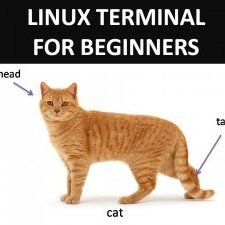
Eddie Android - restrict for one service
Guest and one other reacted to OpenSourcerer for a post in a topic
This should be cleared up somewhere, but especially in the app itself. The description of Apps to be whitelisted should be something like "Select apps which should go inside the tunnel", and of Apps to be blacklisted "Select apps which should go outside the tunnel". -
2 pointsHello! Eddie Android edition adopts the Identical convention by "OpenVPN for Android" and other apps. Black list enabled: all traffic inside the VPN tunnel except the traffic of the black listed applications which goes outside the tunnel. White list enabled: all traffic outside the VPN tunnel except the traffic of the white listed applications which goes inside the tunnel. Identical meaning for WireGuard, of course. Kind regards
-
1 point
.thumb.png.8be84fd39f94c1640ac8c5456fbf3449.png)
Oceania - More servers/bandwidth for the region
foDkc4UySz reacted to Staff for a post in a topic
Hello! It took some more time to finalize an agreement, but now we can confirm that a 2nd server in New Zealand is imminent. Now it's up to the datacenter to connect it (a few business days might be needed), then we will test it and finally we will make it public. We have picked another datacenter for failover purposes, in due time let us know how it works. Follow the "News" forum or the "Status" page to see when the server is operational (we hope end of next week). Kind regards -
1 point
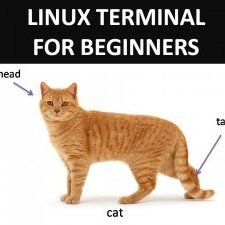
Why TF does Eddie serve me Ads?
spinmaster reacted to OpenSourcerer for a post in a topic
Preferences > UI > Skip promotional messages. Also, mind your tone. -
1 pointHi there, unfortunately the 2.23.1 doesn't fix the issue described here :Eddie is shown in both the taskbar and the tray (withe kde). I have tried any combination of the three checkbox "show tray icon" "minimize in tray" and "start minimized" and the result is the same : i have to reduce myself the window each time eddie start by clicking "show the main window" then "hide the main window". By the way the checkbox "minimize in tray" stay grey after i check the checkbox "show tray icon", so i have to save the settings and reopen the settings to check this one.
-
1 point
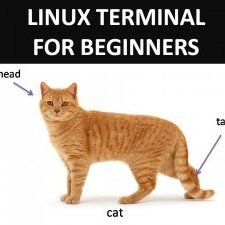
You've been asked for a support file/system report – here's what to do
Mernard reacted to OpenSourcerer for a post in a topic
Every troubleshooting effort, every attempt at support, starts with the description of the problem from the one requesting help, and with information gathering from the one willing to help. It's a quid pro quo: This for that. Fair change. The requester is in most cases relatively inexperienced when it comes to giving information, because most people are no magicians when it comes to computers. They can't know where to look for the right info. And they don't need to, that's okay! Because those willing to help usually do! Remember, quid pro quo: You give me your symptoms, I give you some questions. You give me answers, and I give you more questions. It continues until we eventually reach the diagnosis. I'm your doctor, while you are the patient with a problem. This thread deals with an early stage of this process in regards to AirVPN and the Eddie client, where the most helpful bit of info comes from what is referred to as the system report, or support file. I want to write about where to find it exactly, how it looks like and what to do with it. This obviously does not apply to cases where Eddie is not used, where the OpenVPN logs must be copied instead, if possible with a higher than normal verbosity (another topic). What is it? Nomen est omen, the system report is a snapshot of the current configuration and state of the Eddie client and includes extra info on system configuration relevant for connectivity to AirVPN or functionality of the client. Where do I find it? Open Eddie and navigate to the Logs tab on the left side. The window is filled with log output from Eddie and the programs it uses. On the right side you've got four buttons: From the top, they are Clear Logs, Copy to Clipboard and Save to File which do exactly what they say, no strings attached… The fourth button with a lifebelt or donut icon is the System Report button. Clicking it will open another window with another box for text output and more buttons: Copy to Clipboard and Save to File on the right, and if you're running a recent stable or beta version an Upload to paste URL in support ticket button in the bottom left. What you're seeing all over the window is the actual system report. What do I do with it? Life Pro Tip: This thing is editable! Apply some privacy if you want (see further down), then deal with it in one of the following ways. PASTE: Click the top right button to copy the report to your clipboard. Open the thread you want to paste it in and CTRL + V. UPLOAD: Click the second button from the top to save it to a file. Give it a name and save it somewhere, then open the thread you want to upload it to, drag the file into the editor and click on the file to add it to your post. LINK: Click the button in the bottom left. Eddie uploads the report to eddie.website and shows you a link to it. Copy the link, open the thread you want to paste it in, then paste it there. Please post the system report or the link to it in the appropriate ticket or thread. Reserve the comments to feedback regarding this How-To. System Report sections explained Sections are separated by an army of dashes (----------------------------). Section 1: General information Program and OS versions, config paths and some connectivity test results. It gives people the chance to try and reproduce the problem in a virtual machine or an old device running your OS, kernel and program versions. This is done to either pinpoint or rule out used program versions as the problem. Section 2: Options not at defaults Every setting in Eddie has a unique key in the simple notation [category.]setting: value[,value,…]. There is a default setting for everything. For example, the default is to not have a username/password saved, but if you save it, they will show up here as setting keys login and password. This section shows options you manually changed and help tremendously to understand how you configured Eddie. This info opens up the chance for people to getting closer to your setup because they can set Eddie to use your config and see if they get a similar behavior. Section 3: Logs Eddie logs all events from itself and the programs it runs, most prominently OpenVPN and Wireguard. This is the info that is shown in picture 2 above, and the reason this section exists is why copying only the logs is too little. Note that this is a snapshot of what is in the log buffer when you clicked on the donut. If you clear the logs in the second picture, this section will be just as empty. Section 4: Interfaces and routes You are surely aware of the fact this is a VPN program which needs to change networking configuration of the system to function, so information on the current state of that networking configuration is kinda important. This is the section printing info about it in JSON format. Not too easy to read and notice stuff in there, even more difficult to somehow reproduce it, but it does present the chance to notice something in the first place. Sections after it: Output of OS-specific networking information programs On Windows this would be something like ipconfig /all, on Linux it's output from ifconfig or ip address show/ip link show. Similar goal as with section 4, to open up the chance to notice things. Golden Rules Read carefully what is requested of you! If a system report is requested, eat the donut! Do not copy the logs alone! I cannot stress this enough. They are part of the system report, eat the donut! Guidelines on applying privacy to the system report output For privacy, you can anonymize the report a little before saving: As written, the box where Eddie prints the system report is editable! Eat the donut, edit the output and then click one of the buttons. In the box, pay special attention to possible user names in Section 1 (general info) and MAC/IPv6 addresses after Section 4 (Interfaces/Routes and OS-specific network info). IPv4 addresses are almost surely in the private space and cannot be used in any way to trace or connect to you, they can be left as is. I hope this provides something people can refer to in the future. Don't hesitate to provide suggestions and corrections if you've got something. Thank you for your time.
