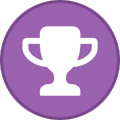reversevpn
Members2-
Content Count
32 -
Joined
... -
Last visited
... -
Days Won
3
Everything posted by reversevpn
-
Here's what you can do to take advantage of AirVPN's protections(no logging) and reachability while using ShadowSocks, or for that matter, any proxy software that AirVPN does not natively support: 1. Sign up for a 3-year AirVPN plan during Halloween, when you'll get a massive discount 2. Download a Wireguard config using AirVPN's configuration generator 3. Log in to your VPS and set up a Wireguard connection using the config you just downloaded; take extra steps to make sure you don't lock yourself out, such as putting the wireguard connection in a separate network namespace, either using systemd-nspawn or any containerization technology of your choice 4. Set up whatever proxy software you want(I personally recommend and use shadowsocks-rust) 5. Port-forward from your AirVPN account to whatever proxy you just set up This way, you combine the reachability of AirVPN with the versatility of any proxy software of your choice. FYI, shadowsocks-rust can be configure to use chacha20-ietf-poly1305, the same cipher used in Wireguard, but now obscured by Shadowsocks.
-
How does AirVPN perform when downloading large data amounts?
reversevpn replied to TCP/IP's topic in Reviews
As long as your counterparty is not throttling AirVPN's connections by IP on purpose, and as long as your hardware has enough processing power, you can leverage a Wireguard connection to AirVPN to get a connection that operates at linespeed. -
Try this: 1. Set up one VM whose only job is to connect to AirVPN. From now on, I will call this VM airproxy. Install Eddie onto airproxy and exclude from Eddie the subnet of the network interface that airproxy uses to connect to the host. 2. Enable ip forwarding and IP masquerading on airproxy 3. Assuming that all your VMs are on an internal network on which your host machine has a connected interface (that is, your host machine is forwarding packets from the VMs as though they were ethernet-connected to the host machine), you can do the following: 3.1. Masquerade all traffic coming from the host and entering airproxy using iptables -t nat -o airproxy -j MASQUERADE on the host (Replace airproxy with the real interface name of airproxy) 3.2 Make a new routing table on the host machine. I will call this airtable from now on. Edit /etc/iproute2/rt_tables to include airtable. 3.3. Set the IP address of airproxy as the default gateway of airtable 3.4. For every VM you want to route through AirVPN, input an ip rule on the host machine to lookup airtable for traffic orginating from that VM Example: You have a VM with IP address 192.168.75.2. The command to enter on the host is "ip rule add from 192.168.75.2 lookup airtable" 3.5. For each VM you added in step 3.3, enter ip route add from $IP_ADDRESS_OF_VM dev $VM_INTERFACE table airtable, where you substitute IP_ADDRESS_OF_VM with whatever the real IP address of the VM is, and you substitute $VM_INTERFACE for the real interface name of the VM.
-
Any security benefit of using AirVPN?
reversevpn replied to blank90's topic in General & Suggestions
As long as the cipher you encrypted the database with is secure (ie. AES-256, not blowfish or 3DES), and you are sure your adversaries don't have the decryption key, there is no issue with sending your data under the Atlantic. The TCP protocol will take care of sending your data reliably. However, if you have reason to suspect that your data would be compromised by an adversary in the middle of transit, i suggest you take a sha256sum hash of the data on the sending side, before sending, then another sha256sum on the receiving side, after the data has been received. If the 2 hashes are byte-for-byte equal, you can be certain that your data has not been tampered with or corrupted. Also, if these premises are satisfied (secure encryption scheme, secure encryption key, equal hashes), then using AirVPN adds an extra benefit only if you do not want anybody to know that you are sending data under the Atlantic (in that case, pick an AirVPN server in America that the sender connects to, and another AirVPN server in Europe that the receiver connects to, then all anybody tapping the wires under the Atlantic will see is one AirVPN server talking to another. They will not be able to trace the activity back to you.) If you do not care that the data transfer can be traced back to you, then AirVPN does not help you at all. -
Any security benefit of using AirVPN?
reversevpn replied to blank90's topic in General & Suggestions
That depends who you are hiding the sensitive, private data from, and whether it was already encrypted before you sent it through AirVPN. If who you are hiding it from has no power over the jurisdiction of the AirVPN server you connected to AND no power over the jurisdiction that you are sending your data to, NOR over any intermediate points between the AirVPN server and the final destination of your data, and the data was not encrypted to begin with, then yes, your security has improved a little, because your data is now being decrypted in a jurisdiction that your adversary has no power over. In this sense, AirVPN prevents adversaries from sniffing your data. However, in today's internet, it is bad practice to rely on your adversary not being in any jurisdiction, because it is hard(but not impossible) to know the full path that your data travels over, especially once it leaves the AirVPN server. It would be better if you had encrypted the data BEFORE sending it through AirVPN. If the data was already end-to-end encrypted so that only your intended recipient can decrypt your data, then AirVPN helps only in the sense that 3rd part observers will not know that YOU are the one sending data to your intended recipient(provided that your recipient is not cooperating with your adversary and has not been compromised by your adversary). If your goal is to hide your data from everybody other than your intended recipient (this would be the norm), but you do not care that people see that you are sending something to your intended recipient (provided that they cannot understand what you are sending), then using AirVPN would not really improve your security. If your goal is to hide your data from everybody other than your intended recipient and you do not want them to know that you are even sending anything to your intended recipient (they will still see that you are sending something to AirVPN, not that they can understand what you are sending), then yes, AirVPN does improve your security. Either way, it would be best to encrypt your data end-to-end before sending it. DO NOT rely on AirVPN to keep the data encrypted end-to-end, because the only way AirVPN can send the data to your recipient is to decrypt your data and send it to the recipient. -
ANSWERED Does not connect to VPN servers
reversevpn replied to Demoray's topic in Troubleshooting and Problems
It appears you don't have wintun on your computer. Try installing wintun and repeating the connection procedure with wintun already installed. -
Asus Merlin Router AirVPN Portforwarding Instructions
reversevpn replied to Similiar's topic in General & Suggestions
If the distro that your router runs supports iptables-persistent, then iptables-persistent is the canonical way of making iptables rules survive past reboot. As for /etc/rc.local, that is the generic way of running commands at startup if your distro doesn't have systemd. However, if jffs is idiomatic for Asus Merlin, then you've probably done the right thing. Depends on the idioms of your distro. -
Asus Merlin Router AirVPN Portforwarding Instructions
reversevpn replied to Similiar's topic in General & Suggestions
Either put them in /etc/rc.local, or install the iptables-persistent package. -
ad 1. In theory, yes. In practice, for some reason, this was not necessary. I was able to access the resources of the branch network even through a wireguard tunnel with an inner MTU of 1420 and an outer MTU of 1500 which passed through AirVPN's tunnel with an inner MTU of 1420 and an outer MTU of 1500. I think wireguard automatically adjusts its UDP packet size to correct for MTU issues. However, trying to send TCP traffic through a wireguard tunnel without decreasing the TCP traffic's MTU at some point before reaching the container connected to AirVPN's server via Wireguard is problematic. By problematic, I mean sites like microsoft.com and duckduckgo would fail to load. ad.2. There is another way: Host the frontend on a commercial (or even free, as in Github pages or google sites) provider who offers to host just static sites (these providers will ask you to bundle up your site in a folder, then they just share what's in the folder), then just keep your backend behind AirVPN. Of course, this means that you have to correctly configure CORS on the backend that you're keeping behind AirVPN. But still, this approach allows you to run powerful sites not limited by what your user's browsers can do at a fraction of the cost of a VPS. There is a reason that I called this AirVPN as App Backend instead of just AirVPN as app platform.
-
ANSWERED Enter from one country, exit from another
reversevpn replied to fhopper's topic in Troubleshooting and Problems
Actually, it is possible to chain AirVPN connections so that you enter from one country and exit from another, if you are using Linux. Keep in mind though that doing so will consume 2 airvpn sessions out of the 5 you are allowed instead of just 1. To do that, here are the steps you need to follow: 1. Set up a systemd-nspawn container that connects to the AirVPN server in Miami 2. Keep in mind the entry ipv4 of the AirVPN server you want to exit from. You can find this in the Endpoint= line in the wireguard conf you download. 3. Set up IP Masquerading in the container from step 1 using iptables -t nat -A POSTROUTING -i host0 -o (name of AirVPN wireguard interface) -j MASQUERADE 4. Remember to also allow ip forwarding on both the contaienr and the host machine 5. On the host machine, run ip rule add to (whatever entry address the miami server has) lookup main and ip route add (whatever the entry address of the airvpn server you want to exit from is) via (whatever the address of the systemd-nspawn container is). 6. Adjust the MTU of the inner VPN(the one where you want to exit from) to 1340 7. Start the inner VPN 8. Run ip rule show. Make sure that whatever ip rule that wiregaurd setup has a lower priority than the rule you entered in step 4. If you need more help, feel free to ask. -
A High-Level Guide to Both Use Cases (Ask if you need to go deeper down to implementation details): Site-to-Site VPN: Example Scenario: You have a head office whose LAN is 192.168.100.0/24, and you have a branch office whose LAN is 192.168.200.0/24. You want seamless IP routing between both offices, so that any machine on one LAN can access any machine on the other LAN. 1. Download an AirVPN Wireguard Config File for a server physically close to the head office. 2. Forward a random UDP port using AirVPN's port-forwarding menu, but remember what port it is. Let's call this port X. 3. Create a systemd-nspawn container on a machine on a Linux box in the head office. 4. Upload the wireguard config file from step 1 into the container in step 3. 5. Using iptables in the container, port-forward port X as-is from the container to the machine that the container is running on(iptables -t nat -A PREROUTING). 6. Also using iptables on the container, masquerade traffic coming from the host machine and exiting through the AirVPN wireguard interface, and vice-versa (iptables -t nat -A POSTROUTING (insert -i and -o directives here) -j MASQUERADE) 7. On the container, block all traffic that neither goes to/comes from the AirVPN server, nor is to/from port X, nor has been established yet. 8. On the host machine of the container in the headoffice, setup a listening wireguard process (configuration in /etc/wireguard) that listens on port x, has address 192.168.y.z, where y and z are arbitrary numbers between 0 and 255 that do not correspond to an existing IP address in either the head office or the branch office, and that has a peer for whom the allowed IPS are 192.168.y.w (y is the same y as you chose earlier, w is a number that causes 192.168.y.w as a whole to not be a currently used IP address ) and 192.168.200.0/24. 9. Appropriately setup routing rules on both the host machine that the container in the headoffice is running on, and the router in the head office, if the host machine of the container is not also the router. 10. On a Linux machine in the branch office, set up a wireguard process that has IP address 192.168.y.w and has a peer whose endpoint is a.b.c.d:X , whose AllowedIPs are 192.168.y.z and 192.168.100.0/24, whose PublicKey is a match for the private key of the wireguard process in step 8, and whose PersistentKeepalive is 10. a.b.c.d is the Exit Ipv4 address of the AirVPN server you picked in step 1. You can find this in the Sessions section of AirVPN's client area. 11. Appropriately set up routing rules on both the box that Wireguard is running on in the branch office, and the router of the branch office, if the machine that the wireguard process you created in step 10 is running on is not also the router of the branch office. 12. If you did everything right, the site-to-site VPN should now be fully operational. AirVPN as app backend: 1. Follow steps 1-7 from the Site-to-Site VPN guide, except that the head office is now simply where you have your physical server, and you are now forwarding TCP instead of UDP on port X. 2. Change the host->container mtu to 1420, but leave the container->host mtu at 1500. 3. Install nginx on the host machine of the container in step 1. 4. For each HTTP endpoint that your app uses, add a location/endpoint {} block in /etc/nginx/sites-enabled with a single proxy_pass directive to whatever process your backend is. For example, if you have a gunicorn server listening at 127.0.0.1:5000, then you should write proxy_pass http://127.0.0.1:5000/{name_of_endpoint}l in each endpoint's location block. 5. Set up SSL on the nginx server, so that traffic between your users is HTTPS. It's ok that the traffic between nginx and your backend is unencrypted HTTP, provided that both are running on the same machine and that you configured the backend to listen ONLY on the localhost interface. This completes the backend of your app. 6. In the frontend of your app(could be a PWA, Desktop app, Android App, or an iOS app; the point is that this is the part of your app that your users interact with), direct all http requests to a.b.c.d:X, where a.b.c.d is the exit address of the AirVPN server you chose, and X is the random port you chose. 7. Test your app to verify that it is working as intended. Interesting note: Provided that you ship your app as a native app(Desktop app, android app, or iOS app) instead of a PWA app, most of your users will never notice that you are using port X. The more technically inclined among them may find out using tcpdump or wireshark, but the vast majority will behave as though you hosted your backend on AWS or similar instead of hosting it on a machine sitting behind AirVPN. However, if you buy a 3-year plan from AirVPN during Halloween, you have probably by now both reduced your recurring cost to 20% of what it would have been had you gone with a modest VPS plan AND you now have unlimited egress/ingress traffic thanks to AirVPN's unlimited bandwidth policy. In case you do not want a single point of failure but want several copies of the backend running in different places, you can have up to 5 backends(1 for each session AirVPN gives you) by repeating steps 1 to 4 for each copy of your backend. Just configure your frontend to randomly choose which backend to connect to, then choose a different one if the connection fails. Note that this method is agnostic of what your application actually does. It could be a scheduling app, a turn-based game, an online store, or whatever you can imagine, except perhaps a real-time game where even single frames matter. The only drawback is the increased latency because of including the AirVPN server in the path between your users and your backend, but if your app is not latency-sensitive, or if your server is extremely, physically close to one of AirVPN's servers(think same city block), latency will not be a problem.
-
Which part, the site-to-site VPN or AirVPN as app backend?
-
AirVPN's static ips and port forwarding can be leveraged to create site-to-site VPNs at a fraction of the cost of obtaining public ips from my ISP, which is great for me as a network admin. For those who are so inclined, you can combine nginx, flask, airvpn, and your choice of hardware to replace even VPS services as a backend for your apps. If you have high-speed internet, you will never find a VPS solution more cost-effective than AirVPN + your own hardware. As an added bonus, your services become somewhat shielded from DDoS attacks because you don't have to reveal your machine's physical IP, and you can use the 5 allowed sessions to perform multihoming and provide redundancy.
-
Well, if you are connected to AirVPN via Wireguard, you can set your DNS server to 10.128.0.1. This holds regardless of which AirVPN server you are connected to, as long as you are using Wireguard. By running AirVPN on your wifi router or between your wifi router and your ISP, you can directly replace cloudflare with AirVPN. I use a script like this to automatically switch between AirVPN servers whenever any of them go down. I hereby release this bash script for all to use under the 0BSD license. You can add as many AirVPN servers as you like to maximize reliability, but I find that 5 are enough for me. This script simply ping-tests the currently connected AirVPN server. The moment the current AirVPN server fails to respond within 0.5 seconds, the router switches to a different AirVPN server. This will keep your DNS running as long as at least 1 of the AirVPN servers you put into rotation are still working.
-
If you are on a Linux system, add the line PostUp = ip rule add to $PIHOLE_ADDRESS lookup main in the [Interface] section of the Wireguard conf, in addition to changing the DNS like you were already doing. Substitute $PIHOLE_ADDRESS with whatever the real IP address of your PIHOLE is. For example, if your PIHOLE is at 192.168.22.5, then add PostUp = ip rule add to 192.168.22.5 lookup main
-
@tranquivox69 , from my experiments with Eddie, I can confirm that indeed, Eddie does not honor the route-nopull directive. In my earlier experiments, I was using the standard openvpn binary(the one you can most likely download from your distro's repository), and wrongly assumed that just because the normal openvpn binary honors the route-nopull directive, so would Eddie. For that, I apologize.
-
I wonder though, why do you hide the VPN's routing table entries instead of just not pulling them in at all? If they are hidden anyway, what good does it do for them to enter the routing table in the first place?
-
systemd-nspawn is deeply tied to systemd, which is a major part of most Linux distributions today. I seriously doubt it will be abandoned any time soon. What I am suggesting is not the download and use of a pre-built container, but rather to setup the container yourself as though it were a server distinct from the hosting server, then to install applications on it as though it were another server.
-
If you want to continue using the web API of transmission, simply configure the host OS to forward packets from the remote device to the transmission remote control port, while masquerading such requests. This will cause transmission to answer back to the host OS's internal IP address, and the host OS will ultimately answer back to the web API's consumer.
-
In that case, transmission should be confined to a systemd-nspawn container that has only a local ipv4 and the ipv4 and ipv6 addresses assigned by AirVPN. This container would not have the ipv6 of the host, having its own network namespace. You can continue to use ipv6 as you wish in the host OS while leaving transmission with only a harmless internal IP address and IP addresses from AirVPN.
-
Well, my recommended technique is to use systemd-nspawn containers, IP Masquerading, policy-based routing, and user-based packet mangling to achieve split-tunnel behavior. As for ipv6, you can block ipv6 traffic for transmission entirely by using the -m owner --uid owner option in ip6tables filter table, OUTPUT chain, provided that you run transmission as another linux user. To continue allowing local routing to work, simply add a route for the local network for the user-specific routing table that you make for the transmission user account. See my first anwer to this problem for how to deploy such a setup. The advantage of that method is that there is no need for the application to cooperate with IP binding; you enforce split tunneling through the OS. Actually, come to think of it, if you suspect a program to be leaking your ipv6 address, I suggest you just run it inside the systemd-nspawn container configured with no ipv6 address instead of running it in the host OS and routing traffic through the container. That would completely negate the need for advanced tricks like packet mangling.
-
Indeed, the use of ip rule manipulates the OS rather than Eddie. That sort of manipulation undoes the default routing policy database that wg-quick would normally do upon gateway redirection. The advantage of this method is that you would not need to enter wireguard parameters manually. Perhaps you would want to use the wg tool manually in order to avoid having to undo anything at all, but the drawback is that you would have to enter parameters manually. There are steps for using wg rather than wg-quick on wireguard.com. Either way, these manipulations are all performed outside Eddie. As far as I can tell, Eddie does not allow Wireguard customization. If you don't want to use tcpdump for packet inspection during your experiments, you can use Wireshark instead. It's a GUI tool for packet inspection of individual interfaces, and you can use it because your system is not headless. Just select the eddie interface from Wireshark's list of interfaces, after you have activated Eddie and instructed it to name its interface eddie.
-
That directive prevents AirVPN from making itself the default gateway of your system. This will indeed cause your system to continue sending most traffic outside the VPN tunnel. As for only applications bound to that interface using the VPN, that does appear to be the case in my experiments involving Linux ISOs, but I suggest you conduct your own experiments as well to verify. Torrent testing tools like ipleak.net do not seem to be able to detect a torrent client configured this way, but a torrent client configured this way does actually succeed in downloading Linux ISOs, a tcpdump of the VPN interface does reveal packets flowing through the VPN, and an nload of the VPN interface reveals a significant amount of traffic flowing through it when the torrent client is activated and bound to the eddie interface. Additionally, to make the name of the interface that Eddie creates predictable, I suggest you replace the line that says dev tun with two lines that say dev eddie dev-type tun This will cause eddie's VPN interface to always be named "eddie" rather than tun0, tun1, etc. If you want to achieve the same effect using Wireguard, you will have to manipulate the routing policy database after allowing 0.0.0.0/0. ::/0 for Air's server in the Wireguard conf itself. This involves multiple ip rule commands executed after the wireguard interface is raised , and making a mistake may cause you to lose remote access to your server, which would force you to physicaly go to your server to correct the mistake. I do not do this because I prefer the container method since it does not require me to override Wireguard's default behavior.
-
As for the converted bash script, I don't think it will work as-is because the On-Link keyword that it expects is not present in Linux's route -n. That being said, if your motivation behind using the original script is just to prevent Eddie from making AirVPN your system's default gateway, you can accomplish that effect by adding route-nopull to Eddie's Settings>OpenVPN directives.