Sign in to follow this
Followers
0
Configure VPN to use a separate namespace (Linux)
By
Guest voila, ... in General & Suggestions
By
Guest voila, ... in General & Suggestions