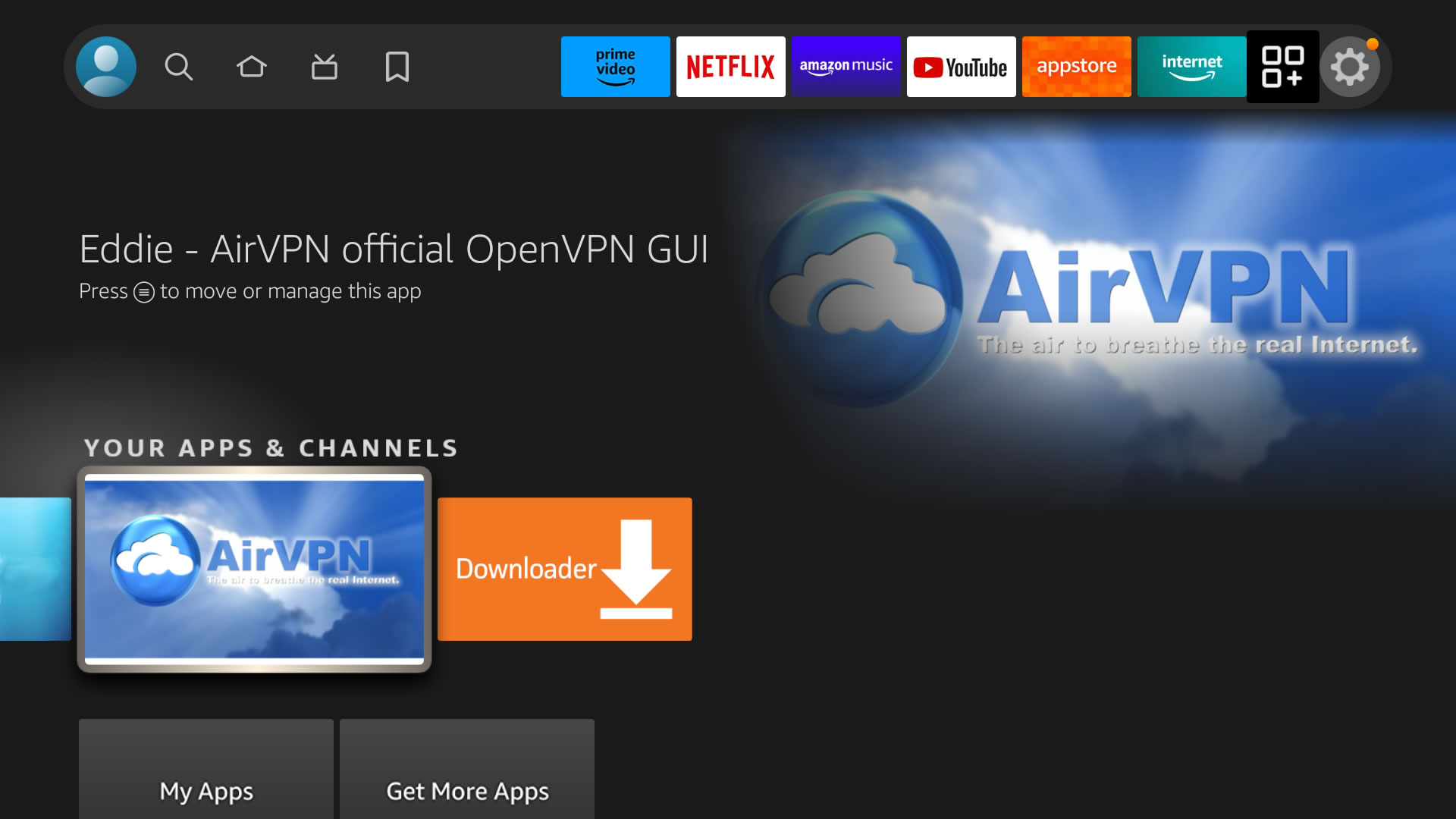How to install Eddie Android edition on an Android TV device directly from our APK
Specific instructions for Amazon Fire* devices, but they also give indications on how to do the same in any Android TV device. Before you proceed, please uninstall previous Eddie package (if any) from your device.
1
From the main view of your device select Find
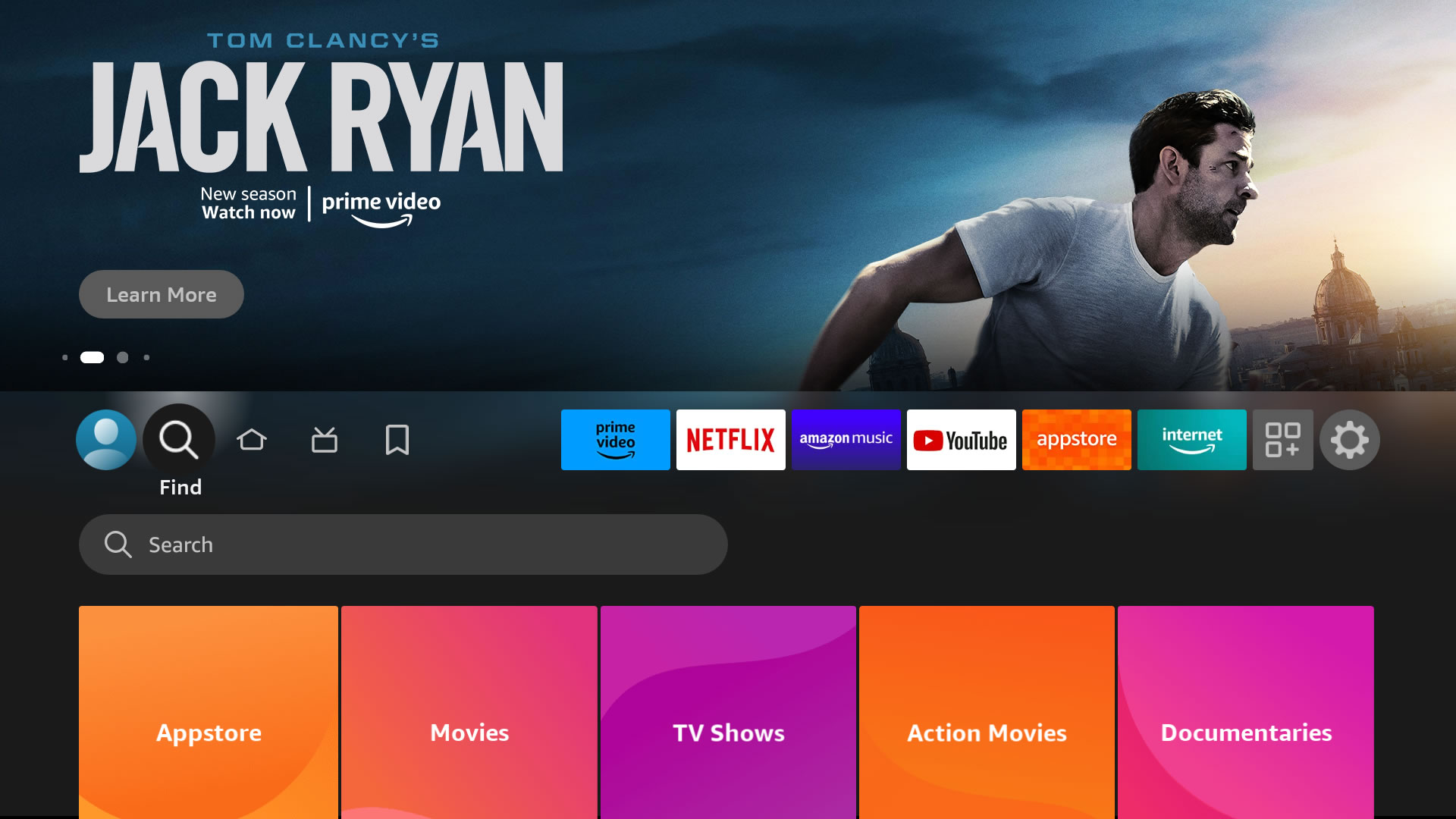
2
Move to the “Search” field by pressing the Down button
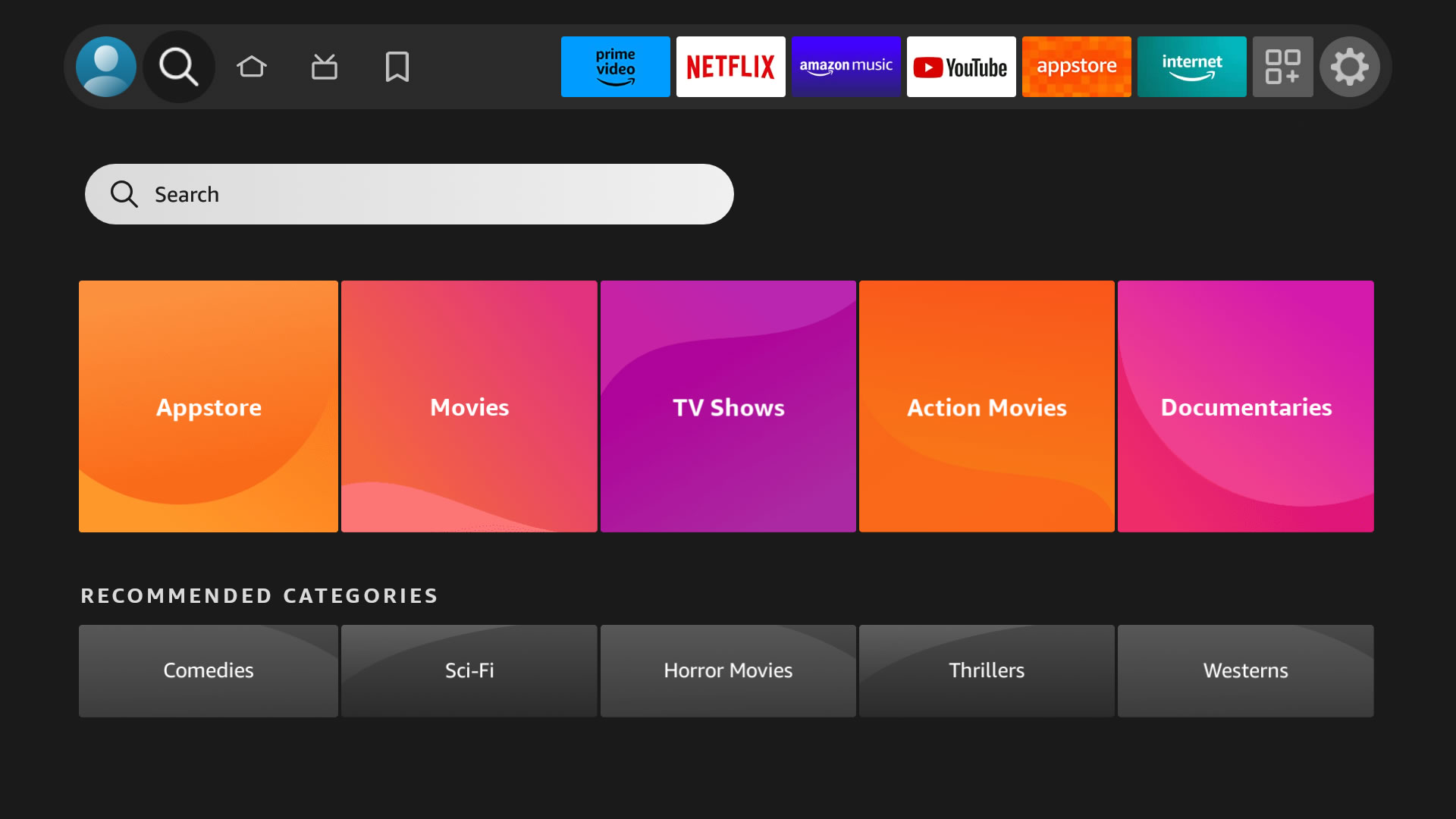
3
Type Downloader to find the app with this name. “Downloader” will be used to download Eddie APK from our web site. Please note that you are not forced to use “Downloader” if you don’t wish so. You can use your favorite downloader, this is an example for the comfort of Fire* users. Non-Amazon devices may use any other downloader.
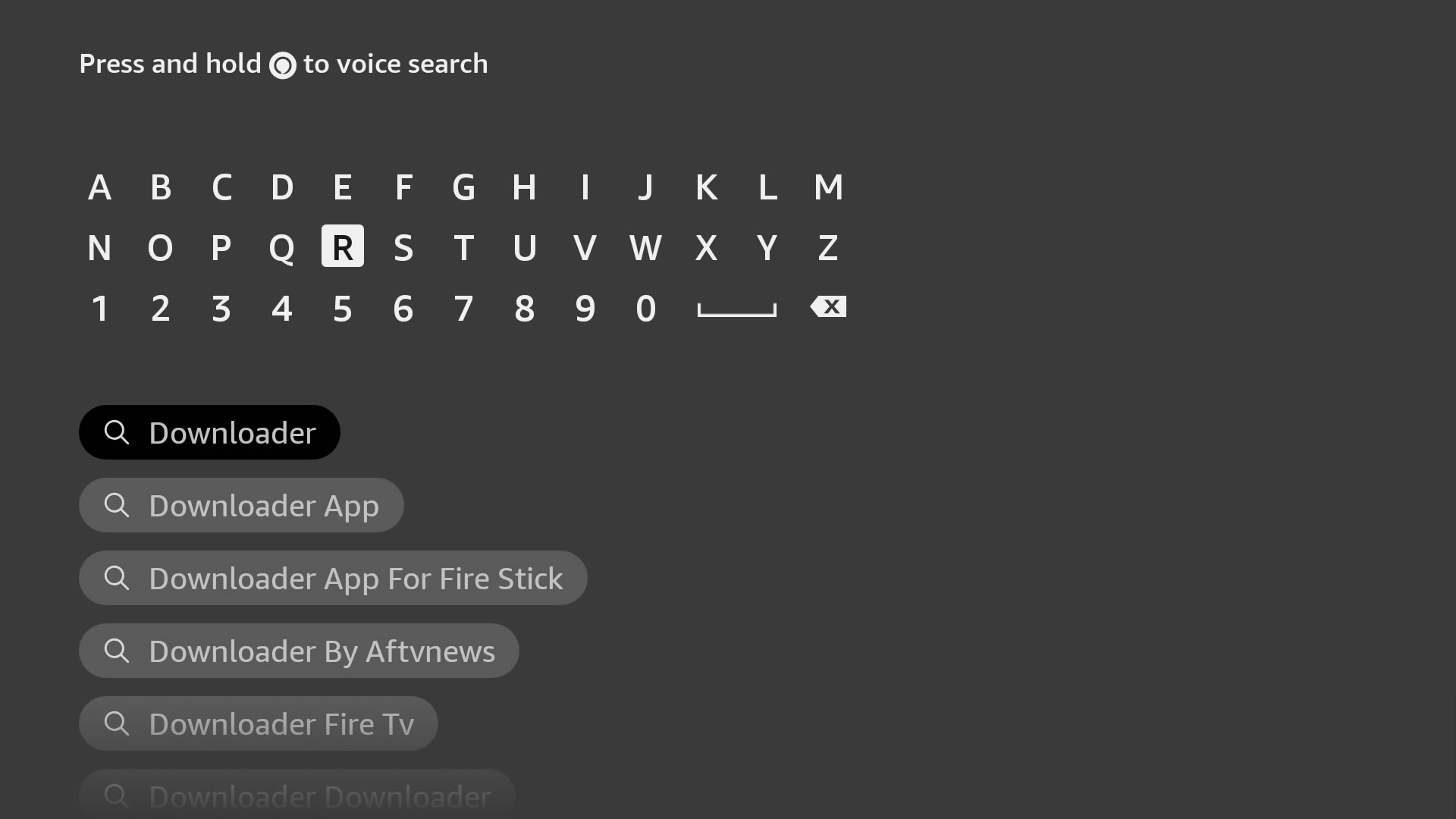
4
Select “Downloader” app and select “Download” button
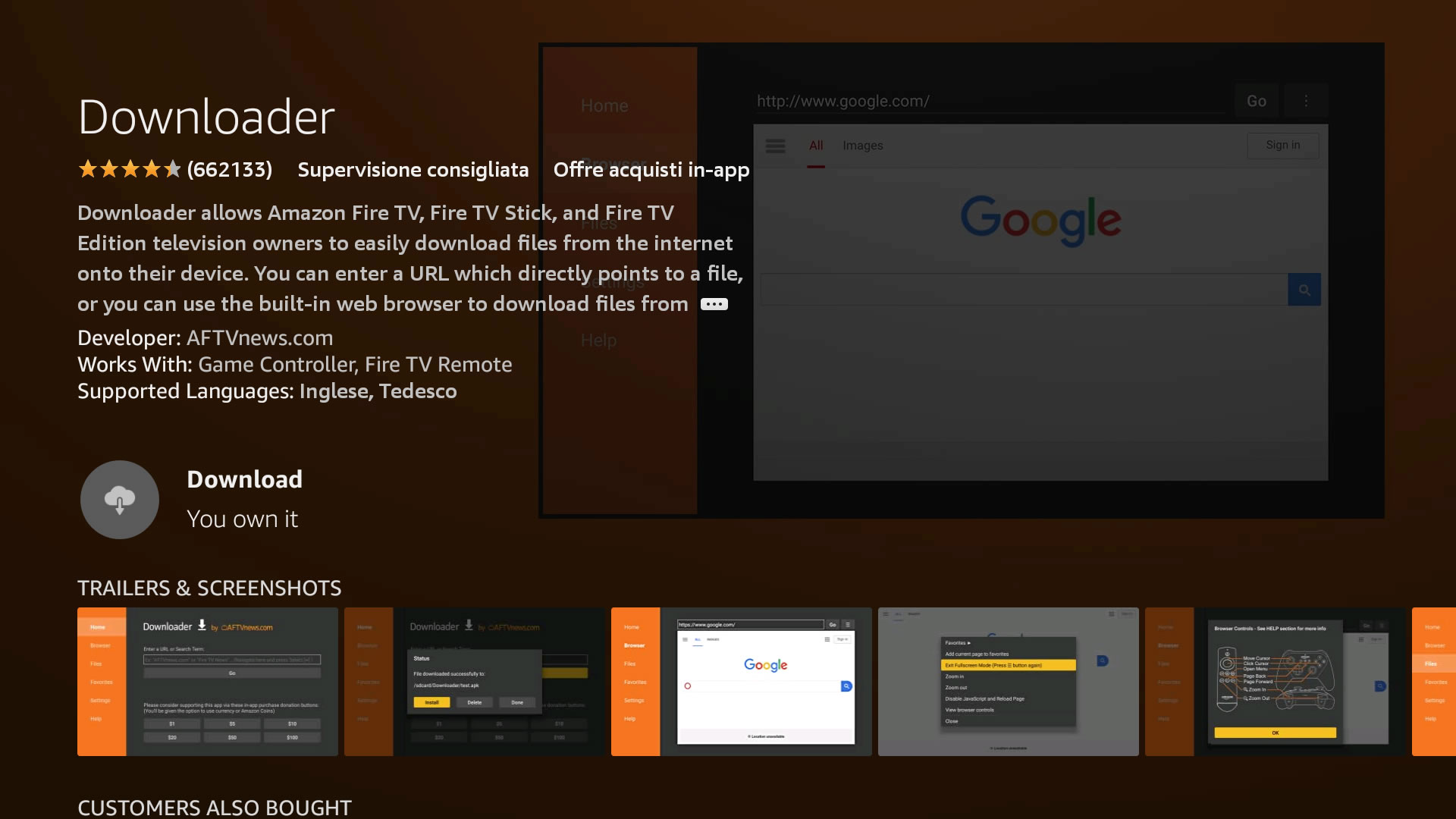
5
Once the download is complete, do not run the app. Some settings are necessary first.
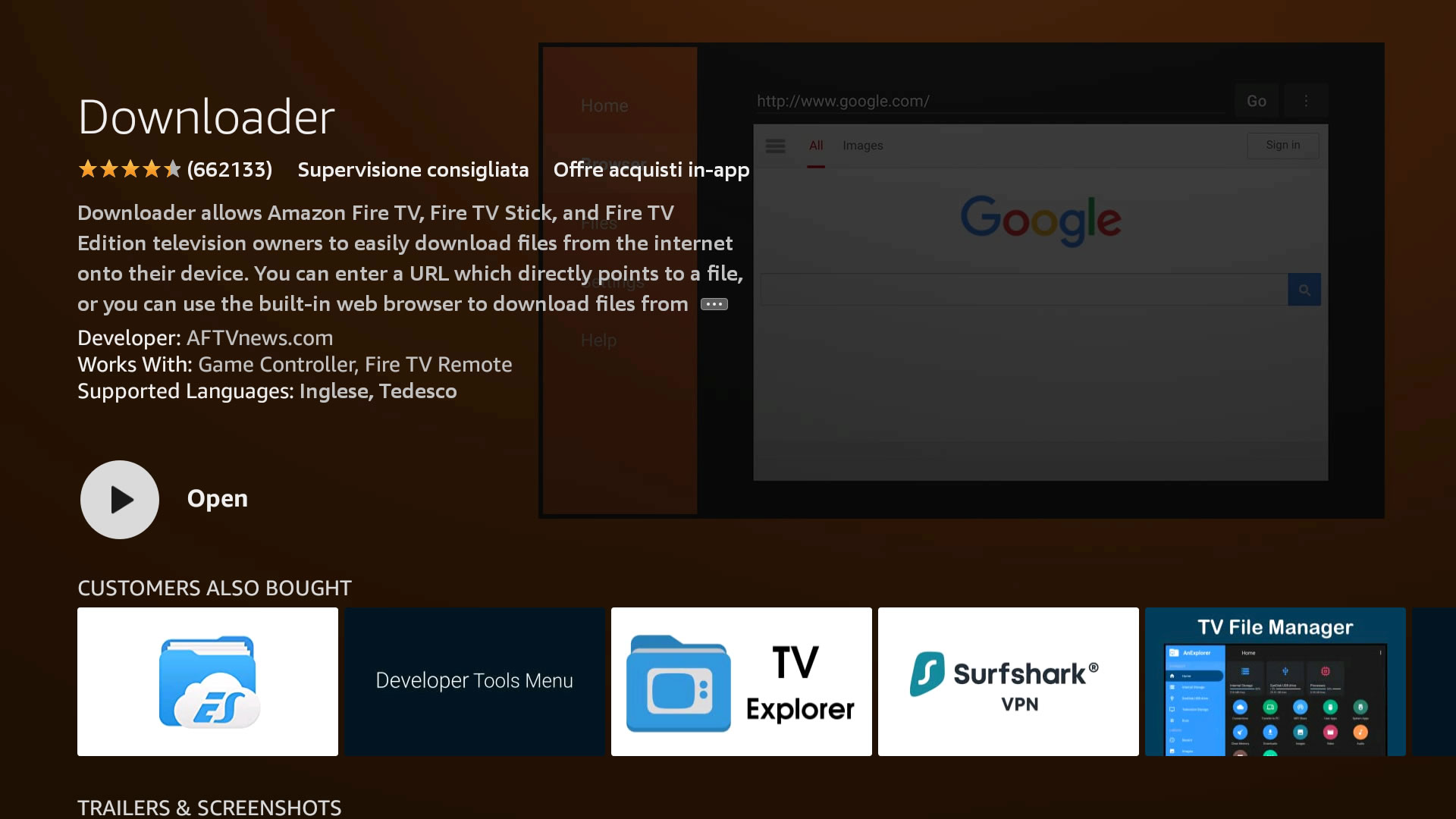
6
Select the Gear icon on the right to access the settings
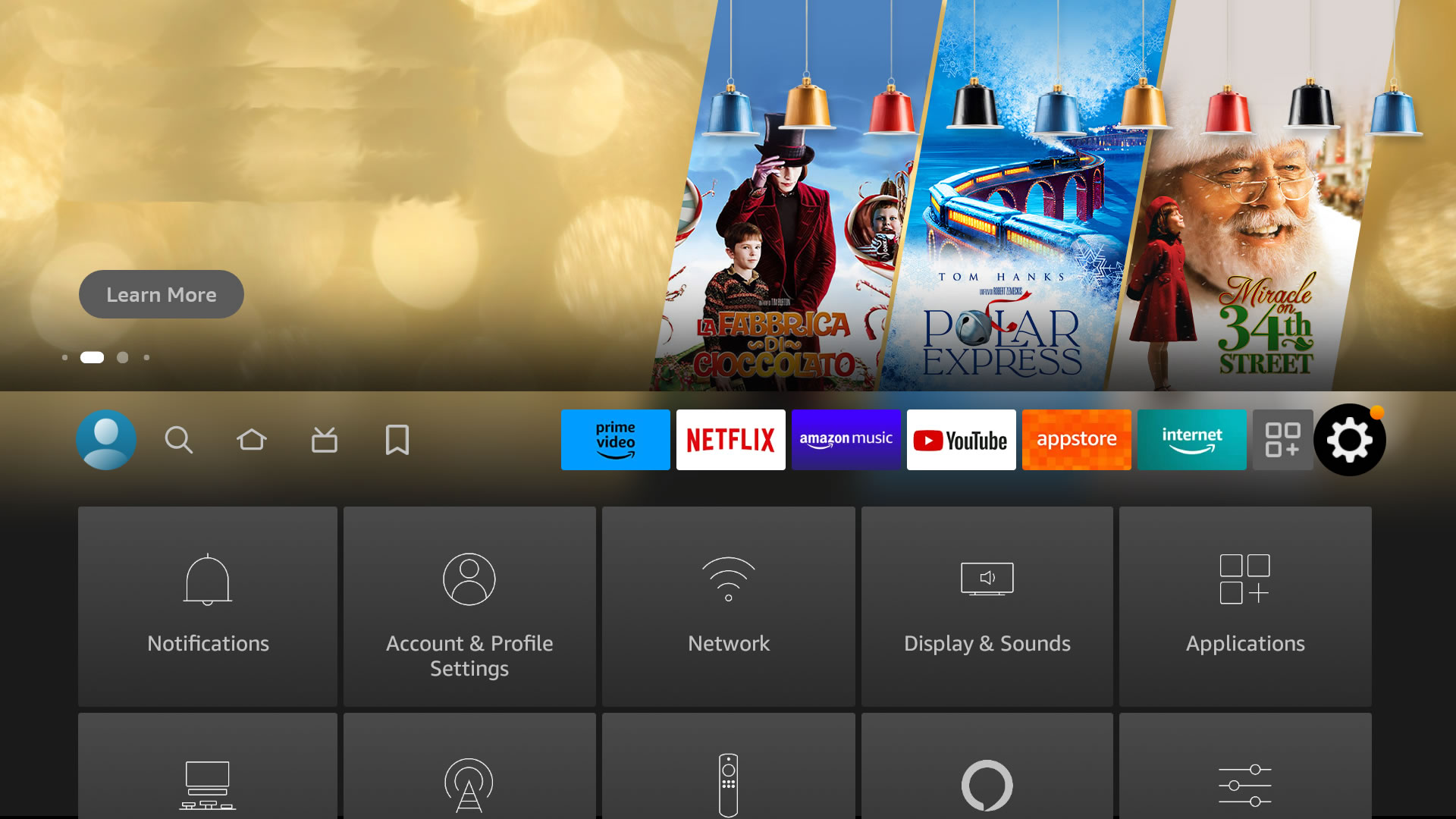
7
Select “My Fire TV”
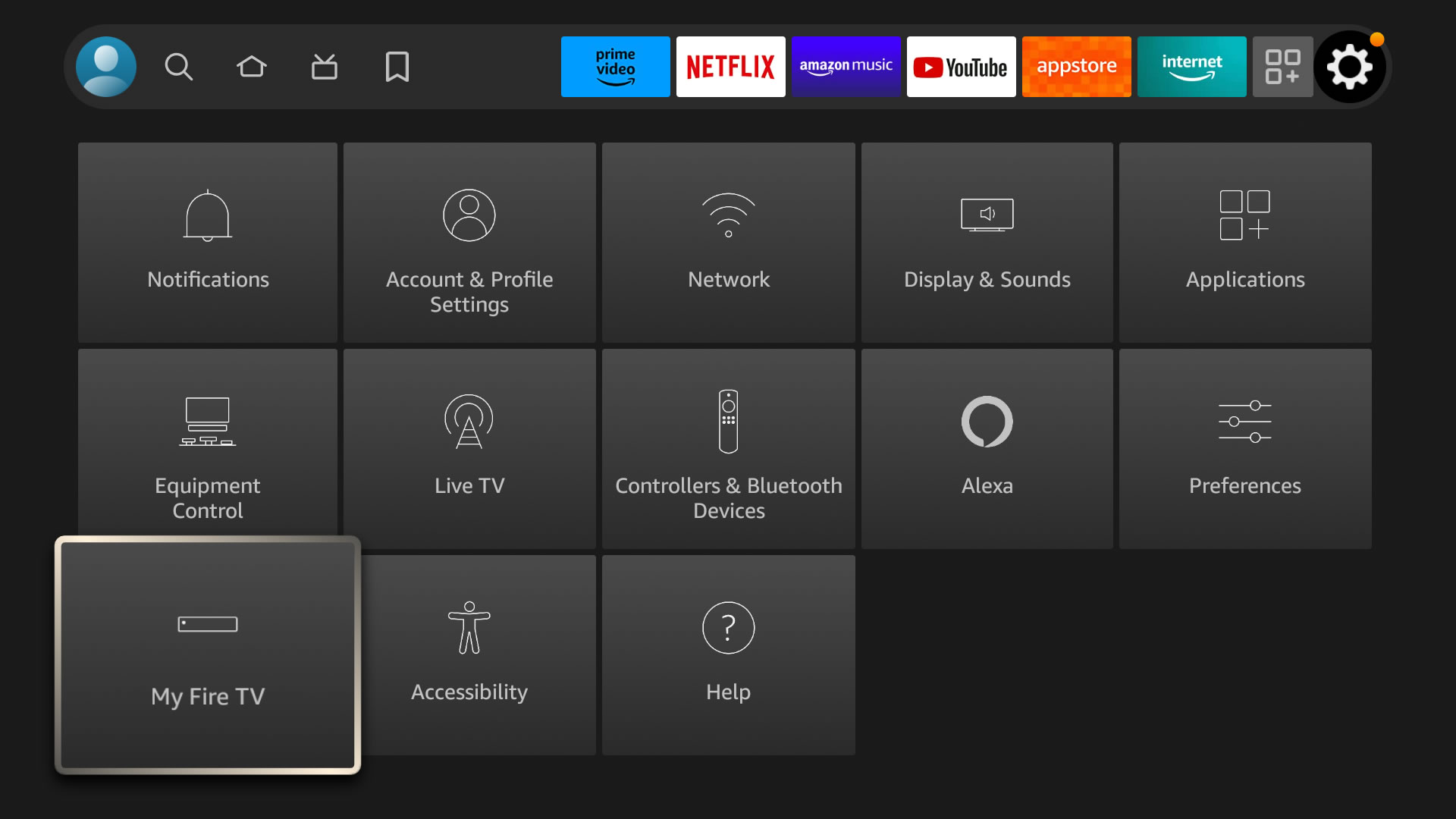
8
Select “Developer Options”
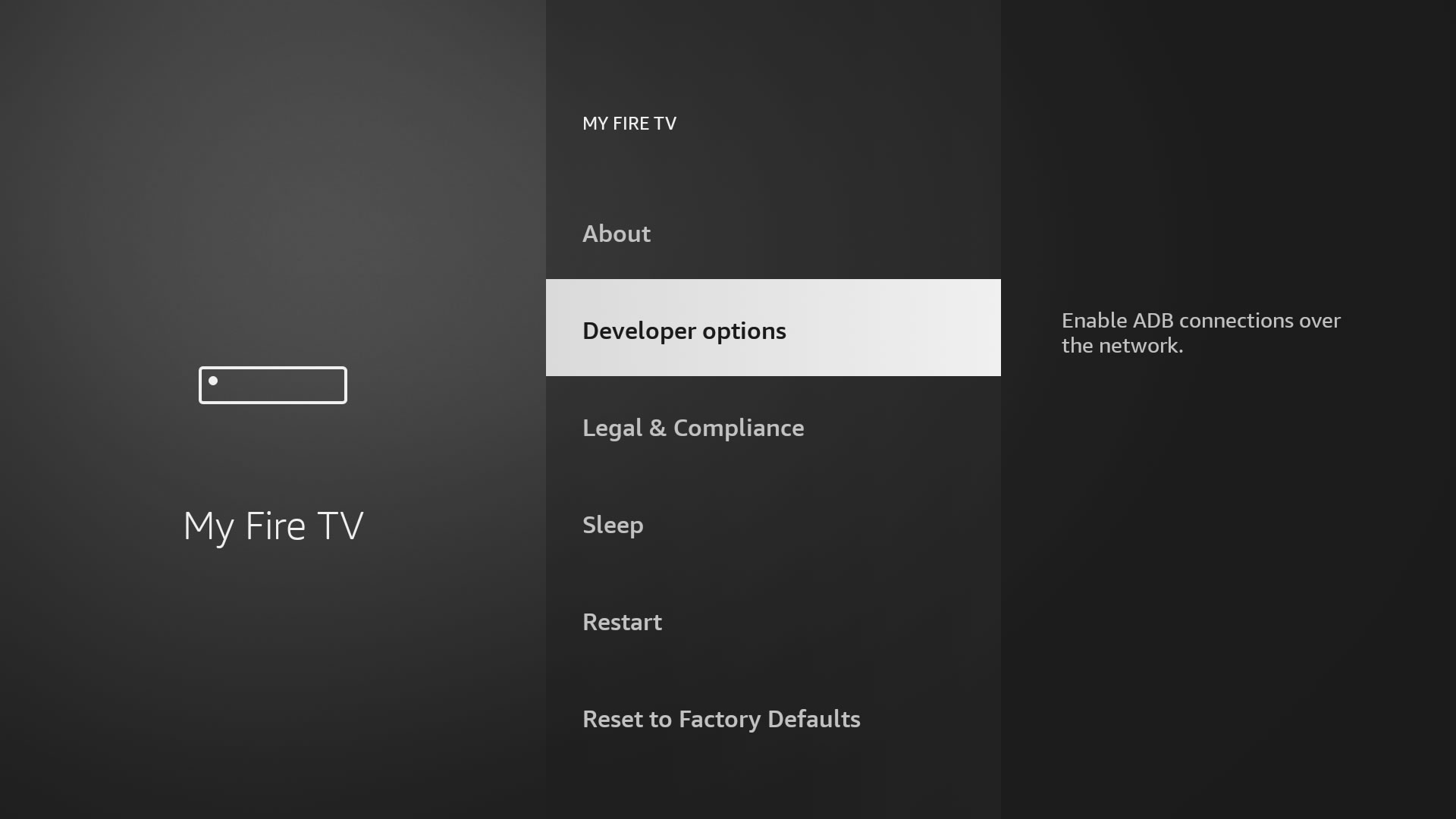
9
Select “Install unknown apps”
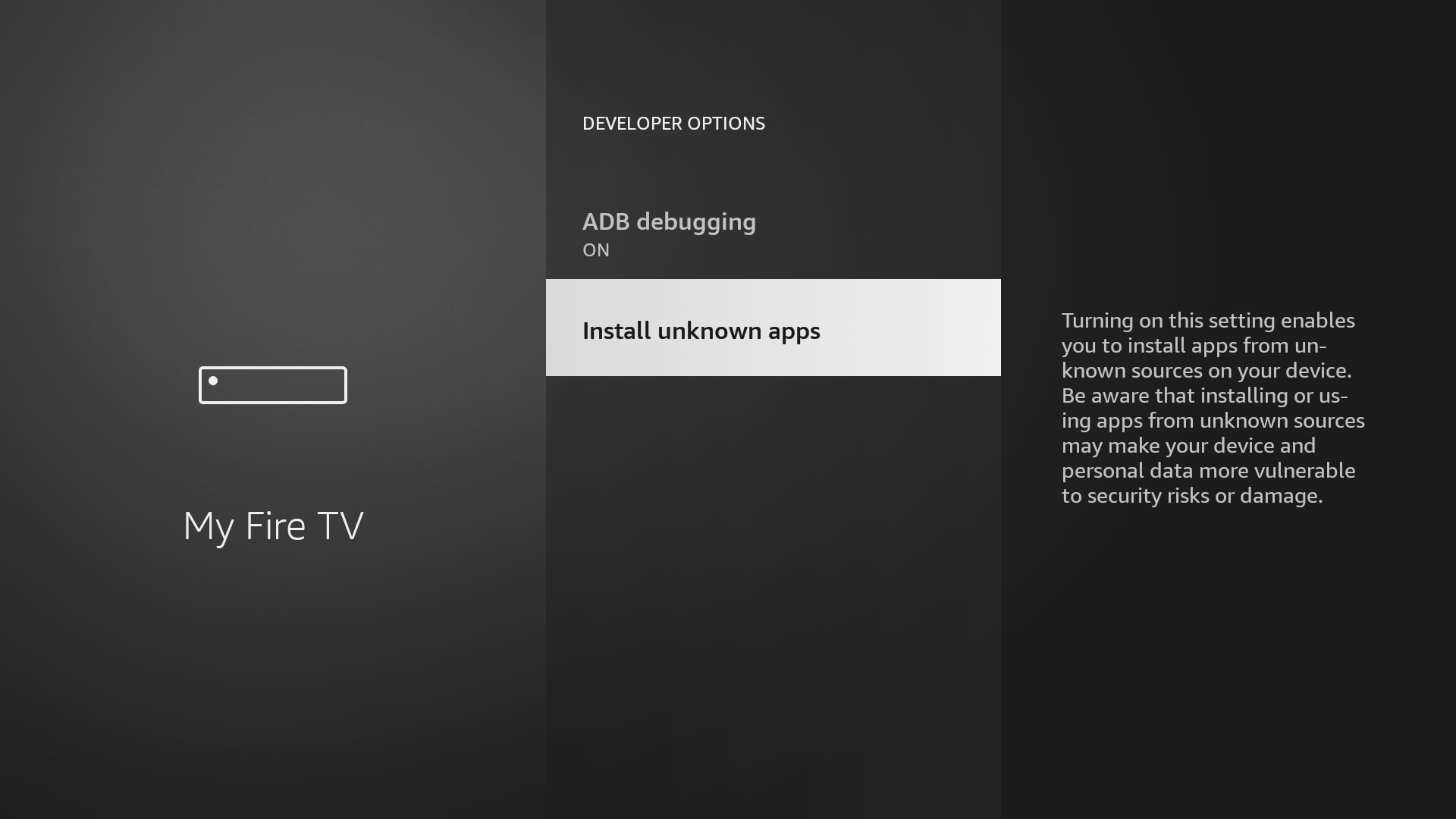
10
Select “My Apps” and press “OK”
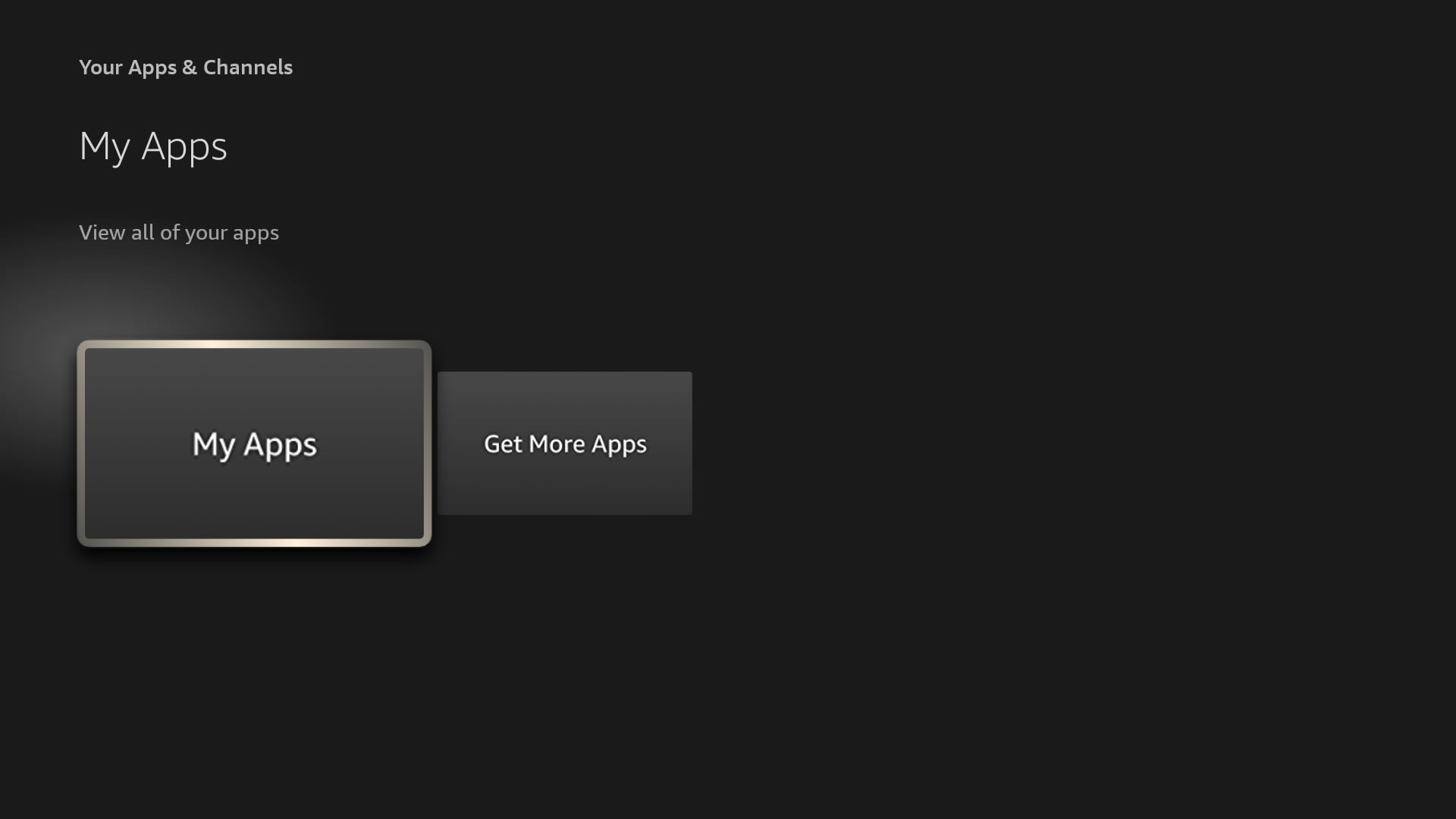
11
Select Downloader and press “Ok”
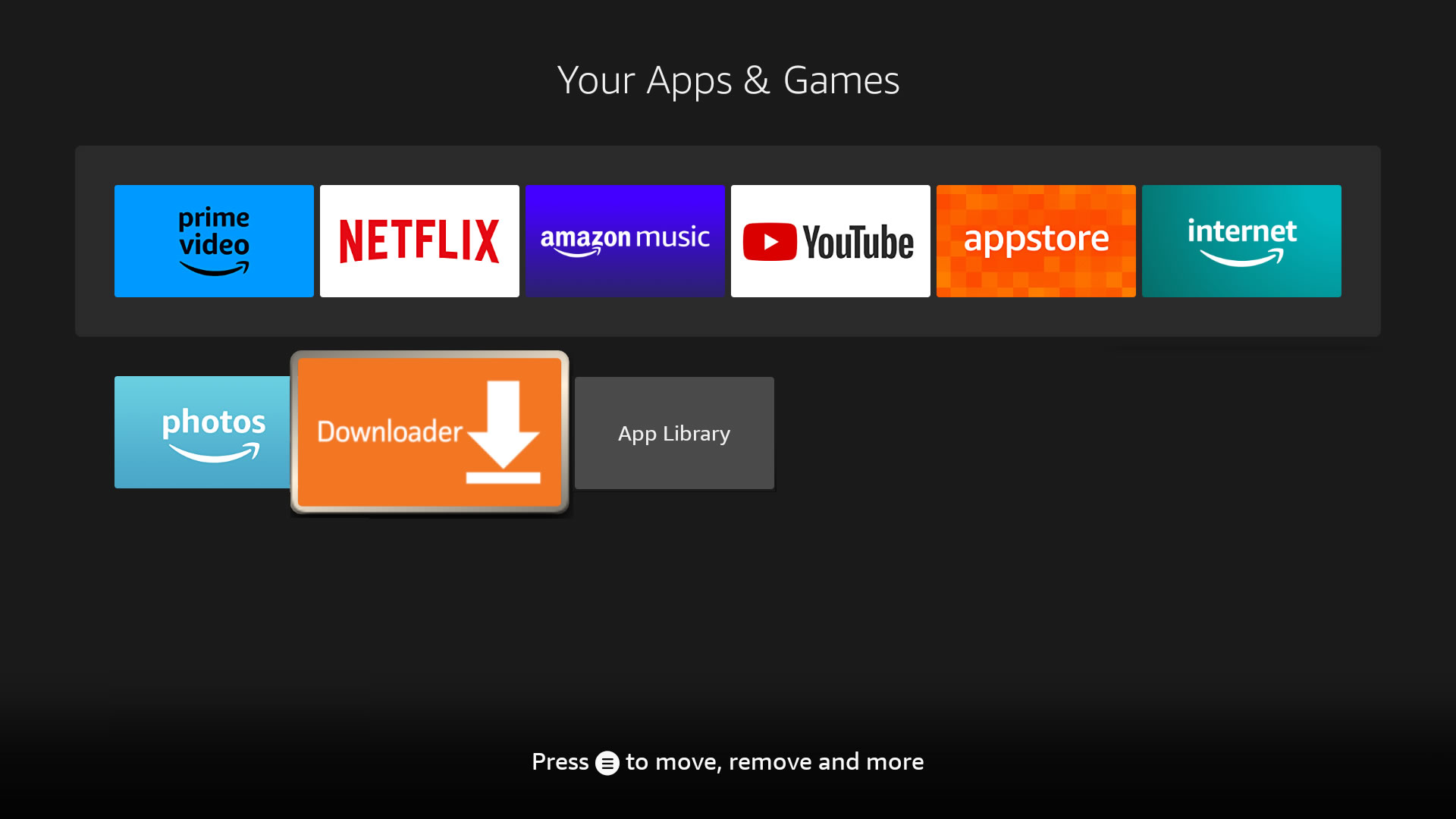
12
Select “Allow”
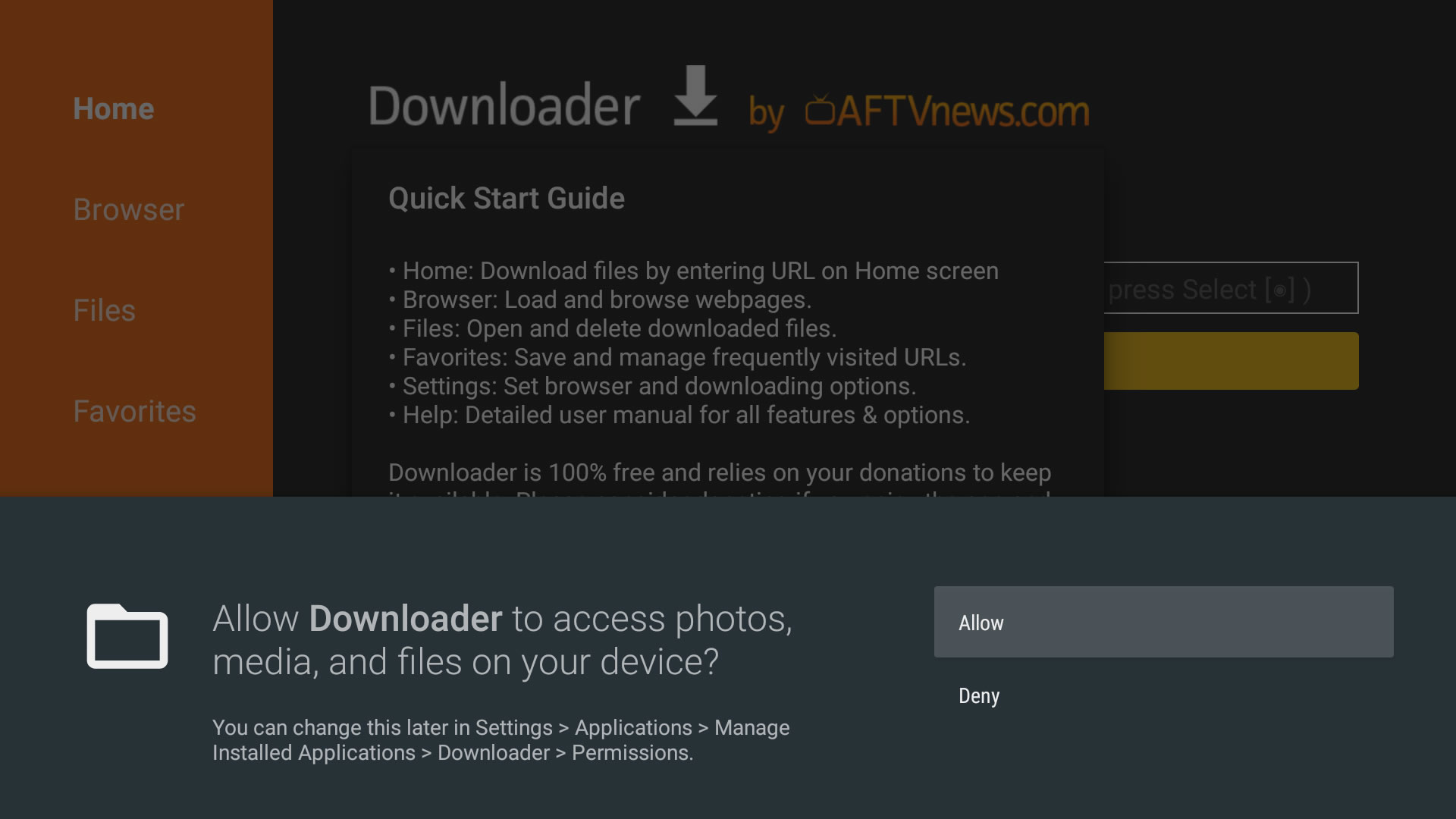
13
Select “Ok”
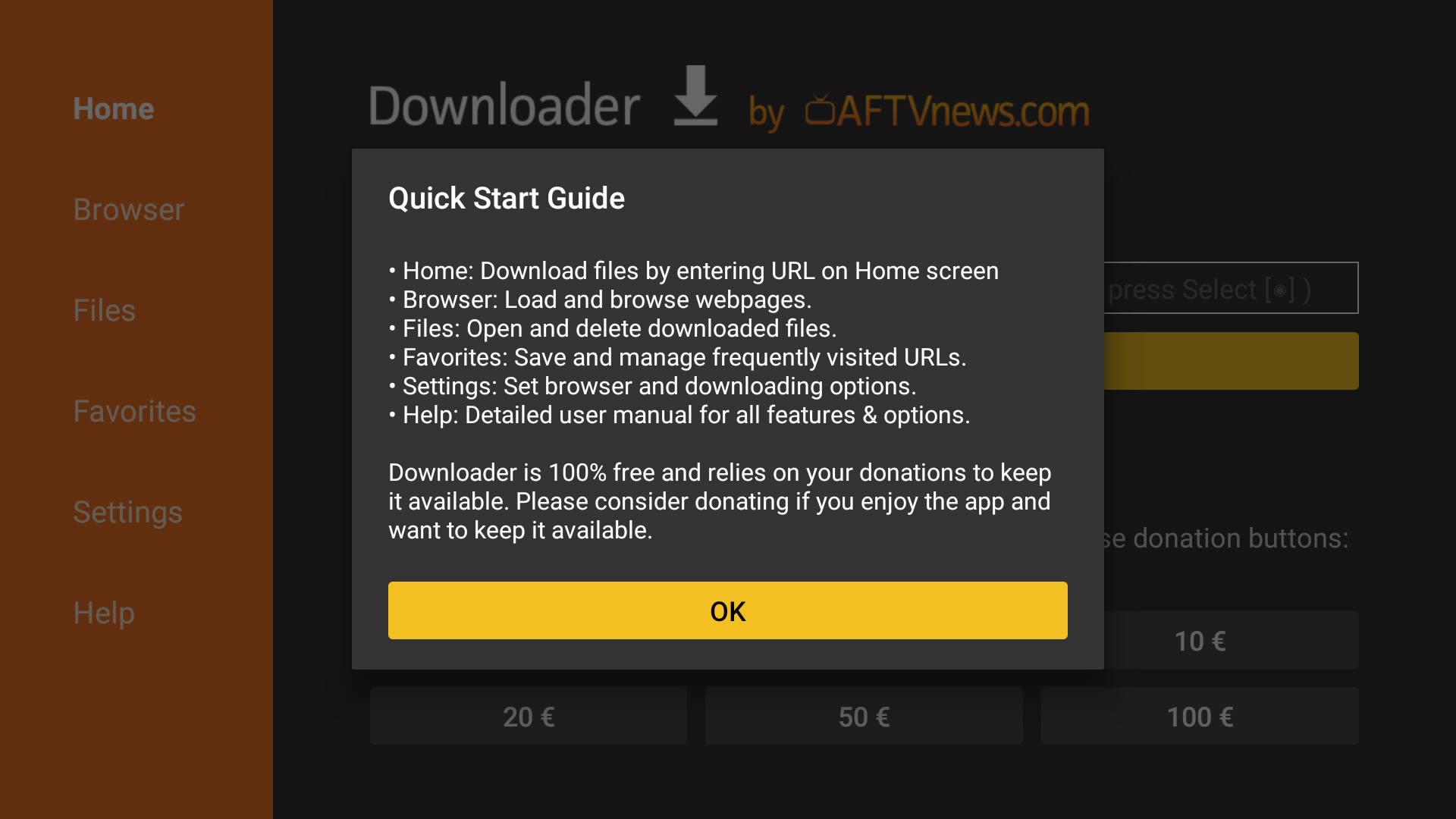
14
Select “Enter URL” box
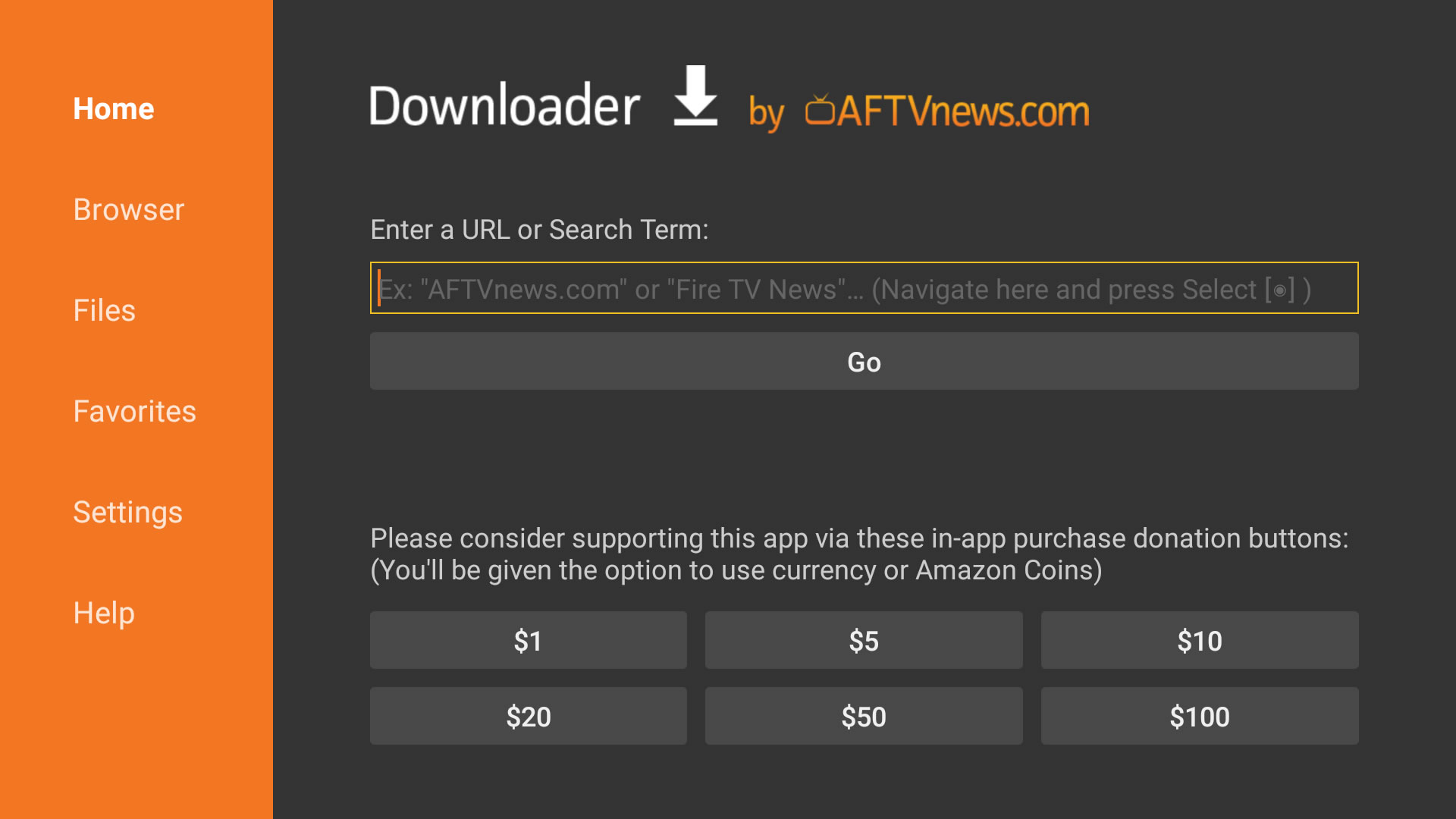
15
Type in airvpn.org/tv and select “Go” – AirVPN will force HTTPS for integrity and security
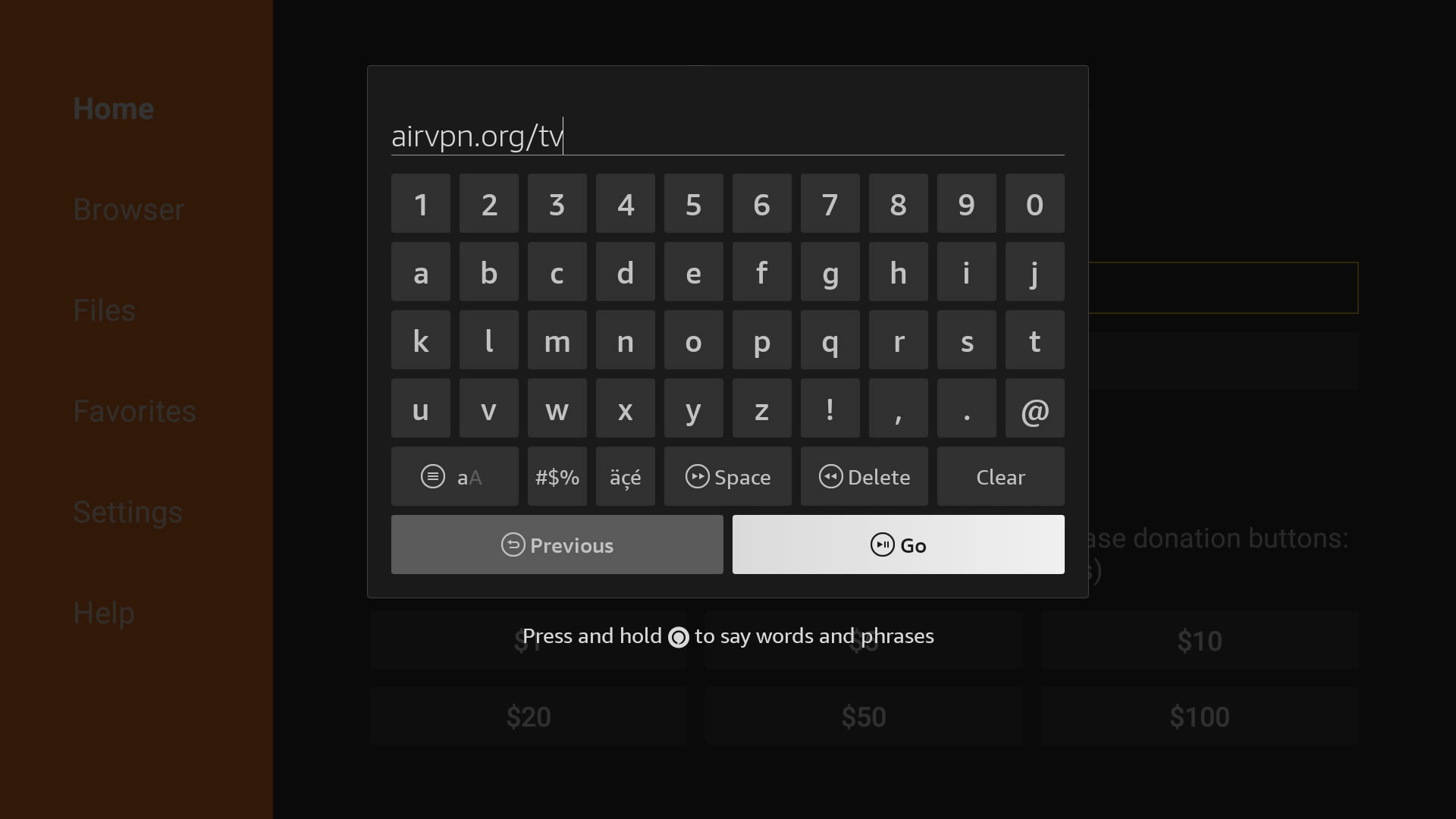
16
Select “Install” if not automatically started
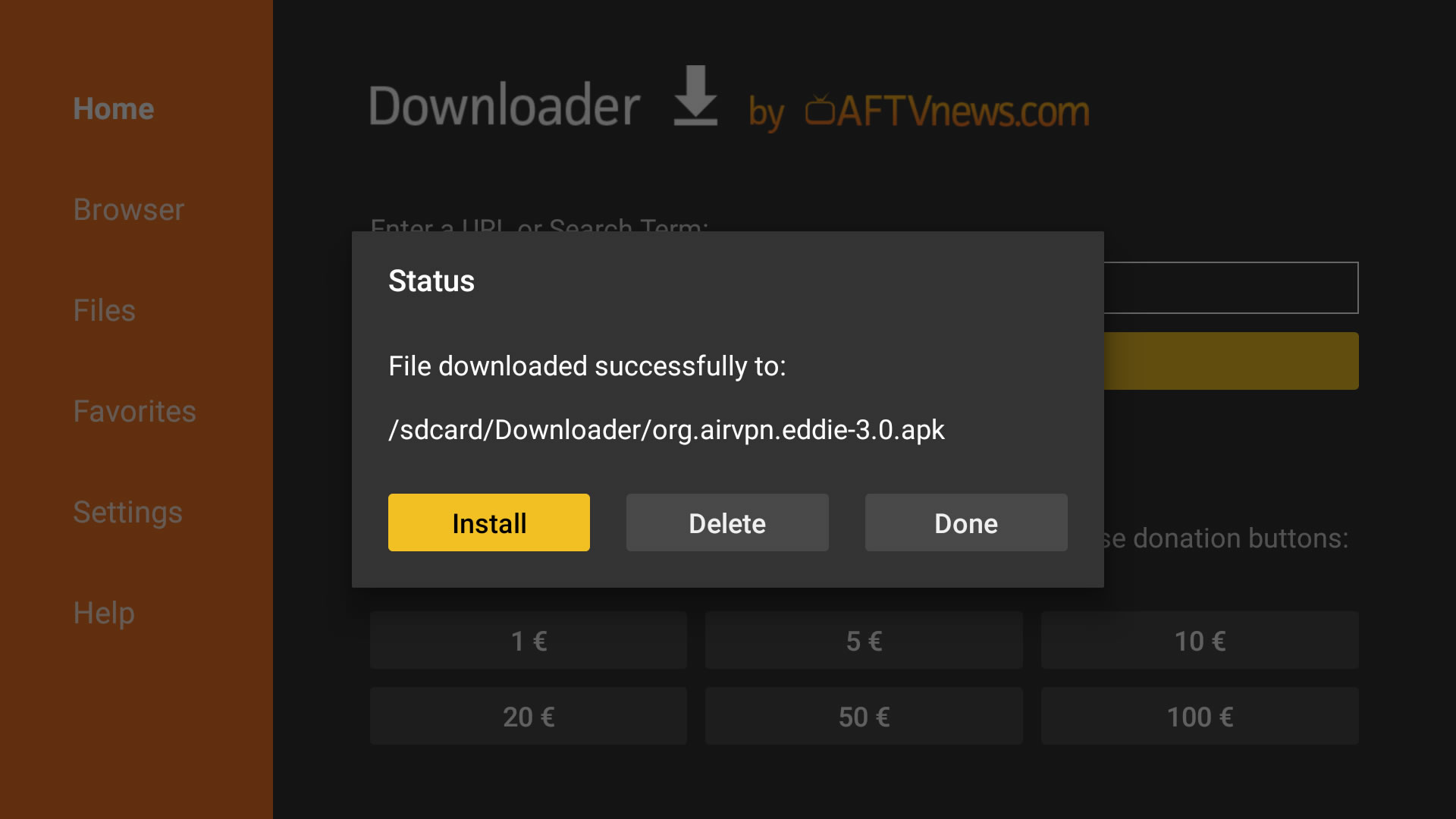
17
The install screen will appear. Select “Install”
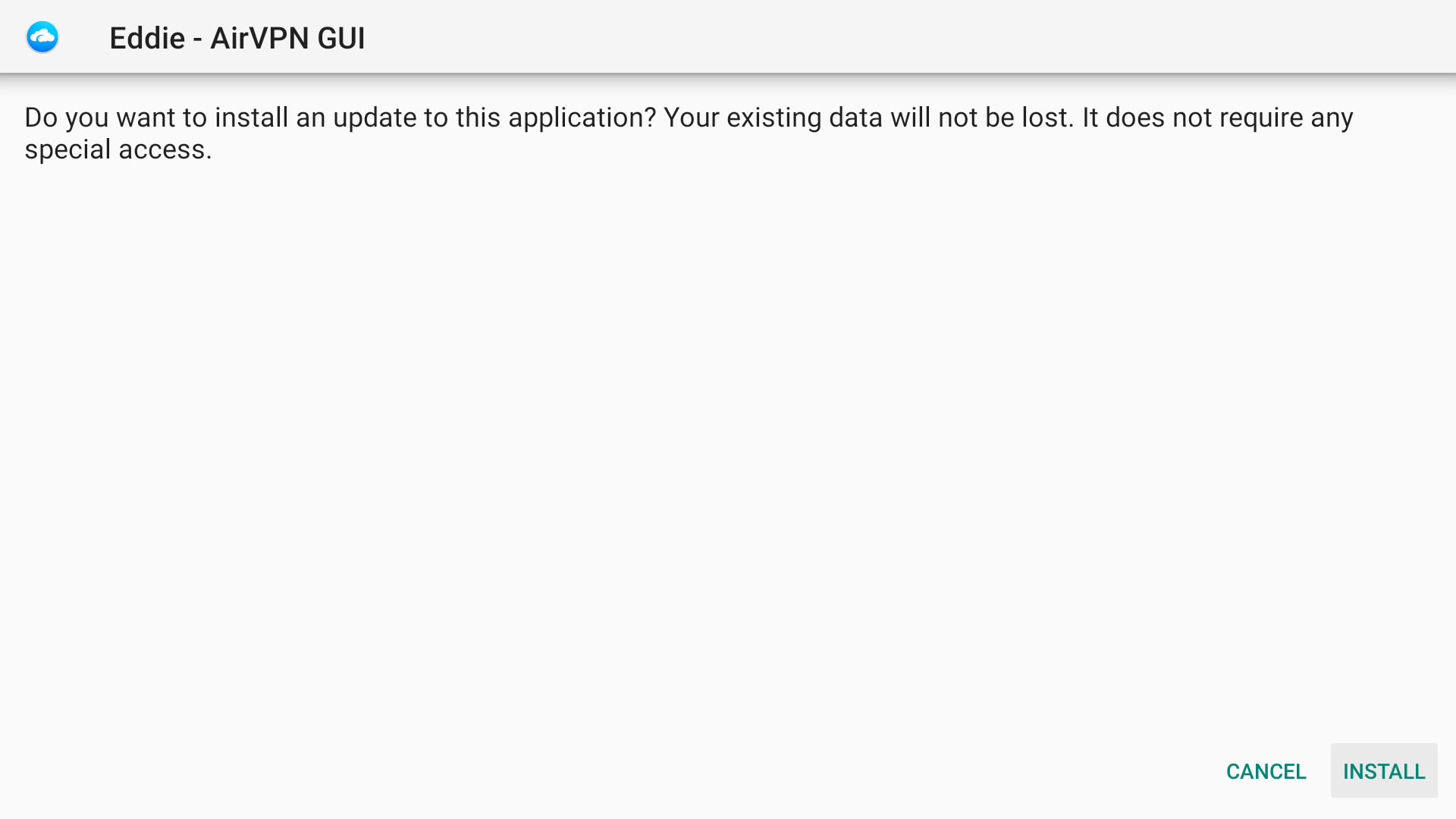
18
When the installation is complete select “Done”
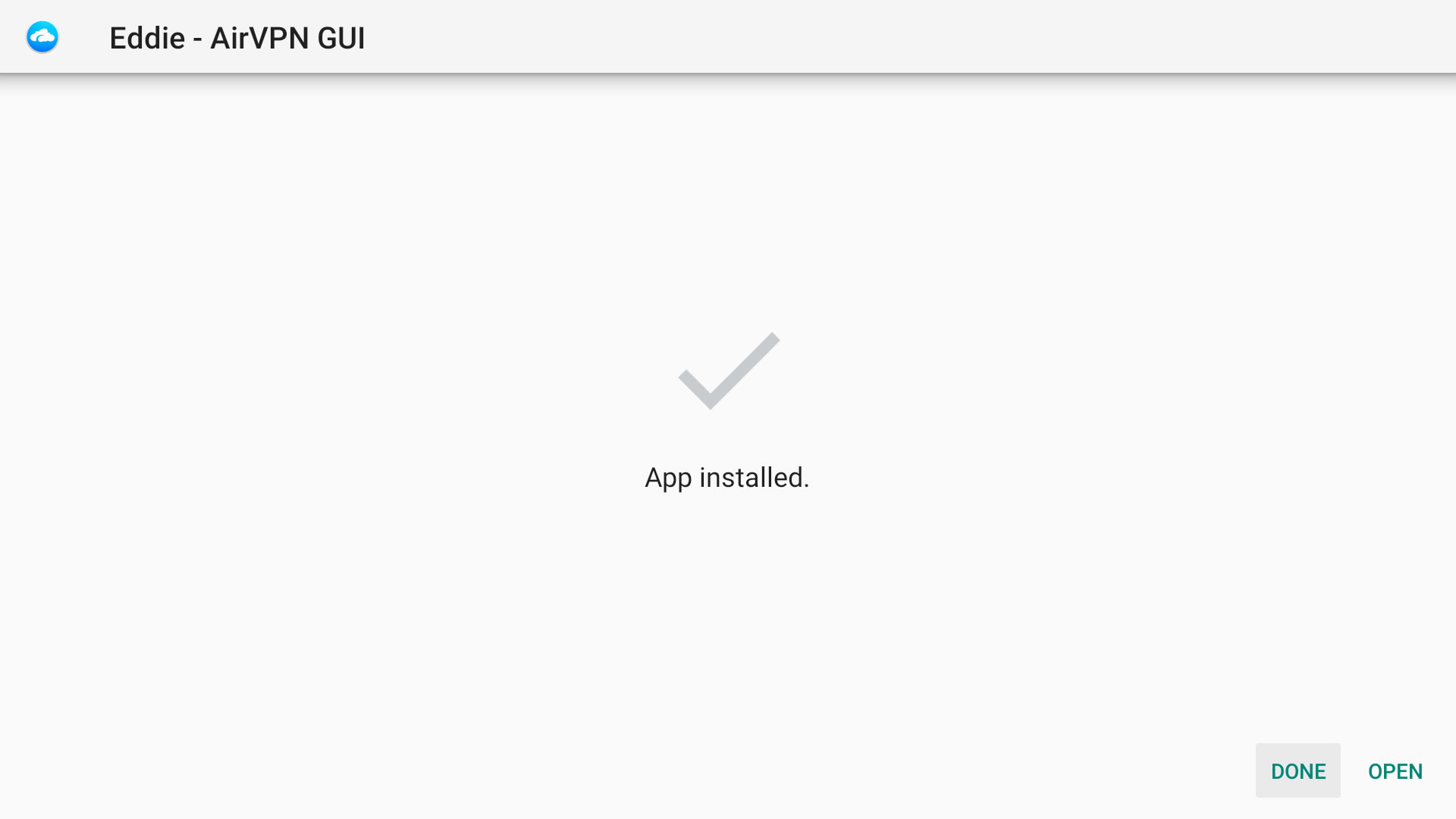
19
Click left arrow from “My Apps”. Eddie will appear on the list of your apps
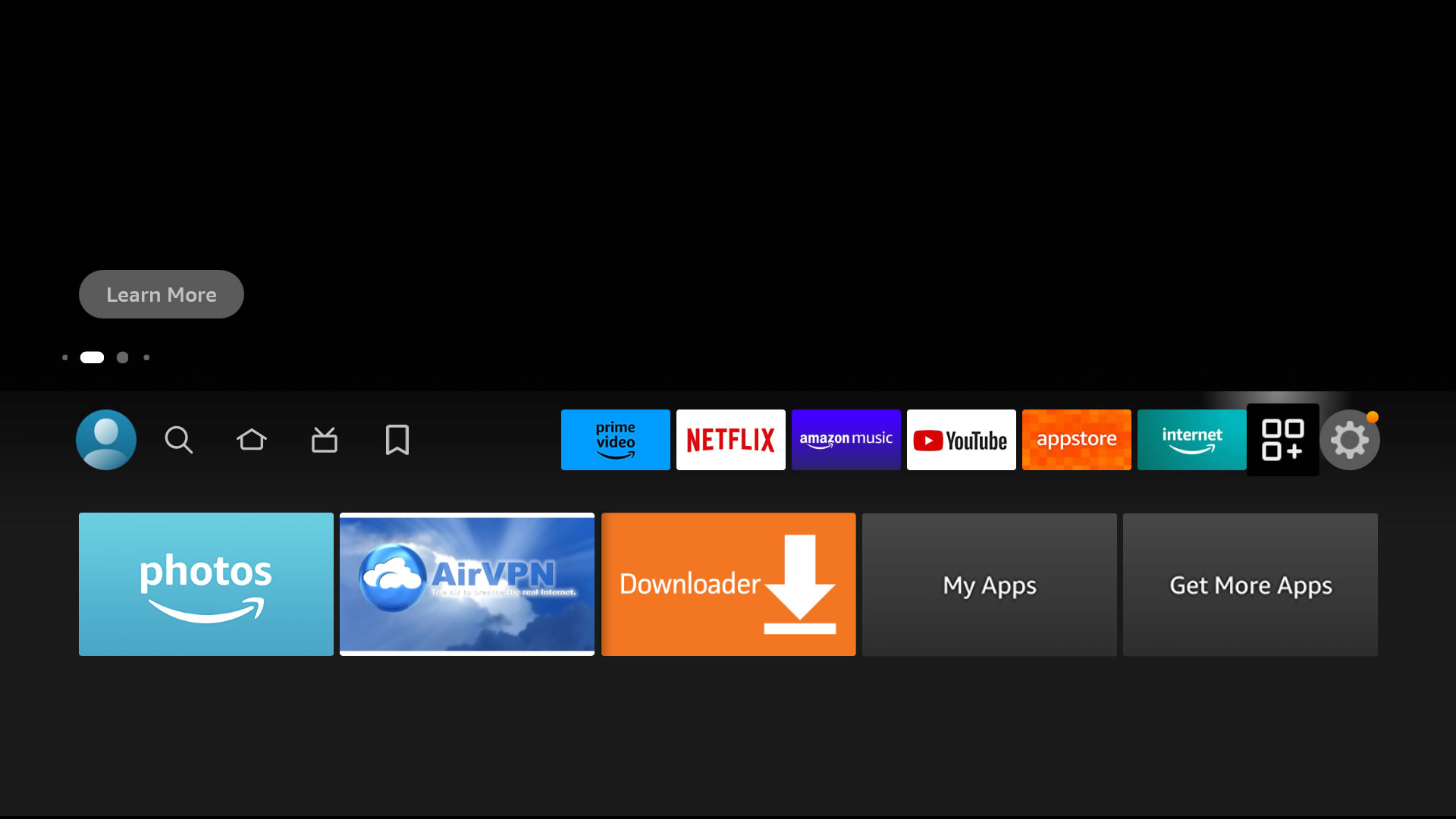
20
Select AirVPN to run the app