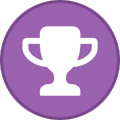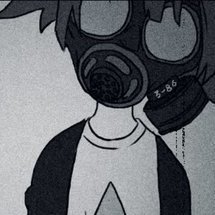Search the Community
Showing results for tags 'openvpn'.
Found 202 results
-
Hello all, This is collection from different tutorials which I will refer here, but usually changed since some things changed. Setting up VPN on Synology is modified neolefort tutorial from here and reconnect script if from sundi which you can find here, which probably modified this script, plus my iptables for blocking Synology on router level when VPN fails. Other contributions: foobar666 - you no longer need to enter variables manually _sinnerman_ - fixed script for DS 6.1 I'm doing this mostly because I usually forget things I managed to solve after year or two, so this is way to have constant reminder how it was solved and also help others. 1. Get your certificates from AirVPN. Go to the https://airvpn.org/generator/ page to generate the configuration file. (1) SELECT the Advanced Mode (under "Config generator" title ) (2) SELECT LINUX OS (3) Under "Protocols" section select one with protocol UDP, port 443 and tls-auth in the right column (at the time of writing, it was in middle of the list). You can choose any combination of protocol/port, but then also change iptables accordingly if you are using failsafe script. Don't choose any combination which has tls-crypt in the right column. (4) Under "Advanced - OpenVPN only" section (right part of page), toggle "Separate keys/certs from .ovpn file" button and change/leave OpenVPN version to 2.5 (This works in DSM 7.2.1. For older versions you will maybe have to select OpenVPN version 2.4). (5) SELECT 1 SERVER (refer to section "by single servers") OR COUNTRY OR ANYTHING ELSE YOU WANT In original tutorial, neolefort said to choose 1 server, because in that case you will get IP instead of xxx.airvpn.org domain. Choosing 1 server is safe because it doesn't need working DNS when you want to connect to VPN. If you choose anything else, you need working DNS on your router when establishing VPN connection. (6) Click "GENERATE" at the bottom. (7) Page will reload with links on top to your files, save them to you computer. Following files will be generated: -AirVPN_XXXXX_UDP-443.ovpn -ca.crt -user.crt -user.key -ta.key 2. Setup AirVPN on Synology. - Login as admin or with user from Administrator group. - Open Control panel. - Go "Network" and click on tab "Network Interface" - Click on button "Create" - "Create VPN profile" - Choose "OpenVPN (via importing .ovpn file)" - Click "Advanced options" so it shows all options - Profile name: anything you want, but please keep is short and if you can without spaces " ", for example "AirVPN". - User name: LEAVE EMPTY (for DSM 7+ just put anything here) - Password: LEAVE EMPTY (for DSM 7+ just put anything here) - Import .ovpn file: click button and import your AirVPN_XXXXX_UDP-443.ovpn - CA certificate: click button and import your ca.crt - Client certificate: click button and import your user.crt - Client key: click button and import your user.key - Certificate revocation: LEAVE EMPTY - TLS-auth key: click button and import your ta.key - Click "Next" - Select all options and click "Done" Now you have working OpenVPN link on your Synology. You just need to start it from "Control panel" - "Network" - "Network Interface". If you want to make your connection faster, you can remove some ciphers. Look for this line in .ovpn file: data-ciphers AES-256-GCM:AES-256-CBC:AES-192-GCM:AES-192-CBC:AES-128-GCM:AES-128-CBC And change it to this: data-ciphers AES-128-GCM Then save file and create new connection with it. After some testing I found out AES-128-GCM is fastest from all other mentioned in settings. You can also test other ciphers your self and leave one you find fastest. EXTRAS!!! 3. Setting up external access to your Synology. First what you will notice is, "I CAN'T ACCESS MY SYNOLOGY FROM OUTSIDE OF MY LAN!!!!!!! OMG OMG OMG!!!!" I will not explain port fowards on your router here, if you don't know how to make one, learn! (1) You can port forward trough AirVPN webpage and access your Syno via VPN exit IP. This sometimes works, most of times it doesn't since Syno has some ports you cannot change. Anyway, change your default HTTP / HTTPS port on Syno to your forwarded AirVPN port and you should be fine. But forget about Cloudstation and similliar things. (2) If you want to access Syno via you ISP IP (WAN), then problem is, your Syno is receiving your connection, but it's replying trough VPN. That's a security risk and those connections get droped. But there is solution! - Access "Control panel" - "Network" - "General" - Click "Advanced Settings" button - Mark "Enable multiple gateways" and click "OK" and then "Apply" You're done! It's working now (if you forwarded good ports on your router). 4. Prevent leaks when VPN connection on Synology fails. There will be time, when you VPN will fail, drop, disconnect, and your ISP IP will become visible to world. This is one of ways you can prevent it, on router level. For this you need Tomato, Merlin, DD-WRT or OpenWRT firmware on your router. I will tell you steps for Tomato router. If you are using different firmware, then you need to learn alone how to input this code into your router. Since Shibby version 129 for ARM routers, syntax of iptables changed and depending on which version of iptables you are using, apply that code. - Login to your router (usually just by entering 192.168.1.1 into your browser, if your IP is different, find out which is your gateway IP). - Click on "Administration" - Click on "Scripts" - Choose tab "Firewall" For Shibby v129 for ARM and later (iptables 1.4.x) us this: #Use this order of commands because it executes in reverse order. #This command will execute last, it kills all UDP requests. iptables -I FORWARD -p udp -s 192.168.1.100 -j REJECT #This command will execute second and will block all TCP source ports except those needed for web access or services iptables -I FORWARD -p tcp -s 192.168.1.100 -m multiport ! --sports 5000,5001,6690 -j REJECT #This command will execute first and will ACCEPT connection to your VPN on destination port 443 UDP iptables -I FORWARD -p udp -s 192.168.1.100 -m multiport --dports 443 -j ACCEPT For earlier Shibby versions and later for MIPS routers: #Use this order of commands because it executes in reverse order. #This command will execute last, it kills all UDP requests. iptables -I FORWARD -p udp -s 192.168.1.100 -j REJECT #This command will execute second and will block all TCP source ports except those needed for web access or services iptables -I FORWARD -p tcp -s 192.168.1.100 -m multiport --sports ! 5000,5001,6690 -j REJECT #This command will execute first and will ACCEPT connection to your VPN on destination port 443 UDP iptables -I FORWARD -p udp -s 192.168.1.100 -m multiport --dports 443 -j ACCEPT Port TCP 5000 = HTTP for for Synology web access (change to your if it's not default) Port TCP 5001 = HTTPS for for Synology web access (change to your it's not default) Port TCP 6690 = Cloud Station port Port UDP 443 = AirVPN connection port which you defined in step 1 of this tutorial. If you are using TCP port, then you need to change "-p udp" to "-p tcp" in that line. If you need more ports, just add them separated by comma ",". If you want port range, for example 123,124,125,126,127, you can add it like this 123:127. Change IP 192.168.1.100 to your Synology LAN IP. Be careful NOT TO assign those ports to your Download Station on Synology. This isn't perfect, you can still leak your IP through UDP 443, but since torrent uses mostly TCP, those chances are minimal. If you use TCP port for VPN, then those chances increase. If you really want to be sure nothing leaks even on UDP 443 (or your custom port), you need to choose 1 (ONE) AirVPN server. You need to find that server entry IP and change last IPTABLES rule to something like this: iptables -I FORWARD -p udp -s 192.168.1.100 -d 123.456.789.123 -m multiport --dports 443 -j ACCEPT Where 123.456.789.123 is AirVPN server entry IP. This will allow UDP 443 only for that server, rest will be rejected by router. These are all my opinions, from my very limited knowledge, which may be right and may be wrong. 5. Auto reconnection when VPN is down. Since when you made your VPN connection on your Synology, you checked "Reconnect" option, Syno will try to reconnect automaticly when connection fails. But in some cases, your network will be offline long enough and Syno will stop trying to reconnect, or will hang with VPN connection established, but not working. In those cases you can use this auto reconnect script. This is reconnect script. Just select all script text and copy it. #VPN Check script modified Sep 11, 2016 #Script checks if VPN is up, and if it is, it checks if it's working or not. It provides details like VPN is up since, data #received/sent, VPN IP & WAN IP. #If VPN is not up it will report it in the log file and start it #Change LogFile path to your own location. #Save this script to file of your choosing (for example "synovpn_reconnect"). Store it in one of your Synology shared folders and chmod it: "chmod +x /volume1/shared_folder_name/your_path/synovpn_reconnect" #Edit "/etc/crontab" and add this line without quotes for starting script every 10 minutes: "*/10 * * * * root /volume1/shared_folder_name/your_path/synovpn_reconnect" #After that restart cron with: "/usr/syno/sbin/synoservicectl --restart crond" #!/bin/sh DATE=$(date +"%F") TIME=$(date +"%T") VPNID=$(grep "\[.*\]" /usr/syno/etc/synovpnclient/openvpn/ovpnclient.conf | cut -f 2 -d "[" | cut -f 1 -d "]") VPNNAME=$(grep conf_name /usr/syno/etc/synovpnclient/openvpn/ovpnclient.conf | cut -f 2 -d "=") LogFile="/volume1/filmovi/Backup/airvpn/check_airvpn_$DATE.log" PUBIP=$(curl -s -m 5 icanhazip.com) #PUBIP=$(curl -s -m 5 ipinfo.io/ip) #PUBIP=$(curl -s -m 5 ifconfig.me) CHECKIP=$(echo $PUBIP | grep -c ".") start_vpn() { echo "VPN is down. Attempting to (re)start now." >> $LogFile # /usr/syno/bin/synovpnc kill_client --protocol=openvpn --name=$VPNNAME /usr/syno/bin/synovpnc kill_client /bin/kill `cat /var/run/ovpn_client.pid` 2>/dev/null sleep 35 echo 1 > /usr/syno/etc/synovpnclient/vpnc_connecting echo conf_id=$VPNID > /usr/syno/etc/synovpnclient/vpnc_connecting echo conf_name=$VPNNAME >> /usr/syno/etc/synovpnclient/vpnc_connecting echo proto=openvpn >> /usr/syno/etc/synovpnclient/vpnc_connecting /usr/syno/bin/synovpnc reconnect --protocol=openvpn --name=$VPNNAME >> $LogFile } sleep 6 echo "======================================" >> $LogFile echo "$DATE $TIME" >> $LogFile if ifconfig tun0 | grep -q "00-00-00-00-00-00-00-00-00-00-00-00-00-00-00-00" then if [ "$CHECKIP" == 1 ] then IPADDR=$(/sbin/ifconfig tun0 | grep 'inet addr' | cut -d: -f2 | awk '{print $1}') RXDATA=$(/sbin/ifconfig tun0 | grep "bytes:" | cut -d: -f2 | awk '{print $1,$2,$3}') TXDATA=$(/sbin/ifconfig tun0 | grep "bytes:" | cut -d: -f3 | awk '{print $1,$2,$3}') UPTIME=$(cat /var/log/messages | grep "$IPADDR" | awk '{print $1}' | tail -1) UPTIME=$(date -d"$UPTIME" +"%Y/%m/%d %H:%M:%S") echo "VPN is up since: $UPTIME" >> $LogFile echo "Session Data RX: $RXDATA" >> $LogFile echo "Session Data TX: $TXDATA" >> $LogFile echo "VPN IP is: $IPADDR" >> $LogFile echo "WAN IP is: $PUBIP" >> $LogFile else start_vpn fi else start_vpn fi exit 0 (1) Login to you Synology DSM web interface as admin. - As admin go to "Control panel" - "Task Scheduler" (you need to enable advanced mode in top right corner of control panel for this) - Click "Create" button near top of page, then select "Scheduled Task" and then "User-defined script" (2) New popup window will open. - under "Task:" enter task name - under "User:" select "root" if it's not already selected - switch to "Schedule" tab and select how often you want this task to run, my settings are: - "Run of following days" - "Daily" - "First run time" - 00:00 - "Frequency" - "Every 10 minutes" - "Last run time" - 23:50 - switch to "Task settings" tab - paste script you copied into empty box under "User-defined script" title - press OK and you're done I tested this on DSM 6.2.2 and it works without problems for now. Still, I'm keeping old instructions in next post, if someone wants to do it like that. Tip: If you don't want logfile, you can comment out those lines, or remove ">> $LogFile" code from whole script. That's all. If you entered everything correctly, you should be fine and ready to go! Comments are welcome. If you find mistakes, please correct me.
-
This guide will explain how to setup OpenVPN in a way such that only select programs will be able to use the VPN connection while all other life continues as usual. Please read this notice before applying the guide Advantages: fail-free "kill switch" functionality (actually better than 98% of VPNs out there) continue using another VPN as primary or don't reroute any other traffic at all nobody, not even peers on LAN, will be able to connect to your torrent client (the only way: through the VPN connection) - eliminating unintended leaks Disadvantage: the apps will still use your default DNS for hostname lookups (secure your DNS separately!) See two more drawings at the end. The guide is applicable to all VPN providers who don't restrict their users to use the OpenVPN client. The method however is universally applicable. It was made with examples from Windows, but with Linux/BSD you will only need little tweaking to do. Specifically, net_gateway placeholder may not available and that's all there is to it. Android clients are probably too limited for this task and lack options we need. - Since there'll be a lot of text, sections titled in (parantheses) are entirely optional to read. The other guide by NaDre is old (2013), hard to read and pursues a slightly different approach. A Staff member actually posted a good first comment there, that's what we're gonna do. (Preface) The BitTorrent as a network is entirely public. Through the decentralized technology called DHT, everyone in the world can find out what torrents you are presumably participating in (this does not apply to private trackers who disable DHT). Clearly this creates an unhealthy atmosphere for privacy of users, e.g. one could find out the OS distribution one is using for a more targetted attack etc. Sometimes the ISPs are outright hostile to peer-to-peer technologies due to the traffic and bandwidth these are consuming. Instead of upgrading dated infrastructure, they cripple their users instead. There are many reasons to use a VPN, that was but a limited selection. ("Split-tunneling") This has become somewhat a marketing term nowadays, but actually explains the nature of the traffic flow well. In this guide only the programs set to use the VPN connection will use it, nothing else. All your traffic goes past the VPN while torrent client traffic (or any other selected program) uses only the VPN connection. ("Kill switch") We'll literally nail it using software settings of your program (the torrent client). This is a marketing-loaded name. In short: if the VPN connection is not available, no traffic ought to be sent bypassing it. In most cases where you have a VPN redirect all your system traffic - you should not rely on it as a feature. The OpenVPN software on Windows is not 100% proof, based on empirical evidence (reconnects and startup/shutdown phases) and some other VPN providers do no better (based on comments and stories). The only bulletproof solution: the VPN tunnel is set up on an intermediary device your PC is connected to - your end device (the PC) has no chance whatsoever to bypass the tunnel in that case. If the VPN provider uses a firewall under the hood, that's good too but with this guide you will not need a firewall nor rely on the VPN software. ("Dual-hop") With the knowledge and methods from this guide you will be able to daisy-chain multiple VPN servers. In essence, your traffic passes PC->VPN1->VPN2->Destination. This was not intended for this guide nor with AirVPN, it's finicky and I wouldn't recommend it myself without a real need and skills to automate the setup and configuration. How it will work Many users (aka mostly idiots on Reddit) are running in circles like qBittorrent is the only client (or probably the only application in the universe, unconfirmed) that can be set to use a certain VPN. Here's the technicality: this is called 'binding' - you can 'bind to IP' which will force the app to use a specific IP address and nothing else. If it cannot use the IP (when VPN is disconnected) then it will not be able to do any networking at all. The OS will deny any communication with the internet: boom! Here's your praised 'kill switch' and 'split-tunneling', 2-in-1. This is the next best bulletproof solution (the only better alternative is to use an intermediary VPN device, as any software could choose a different interface now to communicate with the internet). In a broader sense, you want to 'bind to a network interface' - your client will use any available IPs from the VPN interface - making it ready for IPv4 and IPv6. Oh and you don't need to change the IP once the VPN connection changes to another server. The OS handles the rest. Examples of programs that can bind to user-defined addresses include: (Windows) ping, tracert (IPv6-only, WTF?), curl and wget, and many others, including your favorite torrent client You will find guides online how to do that in your client or just look in settings. (Linux-specific differences of the guide) If you are a Linux/*nix user, there're some minor changes to the quick guide below: * Create custom VPN interface: Create with ip tuntap command. The below line will create 5 interfaces "tun-air1" etc. for YOUR user. Specifying your user allows OpenVPN to drop root rights after connection and run under your user (security). AirVPN allows up to 5 connections. If you have no use for this, create only one. Note: User-owned tunnel interfaces allow to be used by your non-root $user account, but there're issues with running OpenVPN without elevated permissions as $user user="$(whoami)"; for i in {1..5}; do sudo ip tuntap add dev "tun-airvpn$i" mode tun user "$user" group "$user"; done Check their existance with ip -d a -- the interfaces will not be shown under /dev/tun* ALTERNATIVE: openvpn --mktap/--mktun. See manual with man openvpn * Select custom VPN interface: This config part differs from Windows, very confusing. Steps: 1. Replace "dev-node" in config with "dev" 2. Add "dev-type tun" or "tap". Example of config: # if you have these defined multiple times, last entries override previous entries dev tun-airvpn1 # previously dev-node dev-type tun # previously "dev tun" on Windows There're no more differences. In-depth explanation: If you try to use dev-node like for Windows, you will see: OpenVPN log: ERROR: Cannot open TUN/TAP dev /dev/tun-airvpn1: No such file or directory (errno=2) Example strace of error: openat(AT_FDCWD, "/dev/tun-airvpn1", O_RDWR) = -1 ENOENT (No such file or directory) OpenVPN cannot find the TUN/TAP with the name? No, on Linux/*nix/*BSD dev-node has a totally different meaning. Dev-node specifies where the control interface with the kernel is located. On Linux it's usually /dev/node/tun, for the "mknode" command. If OpenVPN can't detect it for some reason, then you'd need to use dev-node. Finally you can start OpenVPN from terminal: sudo openvpn --config 'path/to/config.ovpn' --user mysystemusername --group mysystemusergroup PS: There're issues when running OpenVPN under your current $user. I think the problem was that it couldn't remove added routes after a disconnect. Instead run OpenVPN as root (isn't a good advice but it's what works) Windows Quick Guide Go to the folder where you installed OpenVPN and its exe files: 'C:\Program Files\OpenVPN\' Open CMD inside the 'bin' folder: Hold Shift + Right Click the 'bin' folder -> 'Open Command Window here' We will use tapctl.exe to create a new VPN network interface solely for use with AirVPN (to look around: run "tapctl.exe" or "tapctl.exe help") C:\Program Files\OpenVPN\bin>tapctl create --name AirVPN-TAP {FDA13378-69B9-9000-8FFE-C52DEADBEEF0} C:\Program Files\OpenVPN\bin> A TAP interface is created by default. I have not played enough with Wireguard's TUN to recommend it. You can check it out, it will be under adapters in your Windows network settings Important: Configure your app/torrent client to use this 'AirVPN-TAP' interface. This is what ensures your traffic never leaks. It may appear under a different name, in such case find out which one it is in the output of 'ipconfig /all' (enter this into CMD) If your client does not allow to bind to a general interface but a specific IP (poor decision) then connect to the VPN first to find out the local IP within the VPN network. In this case with AirVPN you may only use one single server or you'll have to constantly change the IP in settings. Generate AirVPN configs where you connect to the server via IPv4! This is important Add these to the .ovpn config files (either under 'Advanced' on the config generator page or manually to each config file) # NOPULL START route-nopull # IF YOU DO NOT USE ANOTHER VPN THAT TAKES OVER ALL YOUR TRAFFIC, USE "net_gateway" (just copy-paste all of this) # net_gateway WILL BE AUTOMATICALLY DETERMINED AND WILL WORK IF YOU CONNECT THROUGH OTHER NETWORKS LIKE A PUBLIC WIFI # personally, due to a second VPN, I had to specify my router IP explicitly instead of net_gateway: 192.168.69.1 # "default"/"vpn_gateway"/"remote_host"/"net_gateway" are allowed placeholders for IPv4 route remote_host 255.255.255.255 net_gateway route 10.0.0.0 255.0.0.0 vpn_gateway route 0.0.0.0 0.0.0.0 default 666 route-ipv6 ::/0 default 666 dev-node AirVPN-TAP # END OF NOPULL Test if the configuration works. Full tests, don't leave it up to chance. In-depth explanation of the OpenVPN config route-nopull rejects any networking routes pushed to you by the server, we will write our own route remote_host 255.255.255.255 <router IP> we tell our system that, to reach remote_host (the AirVPN server IP), it must send traffic to <router IP>. The subnet mask 255.255.255.255 says that this only applies to this single IP set <router IP> to be net_gateway (only for Windows users, check availability on other platforms) <router IP> may be any of the OpenVPN placeholders too, for example "net_gateway" should work universally (you avoid hard-coding the router IP and if it ever changes: wondering years later why the config no longer works) <router IP> is "192.168.1.1" in my case, for my home router that connects me to the internet. route 10.0.0.0 255.0.0.0 vpn_gateway we tell our system that all 10.x.x.x traffic will be sent to the AirVPN server the internal VPN network with AirVPN is always on the 10.0.0.0 - 10.255.255.255 network range. The subnet mask reflects that. However this may interfere with other VPNs if you ever need to be connected to both at once. I will not go into detail on this. What you need to do is to be more specific with 10.x.x.x routes in this config, i.e. instead of /8 subnet, only route the specific /24 subnet of the current VPN server (AirVPN uses a /24 subnet for your connections on each VPN server -> 10.a.b.0 255.255.255.0) vpn_gateway is one of OpenVPN placeholders route 0.0.0.0 0.0.0.0 default 666 allow routing of ANY traffic via the VPN we set the metric to 666, metric defined as path cost (historically) so setting it to a high value will make sure no normal connection runs through it, unless specifically bound to the VPN IP. route-ipv6 ::/0 default 666 same for IPv6. How many can claim they have working VPN IPv6 setup? Welcome in the future. IPv6 is over 20 years old at this point anyhow. dev-node AirVPN-TAP (Windows-only) tell OpenVPN to ONLY use this network interface to create the VPN tunnel on. Nothing should interfere with our setup now That's all, folks! Note: Somehow on Windows my AirVPN connection receives a wrong internal IP that doesn't enable networking at first. In my case I need to wait 1-3 minutes until OpenVPN reconnects itself based on ping timeout: after the reconnect I receive another IP and everything starts to work. I do not know whether it's an OpenVPN or a Windows bug. One last note: using multiple VPNs Actually this will work, that's how I roll. As long as both VPNs don't clash by using the same 10.0.0.0/8 subnet. If this happens, you will need to change Line 5 to point to a more specific (aka smaller) subnet tailored to your AirVPN server. Specifying a 10.x.x.0/24 subnet for routing will surely do (subnet mask: 255.255.255.0). Just be aware that you cannot practically use the same IP range in both networks at the same time (well, you'd need to bind the application you are using to either interface, which you cannot do with a browser or the printing service in case of internal resources). (The story of broken net_gateway) For this placeholder, OpenVPN attempts to determine your 'default gateway', i.e. the router all your internet traffic passes through. It normally works, but may not be supported on other platforms (Linux, sigh). However it has one unintended side-effect: if you already have a VPN that reroutes all your traffic, net_gateway will make all AirVPN traffic go through the first VPN: Your traffic -> VPN1 -> Internet Torrent traffic -> VPN1 -> AirVPN -> Internet That's the unintended dual-hop. Surely you can extend that scheme to 3,4,n-hops if you fiddle enough with routing, subnet masks and correct order. I'm not responsible for headaches We avoid that behavior with Line 4 from our config - the remote_host line forces the AirVPN traffic to go straight to the internet (through your LAN router). One more thing: net_gateway is not available for IPv6 routes in OpenVPN. That's why it currently only works with a IPv4 connection to the VPN server. (Crash course: Subnet masks) You've seen the weird number 255.0.0.0 above. You should refer to other pages for a proper explanation, but basically this is a very simple way for computers to determine the range of IP addresses that are part of a network (a subnet). What's simple for computers is very hard to grasp for us humans. 255 means there are NO changes allowed to the first set of IP numbers. I.e. the 10 in 10.0.0.0 always stays a 10. 0 means all numbers can be used. I.e. the zeroes in 10.0.0.0 can be (0-255), lowest address is 10.0.0.1 and the last address is 10.255.255.254 (technically, 10.0.0.0 is the first and the last 10.255.255.255 is reserved for 'broadcast') Any number in between denotes ... a range in between. 2^(32-prefix)=number. Number is the amount of available addresses and prefix is called the subnet prefix. Both are meant to describe the same thing. For 10.0.0.0/26 or 10.0.0.0 with subnet mask of 255.255.255.192 you get addresses in range 10.0.0.0-10.0.0.64 -- 2^(32-26) = 64. Similarly you can convert the subnet mask into the prefix number and work from there; or eyeball it: 256-192 = 64. (Two ways to accomplish routing) If you have two equal routes, e.g. 0.0.0.0 goes through VPN with metric 666 0.0.0.0 goes through LAN router with metric 10 then obviously the default route for a packet will travel through (2) - because it's a cheaper path. Unless an application specifies to talk only on the VPN interface. However a different rule applies whenever a more specific route exists 0.0.0.0/0 goes through VPN2 with metric 666 0.0.0.0/0 goes through LAN router with metric 10 0.0.0.0/1 goes through VPN1 with metric 30 128.0.0.0/1 goes through VPN1 with metric 30 Here the routes (3) and (4) cover the entire addressing space, just like 0.0.0.0/0. However because they are more specific, they'll be preferred for all traffic because these routes are more selective. This is how OpenVPN does override system routing with VPN routing by default. This is also what the other guide attempted as well, by pushing four {0,64,128,192}.0.0.0/2 routes. Since that was more specific, it would in return override the 0,128 routes and so on. We can calculate how many multi-hops we would be able to do with this method: IPv4 has 32 bits, we will not touch the last 8 bits of the subnets. That leaves us then with 24 bits or 24 maximum amount of hops. Theoretically. The routing table would be outright f---- to look at. This method is a bit more 'secure' in a way because you don't need to rely on overriding a certain metric value, you just slap a more specific route on top and it's automatically made default. Also you don't need to override the default gateway (router) and all that junk. However with my preferred method (first) you can quite easily do DIY dual-hop routing: 0.0.0.0/0 goes through VPN2 with metric 666 0.0.0.0/0 goes through LAN router with metric 10 0.0.0.0/1 goes through VPN1 with metric 30 128.0.0.0/1 goes through VPN1 with metric 30 <VPN2-IP>/32 goes through VPN1 with metric (any) Such a setup will make sure that all traffic destined for the internet (hits 3 and 4) will go through VPN1. If a program specifies the VPN2 network interface, then VPN2 will be reached via VPN1 first (you->VPN1->VPN2). This is quite 'quizzacious' to set up/control. Not part of this guide. As a part of this guide we told the system to route VPN2 via router on LAN. Yet you could indeed chain multiple VPNs this way and force the VPN1 to not only catch all traffic but also be chained via multiple VPNs itself so you would not need to manually set programs. I've seen scripts online for that purpose. Although be aware of MTU issues due to encapsulation. Troubleshooting tips TEST. SERIOUSLY, TEST YOUR SETUP BEFORE ENGAGING YOUR DATA CANNONS! A couple hours now are infinitely many times more worth than a 'leaked' mistake and headaches later on. https://ipleak.net/ - tests your client's default connection route. It would not tell you if your client is alternatively available on LAN for example. If you followed this guide and set up your client correctly, it will not be available on LAN etc. See the images below: 'without interface binding' (most newbie users) and 'with interface binding' (this guide) Wireshark to inspect how the traffic is actually flowing. Follow online tutorials, you only need to select the right network interfaces and filter traffic by port/IP (tcp/udp and your local or VPN IP) curl to send network requests. Like ifconfig.co / ifconfig.io will respond with the IP address it sees you as: curl --interface <your computer IP> http://ifconfig.co curl --interface 192.168.1.42 http://ifconfig.co # for IPv4 or IPv6, default route curl -4 http://ifconfig.co curl -6 http://ifconfig.co > route -4 print and > route -6 print on Windows. To compare the outputs, you can use Notepad++ with the compare plugin (you need two documents open, one in left and another in right pane before comparing). PS: AirVPN configuration generator does not support #comment lines. Please fix. Sorry Linux users, maybe another time I will write something tailored to you. But I believe you are smart cookies and will adapt the OS-specific steps to fulfill this guide's goal.
- ...
- 29 replies
-
- torrent
- vpn
- split-tunneling
- killswitch
- openvpn
- configuration
- windows
- linux
-
(and 8 more)
Tagged with:
-
Hello, I have problems when downloading with AirVPN on Ubuntu 16.04 using OpenVPN client. I have tried switching to other VPN servers, but still have problems with the download speed. The speed often goes to zero and sometimes it goes up, but then quickly drops to zero again. For example it goes up to 1.1Mbit and then slowly goes back to zero. And 1.1Mbit is not even close to my actual network speed. When I disable openvpn the download speed is back to normal. Any ideas why this is happening? Cheers!
-
I'd been using Mullvad for years, but since they disabled their port forwarding feature I started looking for other solutions. Then I subscribed to AirVPN and although it's been so far a positive experience in general (I must say for example that I'm getting better speeds in AirVPN than Mullvad) there are a couple of issues that I'd like some guidance with, if possible. First I must say that I use OPNsense as my router/firewall. I downloaded and configured a Wireguard connection with the data I got from the generated file. It works ok. Very acceptable speeds, port forwarding also works as expected. But I've been having troubles accessing a number of sites that I really didn't expect. As for example I have a docker stack whose containers I simply can't download (ghcr.io) because of timeout errors (it gets downloaded as soon as I turn the vpn off). I noticed that I also can't access github.com due to timeout errors. Among a couple of other very known sites. Another issue is related to specific apps. Two examples: I use Nicotine+ (a Soulseek client) and it needs one forwarded port. When using Wireguard I noticed that although the port was correctly forwarded, people can't upload from me. In fact they see my available files and queue them, but upload speed is 10 Kib/s to 0. I tried to add a second vpn connection (OpenVPN this time) using the same preconfigured ports and it works perfectly with it, with good upload speeds. The second app is Eppi Cinema (a streaming Android app). It doesn't require any forwarded ports. When using Wireguard it either doesn't work at all or when works, speeds are so low that it's impossible to stream. If I use OpenVPN it works perfectly. Thing is I prefer to use Wireguard instead of OpenVPN. I noticed it is more stable and speeds are significantly higher. Any help or suggestion would be greatly appreciated.
-
Hello everyone, I’m facing an issue with my current setup and would appreciate your help. Here’s my configuration: • NAS Synology, DSM 7.2.2 • OpenVPN profile set up in the network interface • I followed this tutorial for the setup: (How-to: AirVPN on Synology DSM6 and DSM7 complete guide) • Port forwarding works fine with Download Station For several weeks now, I’ve been experiencing frequent VPN disconnections without any clear explanation. For over a year, I didn’t have any issues—my sessions were stable for weeks or even months. However, recently, my connections keep dropping, and I lose port forwarding. Oddly, on the AirVPN “Session” page, the connection still appears active. On the port forwarding page, I get the error “Connection timed out 110.” In DSM, the default gateway switches to LAN when the connection drops, even though the network interface shows that I’m still connected. I’ve tried changing servers and updating everything, but the problem persists. This is quite frustrating because when the connection drops, port forwarding with Download Station becomes ineffective, leaving me unprotected. If anyone has any ideas or solutions, I’d greatly appreciate your input. Thanks in advance for your help!
-
ANSWERED Please help! OpenVPN on DD-WRT not working
PHenry posted a topic in Troubleshooting and Problems
I carefully followed the official guide to setup AirVPN on my DD-WRT router (Netgear R7000), but it just won't work. Had it working with my previous VPN provider. I've consulted multiple troubleshooting guides, tried different ports, redownloaded my keys and certs multiple times, tried different Additional Configuration lines... nothing seems to fix the issue. See screenshots for current configuration and for the DD-WRT VPN Status screen's log output. What am I doing wrong? -
Hi Forum, A couple of days ago I switched from my previous VPN supplier, Perfect Privacy, to AirVPN. I am not making use of Eddie, but am relying on a dedicated VPN router instead (a four port Protectli VP2420 with a Celeron J6412 processor). Connected to the switch downstream of this router are two desktops and a laptop. Since I was already using said VPN router when I was still making use of Perfect Privacy, reconfiguring it for AirVPN was a breeze: I uploaded the OpenVPN configuration files for a number of countries (Belgium, Germany, the Netherlands, Norway and Sweden), and I was good to go 👍. However, I do still have an issue now I am with AirVPN that I have not yet sorted out. This has to do with the fact that I’d like my two desktops to connect to a server in the Netherlands, whereas my laptop should connect to a server in Sweden. Previously, I managed to do this under OpenWrt by making the connection with the server in the Netherlands my default gateway, such, by adding the following two lines to the OpenVPN configuration file for the Dutch server: 1. redirect-gateway def1 2. redirect-gateway ipv6 At the same time, traffic from my laptop was routed to a server in Sweden - this, by making use of the ‘policy based routing’ package of OpenWrt, and by adding the following two lines to the OpenVPN configuration files for the Swedish server: 3. pull-filter ignore "redirect-gateway" 4. pull-filter ignore "redirect-gateway ipv6” Having switched to AirVPN, I have been trying to reach the same result by adding lines 1 and 2 to the configuration file for the Netherlands ('remote nl3.vpn.airdns.org 443’), and lines 3 and 4 to the file for Sweden (‘remote se3.vpn.airdns.org 443’). Although it would have been nice if the solution were as simple as this 😎, unfortunately it doesn’t work. The server in the Netherlands doesn’t become my default gateway, and my laptop doesn’t connect to a server in Sweden as my routing policy tells it to. My question is hence what I should change in the OpenVPN configuration file to make the connection to a server in the Netherlands my default gateway, and also, what needs to be changed in the configuration file for Sweden to make OpenWrt understand that a connection to a server in the latter country should be seen as ‘secondary gateway’, through which traffic is routed only when it is generated by the laptop for which my routing policy is in place. Any suggestions you may have will be warmly welcomed 🙏!
-
Hi, I have an openvpn client file (myClient.ovpn). All needed data is inside this file (ca, crt, key, username, password...). When I import the file into openvpn on my Android Smartphone it works perfectly, so my server and the client file are correct configured. Unfortunatly there is no openvpn app in the FireTv appstore. So I want to try it with AirVPN. I have tried it with the Android App on my phone and it works just fine with my .ovpn file. But on the FireTv I have this issue: When I want to import my .ovpn file into the app, there is no way for me to navigate through my filesystem. My steps: 1. start AirVPN 2. Navigate to OPENVPN-Profile 3. Then I see: No elements 4. Klick on the burger menu 5. END At this point it is Impossible to move the selection to ANY direction. Is this a bug? Does anyone else have this problem?
-
Goal We want to use AirVPN's SSL tunneling mode on Android. SSL tunneling can be very useful, especially to defeat firewalls that block OpenVPN or SSH on a protocol level. We will use the Termux Terminal Emulator to install and run stunnel and OpenVPN for Android to manage the OpenVPN connection. Requirements Android 6.0 or newer (5.0 and derivatives thereof such as FireOS should work too)the Android device does not have to be rootedGoogle PlayStore or the free & open source F-Droid market (recommended)OpenVPN for Android (FOSS) – or Air's official Eddie Android Edition Please stay tuned for future Eddie releases as they may include native SSL tunnel support (which would make this cumbersome guide unnecessary)Termux Terminal Emulator (FOSS)stunnel (FOSS), via Termux repositorya separate computer to download/edit the config files (entirely optional, but recommended) Setup instructions Part 1: generate AirVPN config files 1/7: open AirVPN's config generator. When asked for your operating system, pick Linux: 2/7: Choose servers: Pick a single server. Do not select more than one. Do not select a whole region. 3/7: Protocols: First, enable Advanced Mode: Now select the SSL mode, port 443: 4/7: Accept Terms of Service and generate the config files: 5/7: Download the generated zip archive: 6/7: unzip AirVPN.zip and open the *.ssl file in a text editor. find this line: pid = /tmp/stunnel4.pid replace it with: pid = /data/data/com.termux/files/home/stunnel4.pid 7/7: Now transfer the AirVPN folder to your phone's sdcard / main storage directory. For ease of use, don't put it into any subdirectories. Instead, put it into your "root" storage directory, meaning on the same level as your other default Android folders such as Documents, Download and Movies. Part 2: Install and prepare Android software 1/3: Install OpenVPN for Android, via F-Droid or Play Store. Don't configure anything just yet. 2/3: Install Termux Terminal Emulator, via F-Droid or PlayStore open Termux and run: termux-setup-storageAllow Termux to access files on your device. (Android 8.0 Oreo users, please read the note at the end of this tutorial).The pkg command is used to install und update software packages. Make sure your base packages are all up to date: pkg upgradenow install stunnel: pkg install stunnel 3/3: Still in Termux, jump to the AirVPN folder you copied to your phone: cd storage/shared/AirVPNThe command lsshould list 3 files: AirVPN*.ovpn (the OpenVPN config file)AirVPN*.ssl (the stunnel config file)stunnel.crt (stunnel certificate)Now start stunnel: stunnel AirVPN*.ssl press the Home button to get out of Termux.Start OpenVPN and import the AirVPN*.ovpn config fileEdit your new OpenVPN connection (tap the "pencil button")in the ALLOWED APPS tab, tick the box next to Termuxreturn to OpenVPN's connection listyour VPN connection is now configured. A tap on its name will establish the connection.verify that a connection has been established by looking for the log entry Initialization Sequence Completedbrowse to ipleak.net (or any similar site) to verify that your traffic is indeed routed through the VPN tunnelHere's a short video, demonstrating the steps above: https://vimeo.com/246306477 Part 3: Usage instructions Now that everything is configured, future usage will be much easier: open Termuxnavigate to your AirVPN folder: cd storage/shared/AirVPNnow run stunnel: stunnel AirVPN*.sslPress the Home button and open the OpenVPN appConnect to your VPN profile Addendum: Tips as an alternative to OpenVPN for Android, you can also use Air's official Eddie Android edition. Don't forget to dive into Eddie's settings to exclude ("blacklist") Termux from the VPN tunnel.don't forget to periodically run pkg upgradeto keep all of Termux' packages, including stunnel, up-to-date.To prevent leaks, it's recommended to let OpenVPN set the default route for both IPv4 and IPv6; as well disabling the LAN bypass: you may want to take a look at Termux:Widget (via F-Droid or Play Store. It's an extension to Termux. If you put your stunnel commands into shell scripts, stored in ~/.shortcuts/ , you can launch them via Home screen widgets.enable Termux' extended keyboard by sliding out the left-side menu and long-pressing the KEYBOARD button. This will enable a row of additional keys, such as CTRL, ALT and TAB which are very useful in a terminal environment -- especially the TAB key, allowing you to autocomplete command and path names. Here's a short video on Vimeo demonstrating the extended keyboard.you may generate config files for as many servers as you like, put them into your AirVPN folder on your phone and add the *.ovpn profiles to OpenVPN.you may want to consider AFWall+ for additional firewalling (root required)it is recommended to move the *.ssl and stunnel.crt files out of Android's shared storage and into Termux' private data directory, while also deleting the no longer needed *.ovpn file: cd ~ mkdir st cd storage/shared/AirVPN cp *.ssl stunnel.crt ~/st rm *.ssl stunnel.crt *.ovpn Moving those files obviously changes the paths of your Termux commands. Instead of running: cd storage/shared/AirVPN stunnel AirVPN*.ssl You'd now need to run: cd ~/st stunnel AirVPN*.ssl Addendum: Caveats Following this tutorial will add the Termux app to OpenVPN's exclusion list, allowing it connect to the VPN server. But this also means that anything else you may do via Termux will also bypass the VPN tunnel. If you need a VPN-tunneled terminal app, I recommend using Termux only to run stunnel; using another terminal emulator app for your other tasks. Addendum: Testing and bugs This tutorial has been tested on: Stock Android 6.0Stock Android 7.0Stock Android 8.0LineageOS 14.1 (~ Android 7.1.x)Fire OS 5.6.0.0 (~ Android 5.x), testing done by user steve74it Important Notice for Android 8.0+ (Oreo) users: The command termux-setup-storage does not work (yet). Instead, follow this workaround to access storage: https://github.com/termux/termux-app/issues/157#issuecomment-246659496 The workaround will no longer be necessary once this bug is resolved: https://github.com/termux/termux-packages/issues/1578 EDIT LOG Thu Dec 7 20:24 UTC 2017: initial releaseThu Dec 7 20:40 UTC 2017: formatting correctionsThu Dec 7 20:58 UTC 2017: spellingFri Dec 8 18:47 UTC 2017: add recommended route settings. credit and thanks to Darkspace-HarbingerFri Jan 5 17:30 UTC 2018: add note that this guide is functional on FireOS 5.6 (Android 5.x). testing done by user steve74it, thank you!Mon Jan 22 18:34 UTC 2018: add mikevvl's security tip to move files out of shared storage. thank you!Sun Jul 15 12:16 UTC 2018: recommend against alternative VPN apps (thanks steve74it)Tue Jul 17 12:20 UTC 2018: mention Eddie compatibility (thanks steve74it) Any corrections, further testing, as well as general suggestions for improvement would be much appreciated.
-
HI fellow AirVpn members, AirVpn is new to me I just bought the yearly plan, and I am having some issues regarding protocols, if I leave the protocol on automatic, it tries to connect, after something like 20 seconds, it says restart and tries another server, however that does not change anything. When I would choose any of the wireguard protocols everything works fine. Is this an openvpn Adapter problem? What is going wrong? I included a screenshot of the network adapters installed on my windows laptop I am using Eddie - UI with administrator privileges Version 2.21.8 I also have OpenVpn Connect installed on my computer Thank you in advance, CR0N0S
-
I'm using air through a proxy on my phone I use a proxy software called "Clash"on my Android phone I noticed that Air uses HTTP as the proxy protocol Clash listens at 127.0.0.1. The listening port for HTTP is 7890 So, I put 127.0.0.1 in the Air server host line,server port 7890 I picked Clash in air split tunnel.The goal is for clash traffic data not to be routed through the VPN Connection successful , Air main screen shows TCPv4 via HTTP. I conducted a leak test and the test results showed no leaks. But I'm having a problem with Air disconnecting every once in a while (many times a few minutes), If I'm constantly using traffic, such as watching a video, then the VPN connection time maybe stays longer I check the Air logs,The most frequent occurrence is: Keep Alive timeout:session termination.restart in 2000ms........ Another scenario is that the VPN disconnects and then turns on the locking. Clash is connected What should I do to fix this?
-
I am getting two errors when attempting to connect Truenas via Airnas, see the screenshots below. Why would I be receiving an error about the certificate not being verified by the CA when I used the downloaded certificate provided? How do I sign the root such that it can use KeyUsage extension.
-
With the latest revelation from google about Quantum Computing, I would like to know how safe arewith with Airvpn? What is the best encryption method and how do we implement it .
-
. 2022.08.16 05:39:19 - Eddie version: 2.21.8 / linux_x64, System: Linux, Name: Linux Mint, Version: 21 (Vanessa), Mono/.Net: 6.8.0.96 (tarball Wed Jan 15 10:20:48 UTC 2020); Framework: v4.0.30319 . 2022.08.16 05:39:19 - Command line arguments (1): path="home" . 2022.08.16 05:39:19 - Raise system privileges . 2022.08.16 05:39:26 - Reading options from /home/robert/.config/eddie/default.profile . 2022.08.16 05:39:27 - OpenVPN - Version: 2.5.5 - OpenSSL 1.1.1k 25 Mar 2021, LZO 2.10 (/tmp/.mount_Eddie_4sugzk/opt/eddie-ui/openvpn) . 2022.08.16 05:39:27 - SSH - Version: OpenSSH_8.9p1 Ubuntu-3, OpenSSL 3.0.2 15 Mar 2022 (/usr/bin/ssh) . 2022.08.16 05:39:27 - SSL - Version: stunnel 5.56 (/tmp/.mount_Eddie_4sugzk/opt/eddie-ui/stunnel) . 2022.08.16 05:39:27 - curl - Version: 7.81.0 (/usr/bin/curl) I 2022.08.16 05:39:28 - Ready . 2022.08.16 05:39:29 - Collect information about AirVPN completed I 2022.08.16 05:40:46 - Session starting. I 2022.08.16 05:40:46 - Checking authorization ... ! 2022.08.16 05:40:47 - Connecting to Lacerta (Canada, Montreal) . 2022.08.16 05:40:47 - Routes, add 87.101.92.173/32 for interface "enp3s0". . 2022.08.16 05:40:47 - Routes, add 87.101.92.173/32 for interface "enp3s0", already exists. E 2022.08.16 05:40:47 - OpenVPN > Error: /tmp/openvpn: error while loading shared libraries: libssl.so.1.1: cannot open shared object file: No such file or directory ! 2022.08.16 05:40:47 - Disconnecting . 2022.08.16 05:40:47 - Routes, delete 87.101.92.173/32 for interface "enp3s0". . 2022.08.16 05:40:47 - Routes, delete 87.101.92.173/32 for interface "enp3s0", not exists. . 2022.08.16 05:40:47 - Connection terminated. I 2022.08.16 05:40:50 - Checking authorization ... ! 2022.08.16 05:40:51 - Connecting to Lacerta (Canada, Montreal) . 2022.08.16 05:40:51 - Routes, add 87.101.92.173/32 for interface "enp3s0". . 2022.08.16 05:40:51 - Routes, add 87.101.92.173/32 for interface "enp3s0", already exists. E 2022.08.16 05:40:51 - OpenVPN > Error: /tmp/openvpn: error while loading shared libraries: libssl.so.1.1: cannot open shared object file: No such file or directory ! 2022.08.16 05:40:51 - Disconnecting . 2022.08.16 05:40:51 - Routes, delete 87.101.92.173/32 for interface "enp3s0". . 2022.08.16 05:40:52 - Routes, delete 87.101.92.173/32 for interface "enp3s0", not exists. . 2022.08.16 05:40:52 - Connection terminated. I 2022.08.16 05:40:55 - Checking authorization ... ! 2022.08.16 05:40:55 - Connecting to Lacerta (Canada, Montreal) . 2022.08.16 05:40:55 - Routes, add 87.101.92.173/32 for interface "enp3s0". . 2022.08.16 05:40:55 - Routes, add 87.101.92.173/32 for interface "enp3s0", already exists. E 2022.08.16 05:40:55 - OpenVPN > Error: /tmp/openvpn: error while loading shared libraries: libssl.so.1.1: cannot open shared object file: No such file or directory ! 2022.08.16 05:40:55 - Disconnecting . 2022.08.16 05:40:56 - Routes, delete 87.101.92.173/32 for interface "enp3s0". . 2022.08.16 05:40:56 - Routes, delete 87.101.92.173/32 for interface "enp3s0", not exists. . 2022.08.16 05:40:56 - Connection terminated. I 2022.08.16 05:40:59 - Checking authorization ... ! 2022.08.16 05:40:59 - Connecting to Lacerta (Canada, Montreal) . 2022.08.16 05:40:59 - Routes, add 87.101.92.173/32 for interface "enp3s0". . 2022.08.16 05:40:59 - Routes, add 87.101.92.173/32 for interface "enp3s0", already exists. E 2022.08.16 05:40:59 - OpenVPN > Error: /tmp/openvpn: error while loading shared libraries: libssl.so.1.1: cannot open shared object file: No such file or directory ! 2022.08.16 05:40:59 - Disconnecting . 2022.08.16 05:41:00 - Routes, delete 87.101.92.173/32 for interface "enp3s0". . 2022.08.16 05:41:00 - Routes, delete 87.101.92.173/32 for interface "enp3s0", not exists. . 2022.08.16 05:41:00 - Connection terminated. I 2022.08.16 05:41:03 - Checking authorization ... ! 2022.08.16 05:41:03 - Connecting to Lacerta (Canada, Montreal) . 2022.08.16 05:41:03 - Routes, add 87.101.92.173/32 for interface "enp3s0". . 2022.08.16 05:41:03 - Routes, add 87.101.92.173/32 for interface "enp3s0", already exists. E 2022.08.16 05:41:03 - OpenVPN > Error: /tmp/openvpn: error while loading shared libraries: libssl.so.1.1: cannot open shared object file: No such file or directory ! 2022.08.16 05:41:04 - Disconnecting . 2022.08.16 05:41:04 - Routes, delete 87.101.92.173/32 for interface "enp3s0". . 2022.08.16 05:41:04 - Routes, delete 87.101.92.173/32 for interface "enp3s0", not exists. . 2022.08.16 05:41:04 - Connection terminated. I 2022.08.16 05:41:07 - Checking authorization ... ! 2022.08.16 05:41:07 - Connecting to Lacerta (Canada, Montreal) . 2022.08.16 05:41:07 - Routes, add 87.101.92.173/32 for interface "enp3s0". . 2022.08.16 05:41:07 - Routes, add 87.101.92.173/32 for interface "enp3s0", already exists. E 2022.08.16 05:41:08 - OpenVPN > Error: /tmp/openvpn: error while loading shared libraries: libssl.so.1.1: cannot open shared object file: No such file or directory ! 2022.08.16 05:41:08 - Disconnecting . 2022.08.16 05:41:08 - Routes, delete 87.101.92.173/32 for interface "enp3s0". . 2022.08.16 05:41:08 - Routes, delete 87.101.92.173/32 for interface "enp3s0", not exists. . 2022.08.16 05:41:08 - Connection terminated. I 2022.08.16 05:41:11 - Checking authorization ... ! 2022.08.16 05:41:11 - Connecting to Lacerta (Canada, Montreal) . 2022.08.16 05:41:11 - Routes, add 87.101.92.173/32 for interface "enp3s0". . 2022.08.16 05:41:11 - Routes, add 87.101.92.173/32 for interface "enp3s0", already exists. E 2022.08.16 05:41:12 - OpenVPN > Error: /tmp/openvpn: error while loading shared libraries: libssl.so.1.1: cannot open shared object file: No such file or directory ! 2022.08.16 05:41:12 - Disconnecting . 2022.08.16 05:41:12 - Routes, delete 87.101.92.173/32 for interface "enp3s0". . 2022.08.16 05:41:12 - Routes, delete 87.101.92.173/32 for interface "enp3s0", not exists. . 2022.08.16 05:41:12 - Connection terminated. I 2022.08.16 05:41:15 - Checking authorization ... ! 2022.08.16 05:41:15 - Connecting to Lacerta (Canada, Montreal) . 2022.08.16 05:41:15 - Routes, add 87.101.92.173/32 for interface "enp3s0". . 2022.08.16 05:41:16 - Routes, add 87.101.92.173/32 for interface "enp3s0", already exists. E 2022.08.16 05:41:16 - OpenVPN > Error: /tmp/openvpn: error while loading shared libraries: libssl.so.1.1: cannot open shared object file: No such file or directory ! 2022.08.16 05:41:16 - Disconnecting . 2022.08.16 05:41:16 - Routes, delete 87.101.92.173/32 for interface "enp3s0". . 2022.08.16 05:41:16 - Routes, delete 87.101.92.173/32 for interface "enp3s0", not exists. . 2022.08.16 05:41:16 - Connection terminated. I 2022.08.16 05:41:19 - Checking authorization ... ! 2022.08.16 05:41:19 - Connecting to Lacerta (Canada, Montreal) . 2022.08.16 05:41:20 - Routes, add 87.101.92.173/32 for interface "enp3s0". . 2022.08.16 05:41:20 - Routes, add 87.101.92.173/32 for interface "enp3s0", already exists. E 2022.08.16 05:41:20 - OpenVPN > Error: /tmp/openvpn: error while loading shared libraries: libssl.so.1.1: cannot open shared object file: No such file or directory ! 2022.08.16 05:41:20 - Disconnecting . 2022.08.16 05:41:20 - Routes, delete 87.101.92.173/32 for interface "enp3s0". . 2022.08.16 05:41:20 - Routes, delete 87.101.92.173/32 for interface "enp3s0", not exists. . 2022.08.16 05:41:20 - Connection terminated. I 2022.08.16 05:41:23 - Checking authorization ... ! 2022.08.16 05:41:24 - Connecting to Lacerta (Canada, Montreal) . 2022.08.16 05:41:24 - Routes, add 87.101.92.173/32 for interface "enp3s0". . 2022.08.16 05:41:24 - Routes, add 87.101.92.173/32 for interface "enp3s0", already exists. E 2022.08.16 05:41:24 - OpenVPN > Error: /tmp/openvpn: error while loading shared libraries: libssl.so.1.1: cannot open shared object file: No such file or directory ! 2022.08.16 05:41:24 - Disconnecting . 2022.08.16 05:41:24 - Routes, delete 87.101.92.173/32 for interface "enp3s0". . 2022.08.16 05:41:24 - Routes, delete 87.101.92.173/32 for interface "enp3s0", not exists. . 2022.08.16 05:41:24 - Connection terminated. I 2022.08.16 05:41:27 - Checking authorization ... ! 2022.08.16 05:41:28 - Connecting to Lacerta (Canada, Montreal) . 2022.08.16 05:41:28 - Routes, add 87.101.92.173/32 for interface "enp3s0". . 2022.08.16 05:41:28 - Routes, add 87.101.92.173/32 for interface "enp3s0", already exists. E 2022.08.16 05:41:28 - OpenVPN > Error: /tmp/openvpn: error while loading shared libraries: libssl.so.1.1: cannot open shared object file: No such file or directory ! 2022.08.16 05:41:28 - Disconnecting . 2022.08.16 05:41:28 - Routes, delete 87.101.92.173/32 for interface "enp3s0". . 2022.08.16 05:41:28 - Routes, delete 87.101.92.173/32 for interface "enp3s0", not exists. . 2022.08.16 05:41:28 - Connection terminated. I 2022.08.16 05:41:31 - Checking authorization ... ! 2022.08.16 05:41:32 - Connecting to Lacerta (Canada, Montreal) . 2022.08.16 05:41:32 - Routes, add 87.101.92.173/32 for interface "enp3s0". . 2022.08.16 05:41:32 - Routes, add 87.101.92.173/32 for interface "enp3s0", already exists. E 2022.08.16 05:41:32 - OpenVPN > Error: /tmp/openvpn: error while loading shared libraries: libssl.so.1.1: cannot open shared object file: No such file or directory ! 2022.08.16 05:41:32 - Disconnecting . 2022.08.16 05:41:32 - Routes, delete 87.101.92.173/32 for interface "enp3s0". . 2022.08.16 05:41:32 - Routes, delete 87.101.92.173/32 for interface "enp3s0", not exists. . 2022.08.16 05:41:32 - Connection terminated. I 2022.08.16 05:41:35 - Checking authorization ... ! 2022.08.16 05:41:36 - Connecting to Lacerta (Canada, Montreal) . 2022.08.16 05:41:36 - Routes, add 87.101.92.173/32 for interface "enp3s0". . 2022.08.16 05:41:36 - Routes, add 87.101.92.173/32 for interface "enp3s0", already exists. E 2022.08.16 05:41:36 - OpenVPN > Error: /tmp/openvpn: error while loading shared libraries: libssl.so.1.1: cannot open shared object file: No such file or directory ! 2022.08.16 05:41:36 - Disconnecting . 2022.08.16 05:41:36 - Routes, delete 87.101.92.173/32 for interface "enp3s0". . 2022.08.16 05:41:36 - Routes, delete 87.101.92.173/32 for interface "enp3s0", not exists. . 2022.08.16 05:41:36 - Connection terminated. I 2022.08.16 05:41:39 - Checking authorization ... ! 2022.08.16 05:41:40 - Connecting to Lacerta (Canada, Montreal) . 2022.08.16 05:41:40 - Routes, add 87.101.92.173/32 for interface "enp3s0". . 2022.08.16 05:41:40 - Routes, add 87.101.92.173/32 for interface "enp3s0", already exists. E 2022.08.16 05:41:40 - OpenVPN > Error: /tmp/openvpn: error while loading shared libraries: libssl.so.1.1: cannot open shared object file: No such file or directory ! 2022.08.16 05:41:40 - Disconnecting . 2022.08.16 05:41:40 - Routes, delete 87.101.92.173/32 for interface "enp3s0". . 2022.08.16 05:41:40 - Routes, delete 87.101.92.173/32 for interface "enp3s0", not exists. . 2022.08.16 05:41:41 - Connection terminated. I 2022.08.16 05:41:44 - Checking authorization ... ! 2022.08.16 05:41:44 - Connecting to Lacerta (Canada, Montreal) . 2022.08.16 05:41:44 - Routes, add 87.101.92.173/32 for interface "enp3s0". . 2022.08.16 05:41:44 - Routes, add 87.101.92.173/32 for interface "enp3s0", already exists. E 2022.08.16 05:41:44 - OpenVPN > Error: /tmp/openvpn: error while loading shared libraries: libssl.so.1.1: cannot open shared object file: No such file or directory ! 2022.08.16 05:41:44 - Disconnecting . 2022.08.16 05:41:44 - Routes, delete 87.101.92.173/32 for interface "enp3s0". . 2022.08.16 05:41:45 - Routes, delete 87.101.92.173/32 for interface "enp3s0", not exists. . 2022.08.16 05:41:45 - Connection terminated. I 2022.08.16 05:41:48 - Checking authorization ... ! 2022.08.16 05:41:48 - Connecting to Lacerta (Canada, Montreal) . 2022.08.16 05:41:48 - Routes, add 87.101.92.173/32 for interface "enp3s0". . 2022.08.16 05:41:48 - Routes, add 87.101.92.173/32 for interface "enp3s0", already exists. E 2022.08.16 05:41:48 - OpenVPN > Error: /tmp/openvpn: error while loading shared libraries: libssl.so.1.1: cannot open shared object file: No such file or directory ! 2022.08.16 05:41:48 - Disconnecting . 2022.08.16 05:41:49 - Routes, delete 87.101.92.173/32 for interface "enp3s0". . 2022.08.16 05:41:49 - Routes, delete 87.101.92.173/32 for interface "enp3s0", not exists. . 2022.08.16 05:41:49 - Connection terminated. I 2022.08.16 05:41:52 - Checking authorization ... ! 2022.08.16 05:41:52 - Connecting to Lacerta (Canada, Montreal) . 2022.08.16 05:41:52 - Routes, add 87.101.92.173/32 for interface "enp3s0". . 2022.08.16 05:41:52 - Routes, add 87.101.92.173/32 for interface "enp3s0", already exists. E 2022.08.16 05:41:52 - OpenVPN > Error: /tmp/openvpn: error while loading shared libraries: libssl.so.1.1: cannot open shared object file: No such file or directory ! 2022.08.16 05:41:53 - Disconnecting . 2022.08.16 05:41:53 - Routes, delete 87.101.92.173/32 for interface "enp3s0". . 2022.08.16 05:41:53 - Routes, delete 87.101.92.173/32 for interface "enp3s0", not exists. . 2022.08.16 05:41:53 - Connection terminated. I 2022.08.16 05:41:56 - Checking authorization ... ! 2022.08.16 05:41:56 - Connecting to Lacerta (Canada, Montreal) . 2022.08.16 05:41:56 - Routes, add 87.101.92.173/32 for interface "enp3s0". . 2022.08.16 05:41:56 - Routes, add 87.101.92.173/32 for interface "enp3s0", already exists. E 2022.08.16 05:41:57 - OpenVPN > Error: /tmp/openvpn: error while loading shared libraries: libssl.so.1.1: cannot open shared object file: No such file or directory ! 2022.08.16 05:41:57 - Disconnecting . 2022.08.16 05:41:57 - Routes, delete 87.101.92.173/32 for interface "enp3s0". . 2022.08.16 05:41:57 - Routes, delete 87.101.92.173/32 for interface "enp3s0", not exists. . 2022.08.16 05:41:57 - Connection terminated. I 2022.08.16 05:42:00 - Checking authorization ... ! 2022.08.16 05:42:00 - Connecting to Lacerta (Canada, Montreal) . 2022.08.16 05:42:00 - Routes, add 87.101.92.173/32 for interface "enp3s0". . 2022.08.16 05:42:00 - Routes, add 87.101.92.173/32 for interface "enp3s0", already exists. E 2022.08.16 05:42:01 - OpenVPN > Error: /tmp/openvpn: error while loading shared libraries: libssl.so.1.1: cannot open shared object file: No such file or directory ! 2022.08.16 05:42:01 - Disconnecting . 2022.08.16 05:42:01 - Routes, delete 87.101.92.173/32 for interface "enp3s0". . 2022.08.16 05:42:01 - Routes, delete 87.101.92.173/32 for interface "enp3s0", not exists. . 2022.08.16 05:42:01 - Connection terminated. I 2022.08.16 05:42:04 - Checking authorization ... ! 2022.08.16 05:42:04 - Connecting to Lacerta (Canada, Montreal) . 2022.08.16 05:42:04 - Routes, add 87.101.92.173/32 for interface "enp3s0". . 2022.08.16 05:42:05 - Routes, add 87.101.92.173/32 for interface "enp3s0", already exists. E 2022.08.16 05:42:05 - OpenVPN > Error: /tmp/openvpn: error while loading shared libraries: libssl.so.1.1: cannot open shared object file: No such file or directory ! 2022.08.16 05:42:05 - Disconnecting . 2022.08.16 05:42:05 - Routes, delete 87.101.92.173/32 for interface "enp3s0". . 2022.08.16 05:42:05 - Routes, delete 87.101.92.173/32 for interface "enp3s0", not exists. . 2022.08.16 05:42:05 - Connection terminated. I 2022.08.16 05:42:08 - Checking authorization ... ! 2022.08.16 05:42:08 - Connecting to Lacerta (Canada, Montreal) . 2022.08.16 05:42:09 - Routes, add 87.101.92.173/32 for interface "enp3s0". . 2022.08.16 05:42:09 - Routes, add 87.101.92.173/32 for interface "enp3s0", already exists. E 2022.08.16 05:42:09 - OpenVPN > Error: /tmp/openvpn: error while loading shared libraries: libssl.so.1.1: cannot open shared object file: No such file or directory ! 2022.08.16 05:42:09 - Disconnecting . 2022.08.16 05:42:09 - Routes, delete 87.101.92.173/32 for interface "enp3s0". . 2022.08.16 05:42:09 - Routes, delete 87.101.92.173/32 for interface "enp3s0", not exists. . 2022.08.16 05:42:09 - Connection terminated. I 2022.08.16 05:42:12 - Checking authorization ... ! 2022.08.16 05:42:13 - Connecting to Lacerta (Canada, Montreal) . 2022.08.16 05:42:13 - Routes, add 87.101.92.173/32 for interface "enp3s0". . 2022.08.16 05:42:13 - Routes, add 87.101.92.173/32 for interface "enp3s0", already exists. E 2022.08.16 05:42:13 - OpenVPN > Error: /tmp/openvpn: error while loading shared libraries: libssl.so.1.1: cannot open shared object file: No such file or directory ! 2022.08.16 05:42:13 - Disconnecting . 2022.08.16 05:42:13 - Routes, delete 87.101.92.173/32 for interface "enp3s0". . 2022.08.16 05:42:13 - Routes, delete 87.101.92.173/32 for interface "enp3s0", not exists. . 2022.08.16 05:42:13 - Connection terminated. I 2022.08.16 05:42:16 - Checking authorization ... ! 2022.08.16 05:42:17 - Connecting to Lacerta (Canada, Montreal) . 2022.08.16 05:42:17 - Routes, add 87.101.92.173/32 for interface "enp3s0". . 2022.08.16 05:42:17 - Routes, add 87.101.92.173/32 for interface "enp3s0", already exists. E 2022.08.16 05:42:17 - OpenVPN > Error: /tmp/openvpn: error while loading shared libraries: libssl.so.1.1: cannot open shared object file: No such file or directory ! 2022.08.16 05:42:17 - Disconnecting . 2022.08.16 05:42:17 - Routes, delete 87.101.92.173/32 for interface "enp3s0". . 2022.08.16 05:42:17 - Routes, delete 87.101.92.173/32 for interface "enp3s0", not exists. . 2022.08.16 05:42:17 - Connection terminated. I 2022.08.16 05:42:20 - Checking authorization ... ! 2022.08.16 05:42:21 - Connecting to Lacerta (Canada, Montreal) . 2022.08.16 05:42:21 - Routes, add 87.101.92.173/32 for interface "enp3s0". . 2022.08.16 05:42:21 - Routes, add 87.101.92.173/32 for interface "enp3s0", already exists. E 2022.08.16 05:42:21 - OpenVPN > Error: /tmp/openvpn: error while loading shared libraries: libssl.so.1.1: cannot open shared object file: No such file or directory ! 2022.08.16 05:42:21 - Disconnecting . 2022.08.16 05:42:21 - Routes, delete 87.101.92.173/32 for interface "enp3s0". . 2022.08.16 05:42:21 - Routes, delete 87.101.92.173/32 for interface "enp3s0", not exists. . 2022.08.16 05:42:21 - Connection terminated. I 2022.08.16 05:42:24 - Checking authorization ... ! 2022.08.16 05:42:25 - Connecting to Lacerta (Canada, Montreal) . 2022.08.16 05:42:25 - Routes, add 87.101.92.173/32 for interface "enp3s0". . 2022.08.16 05:42:25 - Routes, add 87.101.92.173/32 for interface "enp3s0", already exists. E 2022.08.16 05:42:26 - OpenVPN > Error: /tmp/openvpn: error while loading shared libraries: libssl.so.1.1: cannot open shared object file: No such file or directory ! 2022.08.16 05:42:26 - Disconnecting . 2022.08.16 05:42:26 - Routes, delete 87.101.92.173/32 for interface "enp3s0". . 2022.08.16 05:42:26 - Routes, delete 87.101.92.173/32 for interface "enp3s0", not exists. . 2022.08.16 05:42:26 - Connection terminated. I 2022.08.16 05:42:29 - Checking authorization ... ! 2022.08.16 05:42:29 - Connecting to Lacerta (Canada, Montreal) . 2022.08.16 05:42:29 - Routes, add 87.101.92.173/32 for interface "enp3s0". . 2022.08.16 05:42:29 - Routes, add 87.101.92.173/32 for interface "enp3s0", already exists. E 2022.08.16 05:42:30 - OpenVPN > Error: /tmp/openvpn: error while loading shared libraries: libssl.so.1.1: cannot open shared object file: No such file or directory ! 2022.08.16 05:42:30 - Disconnecting . 2022.08.16 05:42:30 - Routes, delete 87.101.92.173/32 for interface "enp3s0". . 2022.08.16 05:42:30 - Routes, delete 87.101.92.173/32 for interface "enp3s0", not exists. . 2022.08.16 05:42:30 - Connection terminated. I 2022.08.16 05:42:33 - Checking authorization ... ! 2022.08.16 05:42:33 - Connecting to Lacerta (Canada, Montreal) . 2022.08.16 05:42:33 - Routes, add 87.101.92.173/32 for interface "enp3s0". . 2022.08.16 05:42:33 - Routes, add 87.101.92.173/32 for interface "enp3s0", already exists. E 2022.08.16 05:42:34 - OpenVPN > Error: /tmp/openvpn: error while loading shared libraries: libssl.so.1.1: cannot open shared object file: No such file or directory ! 2022.08.16 05:42:34 - Disconnecting . 2022.08.16 05:42:34 - Routes, delete 87.101.92.173/32 for interface "enp3s0". . 2022.08.16 05:42:34 - Routes, delete 87.101.92.173/32 for interface "enp3s0", not exists. . 2022.08.16 05:42:34 - Connection terminated. I 2022.08.16 05:42:37 - Cancel requested. ! 2022.08.16 05:42:37 - Session terminated.
-
Exactly as the title says. Running a speedtest using the iOS app while connected to AirVPN kills the connection. Here’s a brief screen recording to show you what I mean: IMG_3620.MOV As you can see, I successfully connect to AirVPN through the OpenVPN app, verifying the successful connection in the iOS Settings as well, but then when I run the speedtest, soon after the upload portion of the test starts, the Mbps number freezes (although the test appears to continue and finish running). Going back to Settings and OpenVPN, I see that my VPN is now disconnected. I’ve exported and attached the VPN logs. I don’t see anything about an error or disconnection? Correct me if I’m wrong though. I lack experience interpreting these. I googled for this problem and found only one other possible mention of it in the AirVPN forums. My iOS and all involved apps are up to date: Phone model: iPhone 12 Pro iOS version: 15.6 OpenVPN app version: 3.3.0 Speedtest app version: 4.4.2 I tested it and I can run Speedtest without any problems with my other VPNs. I’m really curious about what could be causing this! Not exactly an urgent issue, especially because it’s not being reported by other users as far as I can tell, but I’m a tech support engineer and I love troubleshooting so. lol VPN logs.txt
-
Hi, I have written an alternative client for AirVPN that I would like to share with you. Just as Eddie, it supports other providers, too, as long as OpenVPN config files are provided. For AirVPN and Mullvad it offers a convenient update function that just requires you to enter your credentials in order to download the latest server configurations. Furthermore, it allows you to choose among the plethora of protocols offered by AirVPN (including OpenVPN over SSL/SSH) except the experimental ones (I might add support for those in the future, once they become available for all servers). Qomui (Qt OpenVPN management UI) as I have named it, is written in Python and PyQt and should run on any GNU/Linux distribution. It allows you to easily create double-hop connections. In other words, you can route your requests via two OpenVPN servers. This feature works provider-independent. For example, you could choose a Mullvad server for the first hop, and AirVPN for the second (I have successfully tested this with AirVPN, Mullvad and ProtonVPN). Thereby, it avoids a major downside of similar offers by some providers, namely the fact that if one provider controls all "hops" he or she could potentially still see, log or inspect all your traffic. In the latter case, you would gain little in terms of privacy. With the ability to "mix" providers, Qomui does not suffer from the same problem and hence offers some tangible benefits. Obviously, you would still have to sacrifice some speed/bandwith, though. Depending on your DE (looking at you, Gnome!), Qomui will also display a systray icon that shows the country of the server you are currently connected to. Additional features include protection against DNS leaks and a firewall that optionally blocks all outgoing network connections except for the OpenVPN server you have chosen. Since it is never recommended to run graphical applications as root, which is a major flaw of most OpenVPN clients, all commands that require root privileges are handled by a background service that can be controlled via systemd. The following screenshot gives you an idea of what Qomui looks like (on Arch/Arc Dark Theme). If you are interested, you can download Qomui from github: https://github.com/corrad1nho/qomui Of course, I'd be happy for any kind of feedback. If you find bugs or Qomui does not run properly or not at all on your machine, please let me know. I'm happy to help! At last, a big thank you to AirVPN and its amazing community. The fact that you rely more on explaining technical details than empty promises, has helped me to learn a lot. It is also one of the main reason why I chose AirVPN. Commendably, Eddie is also released as open-source software. Only Mullvad does that, too, to my knowledge. Why doesn't every provider do that? You are selling a service, not software! Why would I trust in proprietary software? Funnily, I have never really used Eddie, though, since I was accustomed to manually adding config files to NetworkManager as my first provider did not offer a GNU/Linux client. My interest in features such as OpenVPN over SSL made me look into more convenient solutions, though. Ultimately I decided to write my own program as I wanted to learn some Python and this provided a perfect practical challenge. I have actually used Qomui daily on multiple machines during the past few months and constantly tried to improve it. So I'd thought it'd be about to time to share it (it's an alpha release, though). Have a nice weekend! Corrado
-
https://fruho.com is an open-source, zero-configuration VPN manager. It supports automatic setup and allows easy switching between VPN providers. AirVPN is supported, and this could be a great alternative to anyone who chooses to use this instead of Eddie, for example in case your distribution is not officially supprted by it. The developers always add new providers so it might soon become a very promising project. Which VPN services are supported? Curently we support "one click" import from the following providers: VpnBook (free)SecurityKISS (free or premium)Mullvad (free trial or premium)HideIpVPN (free trial or premium)VyprVPN (free trial or premium)AirVPN (premium only)CactusVPN (free trial or premium)ibVPN (free trial or premium)
-
I have used Eddie for a few years now, but since using Windows 10 I have had endless connection problems. I have uninstalled etc but the issue still arises everytime I use the VPN. I have included 2 screenshots, one of the message that just freezes, and the only way around the problem that I have used, which is terminating OpenVPN in the task manager. I can just restart the laptop without using the task manager, and then it connects as it should. Any help to stop this annoying thing happening would be appreciated.
-
Currently AirVPN servers ONLY provide you with IPv6 connectivity (IPv6 traffic via VPN) if OpenVPN correctly pushes a certain value to the server. This is what the relevant config lines look like: push-peer-info setenv UV_IPV6 yes 'UV_IPV6 yes' is a variable that is set to 'yes', basically: yes, gimme IPv6 push-peer-info sends the server information about the client. This includes: OS version and OpenVPN client release, your router's MAC address and of course the UV_IPV6 variable that tells the server to give you an IPv6 address. This last part is problematic and has already led to problems for AirVPN users: https://gitlab.freedesktop.org/NetworkManager/NetworkManager/-/issues/556 I've run into this issue myself when I tried to get AirVPN running on Linux using the NetworkManager interface (present in virtually every distro out there). It's confusing because it seems to work but in reality it doesn't. You do get a connection, except without IPv6 forwarding. It's no surprise people encounter this: Why would one really need to install your client if the preinstalled GUI manager has worked fine before? Nobody knows the intricacies. Not even those who reported the issue to the correct place above! *drum-roll* and the problem is: NetworkManager. Really. NetworkManager is crippled in that it DOES NOT support many of the OpenVPN features. The combination of push-peer-info + setenv is one of them. The variable is not set upon connection -> VPN connects to the server -> The server does not see UV_IPV6=yes -> The server only setups IPv4 for the client. Yes, THIS IS A SECURITY ISSUE. According to Google, 32% of users have IPv6. Here come you, an AirVPN user with IPv4 and IPv6 on Linux, using NetworkManager. It seems to connect. You quickly check a website to see your IP and see that you indeed got a new IP (IPv4) after connecting to the VPN. Maybe the website doesn't show IPv6 at all, or the user doesn't pay attention to the fact this long and cryptic IPv6 didn't change or maybe the user did not yet have IPv6 and it was enabled later by the ISP... And there the user goes to surf online with half his ass naked: IPv4 is properly routed through AirVPN but IPv6 is still going through his real ISP. This must be changed. IPv6 must be the default. Do not leave a chance to expose users. When this change is applied, both config lines will be rendered obsolete and as a bonus, the clients will no longer unnecessarily send their internal MAC addresses to the server, which can be used too: - https://threatpost.com/fbi-mum-on-how-exactly-it-hacked-tor/117127/ | https://www.theregister.com/2018/02/24/tor_fbi_hacking_appeal/ - https://web.archive.org/web/20180923231303/https://blog.owenson.me/analysis-of-the-fbi-tor-malware/ Finally if you feel there's someone who really wishes to not use IPv6 via Air: reverse the config. Make it an explicit UV_IPV6=no to opt-out. Security must be the default. Thanks for reading. I really hope this change to be introduced soon. PS: Can someone login at the Freedesktop bug tracker above to tell these people that it's fixable? I don't have an account PPS: You can see what push-peer-info sends if you set verbosity to 4: "verb 4" in the config Tags: IPv6 not working AirVPN Linux config openvpn
-
Hi, I have four pfSense routers (installed on Netgate hardware) that I use in different circumstances. Two of these four routers are configured to use AirVPN. Today, I updated my older router using AirVPN to the latest version of pfSense, which is pfSense Plus 21.02.2-RELEASE. This update includes the latest version of the OpenVPN client. Upon completing the pfSense update, it was necessary for me to fix some of the deprecated settings. To do so, I went through the latest AirVPN guide provided for pfSense (https://nguvu.org/pfsense/pfsense-baseline-setup/) and followed the OpenVPN settings section exactly (using the recommended UDP settings rather than the TCP I prefer). Now, when I boot up either of my AirVPN routers running pfSense from being powered off or, if I do a reboot from the user interface, AirVPN will not connect. Upon startup (and logging into pfSense), the pfSense Dashboard displays that the OpenVPN client interface statistics widget has a green arrow icon pointing up, but I am unable to send/receive any information to/from the Internet. The Interface Statistics widget within the pfSense dashboard shows a lot of of activity within the AirVPN_LAN interface, but very little (if any) activity within the AirVPN_WAN interface (only 0 - 30 packets in/out even after long periods of time). In order to get the OpenVPN service working, I have to restart it manually three to four times using the pfSense Dashboard controls. While doing so, the unbound DNS Resolver service crashes with each startup, forcing me to also start that manually each time. In case it is helpful, I have looked through the OpenVPN logs and noticed a recurring error "ioctl(TUNSIFMODE): Device busy (errno=16)". After repeatedly restarting these services, the OpenVPN WAN interface will finally begin to work, connecting me to AirVPN successfully. This is true for both my older and newer pfSense routers using AirVPN services. To anticipate possible questions that may arise: I use my AirVPN routers frequently but not consistently, making it necessary to turn them on and off. I prefer TCP because: TCP is said by some to be more stable than UDP (less dropped packets). TCP is said by others to be more secure than UDP. Regardless of whether either of the statements immediately above are true, for my needs, the slight drop in speed is not noticeable. My third and fourth pfSense routers, that connect via OpenVPN using VPN services from other providers, do not have this issue when powered off then on again. Thank you in advance for your guidance in fixing this problem.
-
Hello everyone, I need a recommendation for a decent/not-expensive router with OpenVpn to be used with AirVPN. I took a look at something like GL.iNet GL-MT300N... ...BUT they seem to be chinese tools with vulnerabilities and backdoors, so that is for me like bodyjumping from a plane with a very good helmet but a very bad parachute. I suppose that people here in the forum should have good answers and experience in this topic. So, could you please recommend some portable/small Routers for Airvpn with no vulnerabilities and with a decent level of security? Thanks in advance!!
-
Hi Everyone Installed pfsense 2.5.0 community, no major dramas updating from 2.4.5.. However i'm getting the following error when starting up openvpn. Feb 17 16:24:49 192.168.10.1 openvpn[53019]: Options error: Unrecognized option or missing or extra parameter(s) in /var/etc/openvpn/client4/config.ovpn:41: key-method (2.5.0) I'm trying to find out what this parameter may be and if it's specfic to Airvpn, any ideas please?
-
Hello everyone, so today I stumbled across this weird issue: Running Debian 10.7 with qBittorrent 4.1.5 and OpenVPN 2.4.7, both from Debian Repos. My QBittorrent is configured to bind to the tun0 interface (using OpenVPN).As soon as QBittorrent establishes any connection the whole tun0 interface (not just qBittorrent traffic) is limited to around 10Mbit/s in Download and stays that way even after exiting qBittorrent.After restarting the OpenVPN connection I have full speed on tun0 again until I start qBittorrent again and it establishes any connection. Took me a while to figure this out and I have no idea what's causing this. How to reproduce: Do a Webbrowser Speedtest over tun0 while qBittorrent isn't running -> full speed. Start qBittorrent an wait for it to establish any connection. Do a Webbrowser Speedtest over tun0 again -> Limited to around 10Mbit/s. Any idea what's the problem here? How could qBittorrent throttle the complete interface just by running in the background? Thanks!
-
Since installing iOS 14 on iPhone, I have been having issues with my AirVPN connection via OpenVPN. On multiple instances it will show there is a connection after coming out of sleep, to include showing the VPN icon, but there is no internet access. This happens both on cellular and WiFi connections. I have tired downloading new profiles from AirVPN, rekey, switching to TCP from UDP, deleting and reinstalling OpenVPN, but still happens. If I cycle the connection off/on in OpenVPN manually, then all works normally. The issue only happens on a background reconnect. Has anyone else encountered this issue or have any suggestions? Also checked OpenVPN forums but no info there either.
-
Hi, I would like to use OpenVPN in Ubuntu to connect to AirVPN and it's easily set up with the generated config files. I can connect without problems. However, I have two incoming ports set up but can't confirm that they are open in my BitTorrent client (Transmission). When I check it says "closed". When I use Eddie on Linux the ports are "open" when I check. Is there something I need to add and/or enter in the OpenVPN connections I've set up to get incoming ports to check out as open? Maybe I am missing something obvious?