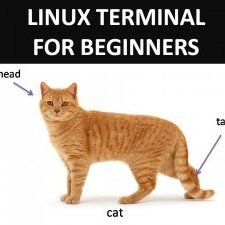Search the Community
Showing results for tags 'Securepoint'.
Found 1 result
-
Hello everyone! When I requested a three-day trial of AirVPN's service in September 2013 I was testing a number of VPN clients (e.g. the Air client (which was the very bad condition client, not Eddie), OpenVPN GUI, Viscosity). I too searched the internet for methods to stop torrent programs from working - or at least to block their traffic - when the connection to a VPN breaks. There were some open source programs from SourceForge I tried out and some "commercial" programs I downloaded from TPB to test them out. Most of them simply terminate the processes of torrent clients and relaunch them when a VPN connection is reestablished. I used Viscosity first. Cool client, no problems, stable. But it costs $10. I was just about to purchase it because I didn't find anything better when I used DuckDuckGo again and found an even cooler client: SecurePoint SSL VPN SecurePoint is a german IT security company based in Lüneburg. It's therefore made in Germany. I don't know any user numbers, I just know that it's open source and somehow unknown to many of those using VPN services. In the pictures german localization is used. Don't panic! When you download and install the client, you can choose english as well. When you open the client, a small overview of your connections will be shown with one-click abilities to start your preconfigured profiles. To import a .ovpn file, click on the gear in the bottom right corner > Import. Select your .crypt or .ovpn file, set a profile name in Import as (filename or a name of your choice) and click import. Basically, you can now click on the left square of your new configuration and start the connection. That's it! Thank you for reading.. There are also the client settings which let you enable startup with Windows, add/delete TAP adapters, configure proxy and more. The contect menu of every connection will look like this. Quick Edit and Settings will open the configuration of your selected profile. If you need a GUI for changing the configuration, use Settings. Quick Edit will provide a small editor window in which you can manually edit the .ovpn file. Doing changes here will of course update the GUI version as well. The GUI settings will start with an option to autostart the selected profile after client launch and the abilities to rename the profile and delete stored authentication data (usernames/passwords). The Advanced button opens up the advanced settings (who knew?). As I wrote earlier, this is the GUI for configuring the .ovpn file, any change here will be written into the file itself. If you don't know what these do, I recommend to not touch any settings in General and OS tabs unless you are told to do so by someone here on the forums. Just take a look at the Scripts tab. The client will execute any file or command you enter here before/after connection and disconnection and when errors occur. As it was pointed out in this thread, this is a built-in feature of OpenVPN and therefore guaranteed to work (I mean, they will trigger; it's up to you if the command/file can actually be executed successfully, try it out first!). In client version 2 the Remote tab was introduced. It allows you to quickly enter more IPs you want the client to connect to. In the Advanced tab selecting Random host will cause the client to connect randomly to one of the IPs in the Remote list (and will, of course, update the .ovpn file accordingly). SecurePoint SSL-VPN is open source and can be found on GitHub. v2.0.15 uses OpenVPN v2.3.7 but all the binaries can be manually updated by just replacing them in the client's directory. You can download the client from SourceForge. In the past it was able to also freely download it from SecurePoint's servers, however, now a registration as a reseller is required. [h3]How to manually update used OpenVPN/SSL/LZO versions Download the newest installer for Windows, create a new directory on your desktop and let the installer copy the files into it. In the component selection of the installation, select OpenVPN User-Space Components only. Then you just copy openvpn.exe and all DLL files you see into the bin directory of Securepoint. Make sure to diconnect first since openvpn.exe is used. Then just reconnect and you will see that Securepoint uses new versions of OpenVPN and libraries. Thank you for reading!